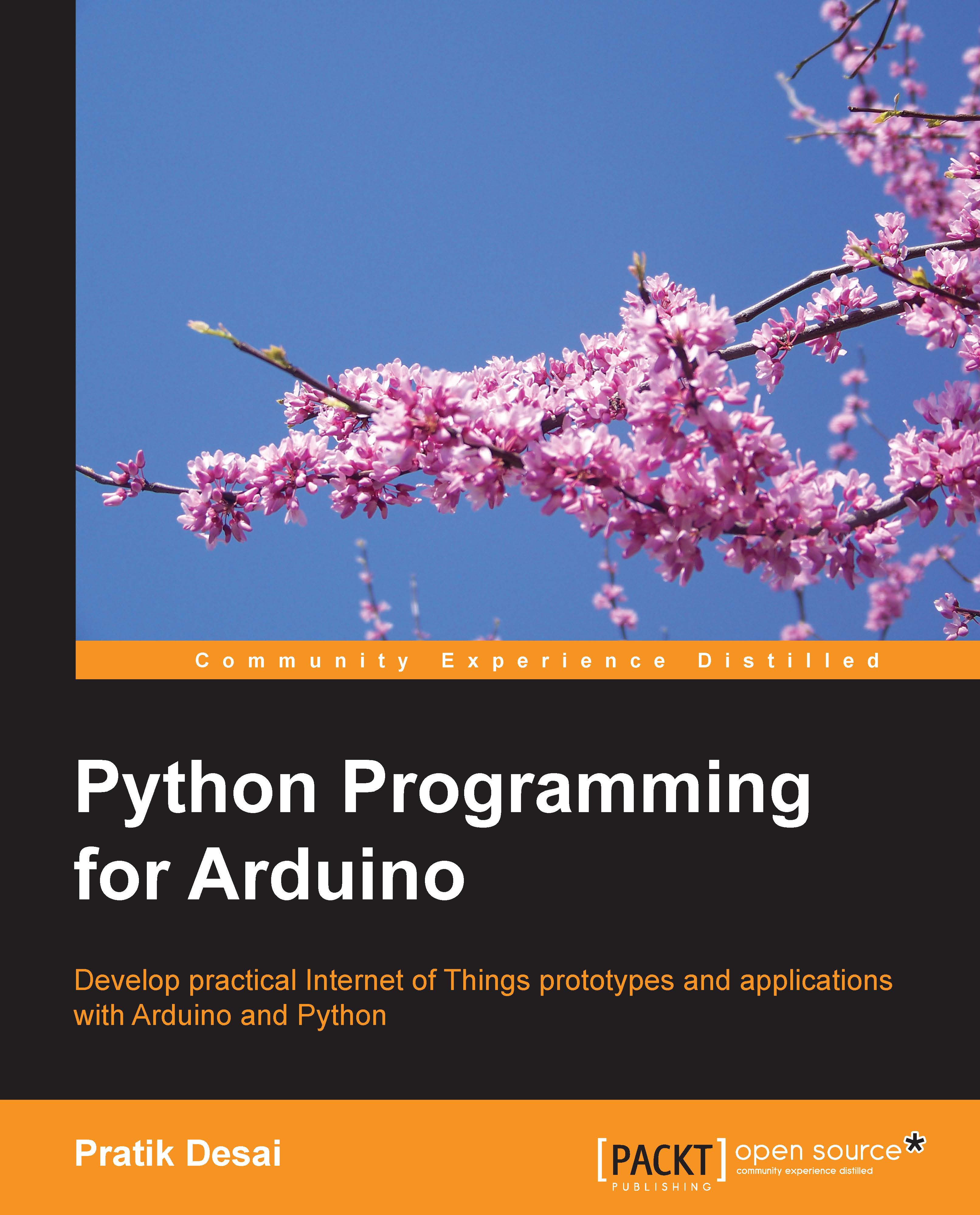The fundamentals of Python programming
If you have previous experience of working with any other programming language, Python is very easy to get started with. If you have never done programming before, this section will walk you through some of the basics of Python. If you have already worked with Python, you should skip this section and move on to the next one.
Assuming that the setup instructions are followed correctly, let's open the Python interpreter by executing the Python command at the terminal or the command prompt. You should get results similar to those displayed in the following screenshot. If you have installed Python by downloading the setup files from the website, you should have the Python integrated development environment (IDLE) installed as well. You can also start the Python interpreter by opening its IDLE from the location where it was installed.
As you can see, after printing some system information, the interpreter opens a prompt with three greater-than signs (>>>), which is also known as the primary prompt. The interpreter is now in the interactive mode and it is ready to execute scripts from the prompt.

To close the interactive mode of the Python interpreter, run the either exit() or quit(), at the primary prompt. Another method to exit from the interactive mode is to use the keyboard shortcut Ctrl + D.
Note
Note that Python's built-in functions are case sensitive. This means the following:
exit() ≠ EXIT() ≠ Exit()
The official Python website provides comprehensive tutorials for beginners to get started with Python programming. It is highly recommended that you visit the official Python tutorials at https://docs.python.org/2/tutorial/index.html if you are looking for detailed programming tutorials as compared to the upcoming brief overviews.