Secrets Manager
Secrets Manager is an AWS service that allows you to manage and retrieve database credentials, which can be helpful when using a database. Let’s learn how to use Secrets Manager:
- Open Secrets Manager via the console:
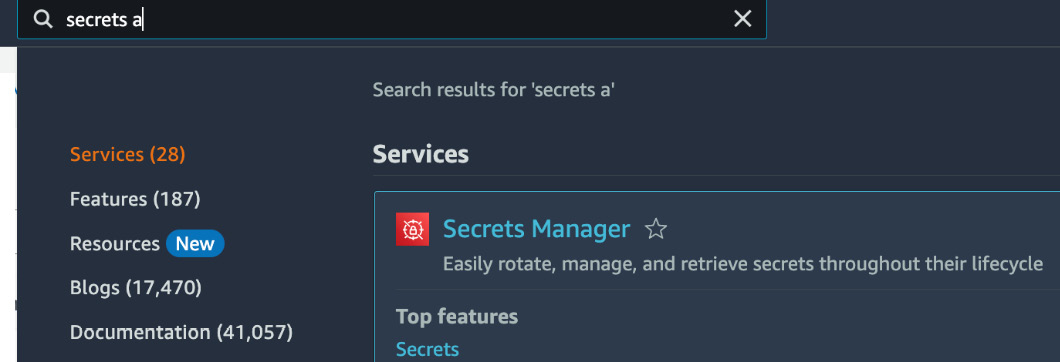
Figure 8.35 – Opening Secrets Manager
- Click the Store a new secret button:
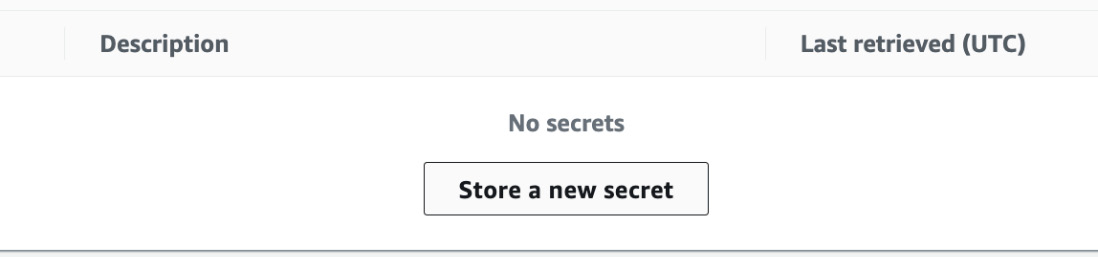
Figure 8.36 – Storing a new secret
- Select the secret type that you want to store a secret for, and fill out the username and password. In this case, we will select the database-1 instance. After filling out the details, click Next:
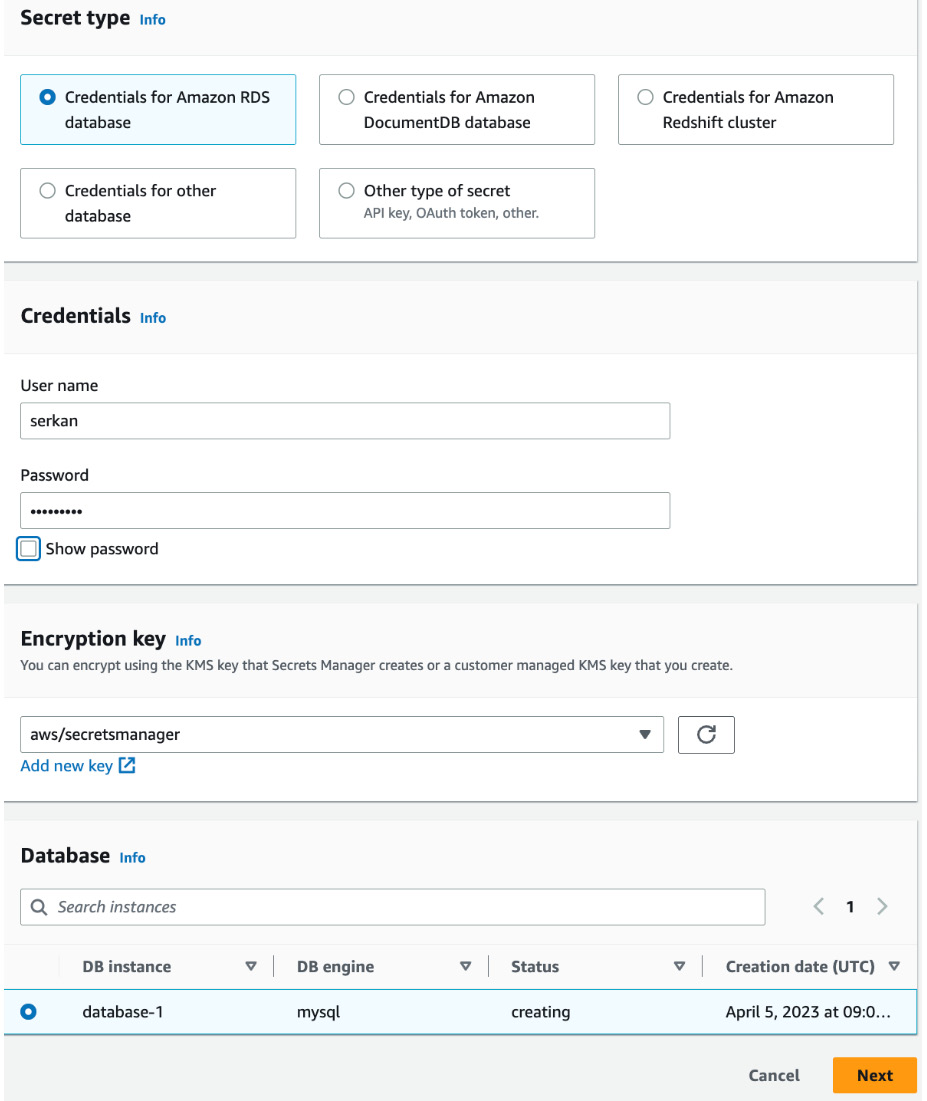
Figure 8.37 – Filling out the details
- You need to give a name to the upcoming path in the Secret name textbox:
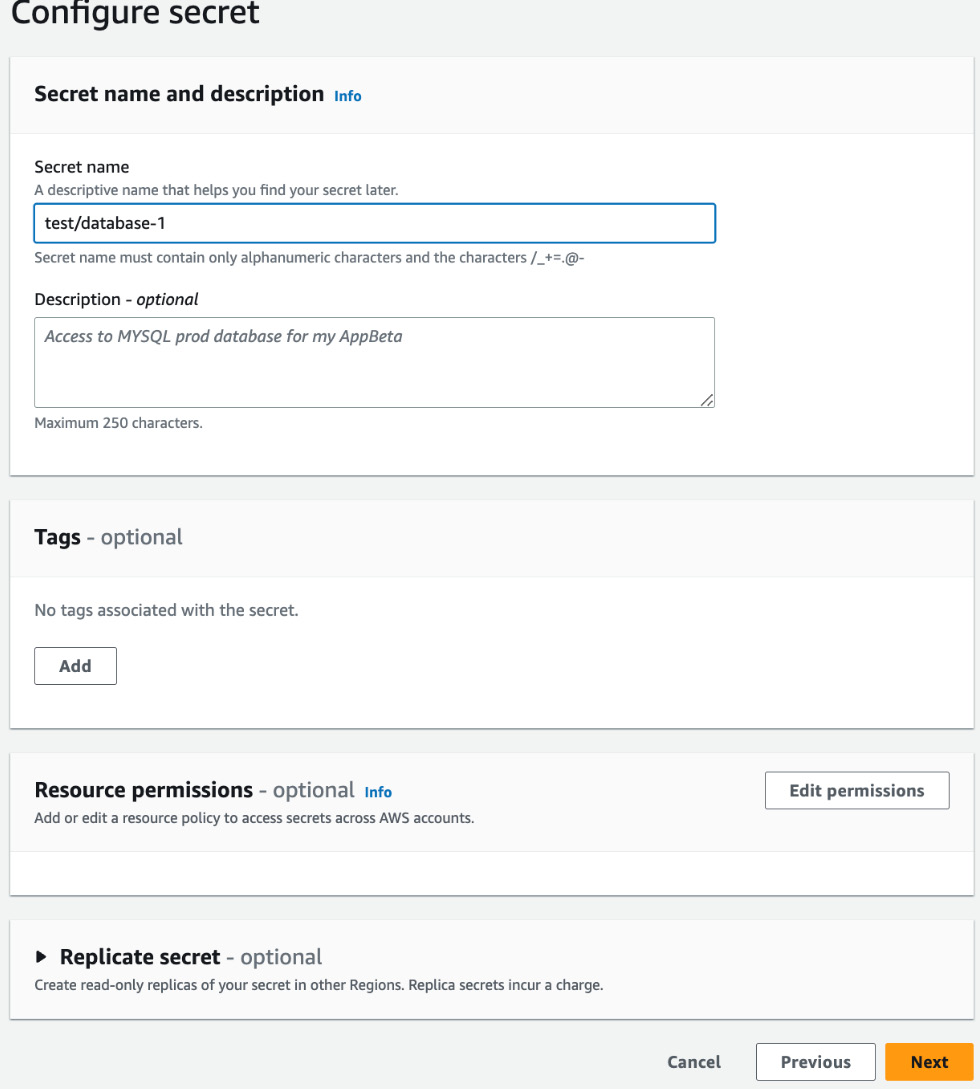
Figure 8.38 – Naming the secret
- On the next screen, you will see the options for using this secret with different programming languages. Click Store...
































































