As we mentioned earlier, there are several tools we can use for Business Central report layout development. The specific screen appearance depends somewhat on which tool is being used.
To begin our report development work in Microsoft Word, we must build our AL dataset definition. Then, we need to navigate to the generated Word document and use the right mouse button to select Open Externally to open up Microsoft Word. We will see the following screen:
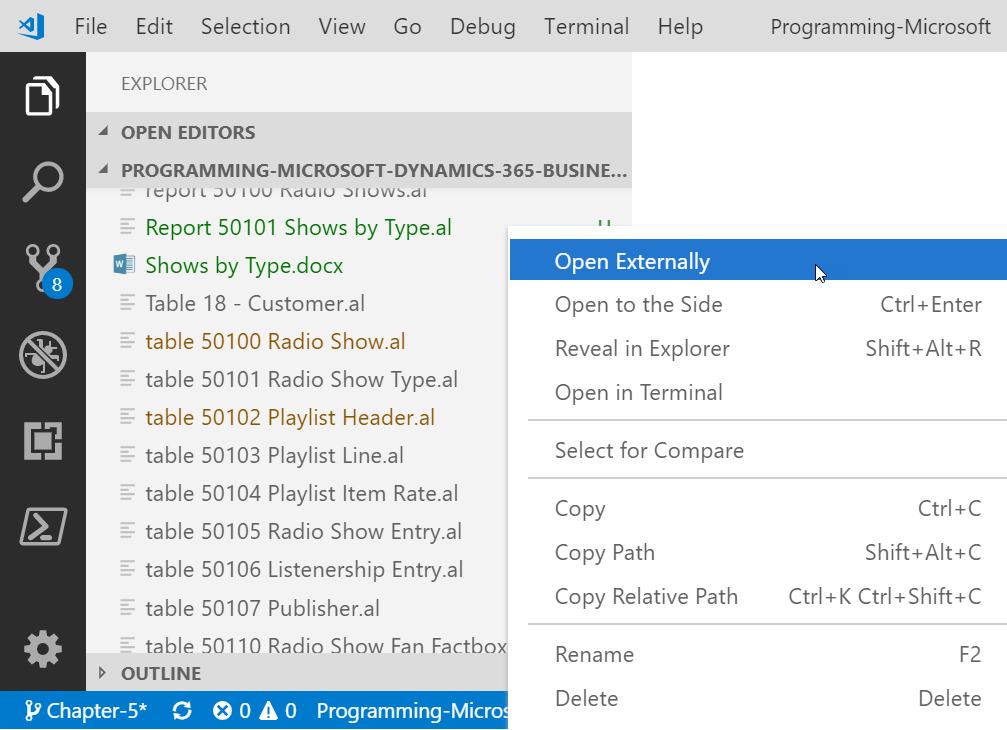
On the right-hand side of the screen is the XML Mapping, which can be activated from the Developer ribbon:

Let's start by adding the report name to our layout. Expand NavWordReportXMLPart and then expand labels. Right-click on the ReportTitle menu and then click on Insert Content Control, as shown in the following screenshot:
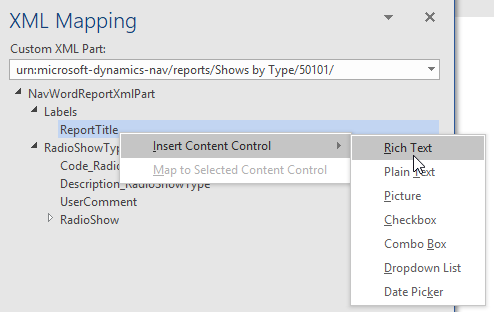
Next, we will add some fields to the...








































































