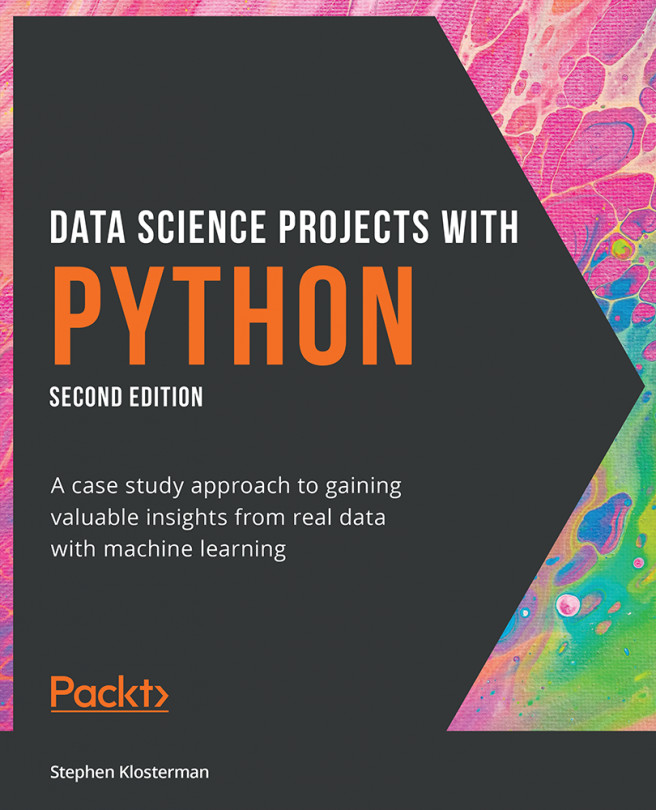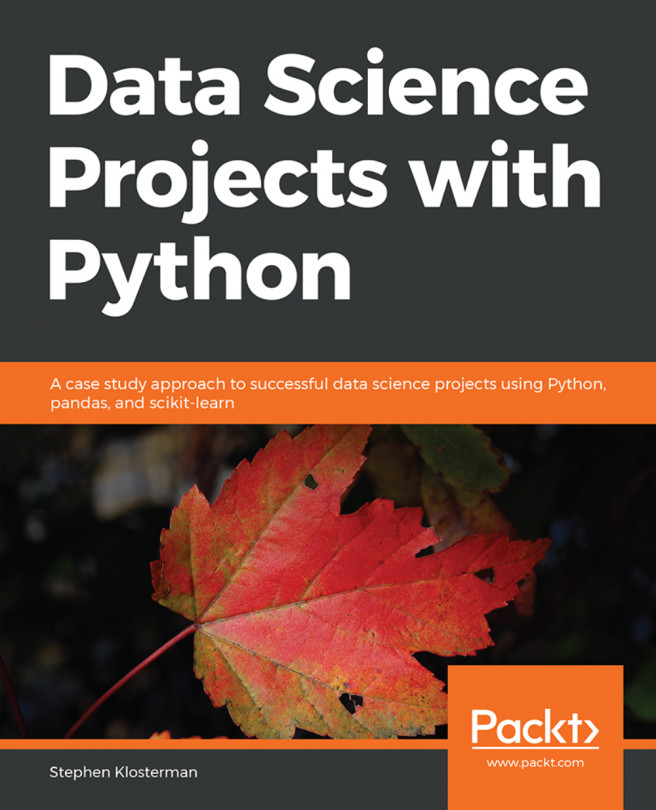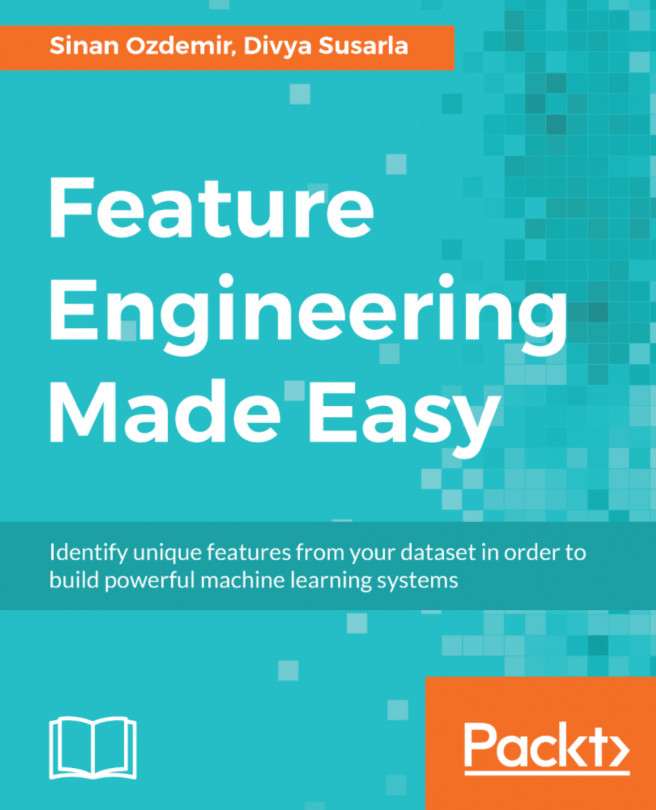Using SQLite and SQL
SQL, or Structured Query Language, is a programming language for interacting with data in relational databases (sometimes called RDBMS, meaning Relational Database Management System). SQL has been around since the 1970s and continues to be used widely today. You will likely interact with a SQL database or use SQL queries sooner or later at your workplace if you haven't already. Its advantages in speed and momentum from decades of use sustain its widespread utilization today.
SQL is the standard programming language for interfacing with relational databases, and a large fraction of data and databases use relational models today. In fact, SQL has even been approved as an international standard by the International Organization for Standardization (ISO), and the SQL standard is continually updated every few years. This standard language makes it easier for more people to use these databases, adding to the network effects. NoSQL databases are an alternative...