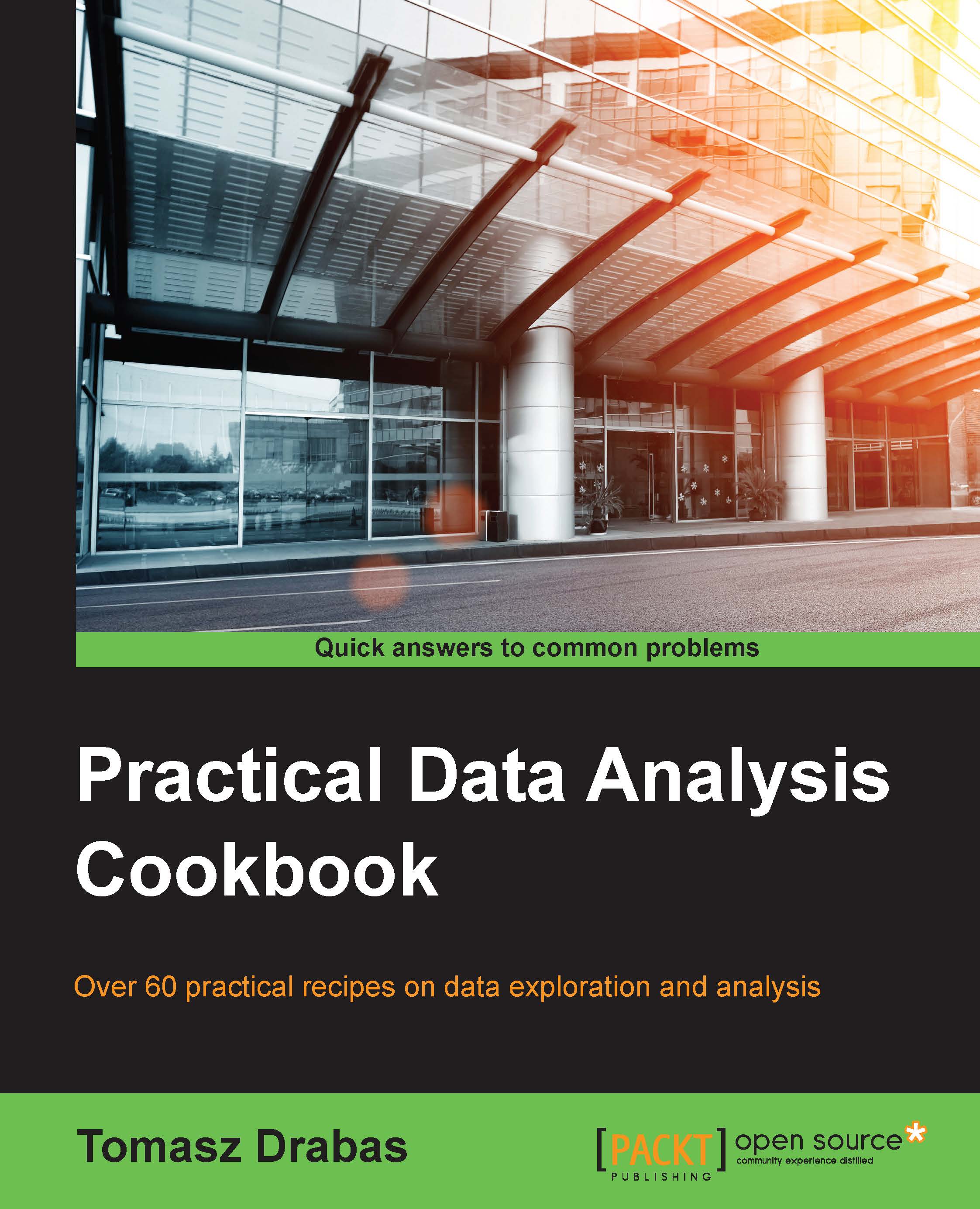Retrieving HTML pages with pandas
Although not as popular to store large datasets as previous formats, sometimes we find data in a table on a web page. These structures are normally enclosed within the <table> </table> HTML tags. This recipe will show you how to retrieve data from a web page.
Getting ready
In order to execute the following recipe, you need pandas and re modules available. The re module is a regular expressions module for Python and we will use it to clean up the column names. Also, the read_html(...) method of pandas requires html5lib to be present on your computer. If you use the Anaconda distribution of Python, you can do it by issuing the following command from your command line:
conda install html5lib
Otherwise, you can download the source from https://github.com/html5lib/html5lib-python, unzip it, and install the module manually:
cd html5lib-python-parser python setup.py install
No other prerequisites are required.
How to do it…
pandas makes it very easy to access, retrieve, and parse HTML files. All this can be done in two lines. The retrieve_html.py file contains more code than that and we will discuss it in the next section:
# url to retrieve
url = 'https://en.wikipedia.org/wiki/' + \
'List_of_airports_by_IATA_code:_A'
# extract the data from the HTML
url_read = pd.read_html(url, header = 0)[0]How it works…
The read_html(...) method of pandas parses the DOM of the HTML file and retrieves the data from all the tables. It accepts a URL, file, or raw string with HTML tags as the first parameter. In our example, we also specified header = 0 to extract the header from the table. The read_html(...) method returns a list of DataFrame objects, one for each table in the HTML file. The list of airports page from Wikipedia contains only one table so we only retrieve the first element from the returned list of DataFrames. That's it! The list of airports is already in the url_read object.
However, there are two issues with the data retrieved: column names contain whitespaces and separator rows are in the data. As the names can contain all variety of whitespace characters (space, tabulator, and so on), we use the re module:
import re
# regular expression to find any white spaces in a string
space = re.compile(r'\s+')
def fix_string_spaces(columnsToFix):
'''
Converts the spaces in the column name to underscore
'''
tempColumnNames = [] # list to hold fixed column names
# loop through all the columns
for item in columnsToFix:
# if space is found
if space.search(item):
# fix and append to the list
tempColumnNames \
.append('_'.join(space.split(item)))
else:
# else append the original column name
tempColumnNames.append(item)
return tempColumnNamesFirst, we compile the regular expression that attempts to find at least one space in a word.
Tip
It goes beyond the scope of this book to discuss regular expressions in detail. A good compendium of knowledge on this topic can be found at https://www.packtpub.com/application-development/mastering-python-regular-expressions or in the re module documentation found at https://docs.python.org/3/library/re.html.
The method then loops through all the columns and, if it finds a space in the (space.search(...)) name, it then splits the column name (space.split(...)) into a list. The list is then concatenated using '_' as a separator. If, however, the column name contains no spaces, the original name is appended to the list of column names. To alter the column names in the DataFrame, we use the following code:
url_read.columns = fix_string_spaces(url_read.columns)
If you look at Wikipedia's list of airports table, you can see that it contains separator rows to group IATA names according to the first two letters of the code. All the other columns in the tables are missing. To deal with this issue, we can use DataFrame's .dropna(...) method.
Note
pandas has a couple of methods to deal with NaN (Not a Number) observations. In the Imputing missing observations recipe, we introduce the .fillna(...) method.
The .dropna(...) method drops rows (or columns if we want to) that contain at least one missing observation. However tempting it may be to just use .dropna(...) without any parameters, you would also drop all the legit rows that miss the Daylight Saving Time (DST) or ICAO code. We can, however, specify a threshold. A very rough look at the data leads to a conclusion that some legit records can contain up to two missing variables. The inplace=True parameter removes the data from the original DataFrame instead of creating a copy of the original one and returning a trimmed DataFrame; the default is inplace=False:
url_read.dropna(thresh=2, inplace=True)
Once we remove some rows, the DataFrame index will have holes. We can recreate it using the following code:
url_read.index = range(0,len(url_read))
To print out the top 10 IATA codes with corresponding airport names, we can use the following code:
print(url_read.head(10)[['IATA', 'Airport_name']])
If you want to retrieve more than one column, you put that in the form of a list; in our case, this was ['IATA', 'Airport_name']. The same results can be attained with the following code:
print(url_read[0:10][['IATA', 'Airport_name']])