Creating a HOST concurrent program
In this recipe, we are going to create two concurrent programs. The first concurrent program will call the second concurrent program through PL/SQL. The first concurrent program will also generate a file and place it in a directory on the database server. The second concurrent program will call a host program that will get the file we just created and will e-mail it to an e-mail account. To complete the recipe we will perform the following tasks:
Creating a PL/SQL executable
Configuring a concurrent program to call the PL/SQL executable
Creating a HOST executable
Configuring a concurrent program to call the HOST executable
Adding concurrent programs to a menu
Creating an OUT directory
Creating a symbolic link
Testing a host concurrent program
Creating a PL/SQL executable
The first thing we will do is create an executable that calls a PL/SQL package called xxhr_email_file_pkg.process_main. We will look into what the package does later on, so for now we just want to configure it.
How to do it...
To create the executable to call a database package perform the following steps:
1. Log in to Oracle with the Application Developer responsibility.
2. Navigate to Concurrent | Executable and the Concurrent Program Executable window will open.
3. Enter data as shown in the following table:
Item name
Item value
Executable
XXHR Generate File
Short Name
XXHR_GENERATE_FILEApplication
XXHR Custom Application
Description
Generates a file that is emailed
Execution Method
PL/SQL Stored Procedure
Execution File Name
XXHR_EMAIL_FILE_PKG.process_mainNote
Note: Any fields that are not specified in this table should be left as their default value.
4. The form should now look like the following screenshot:
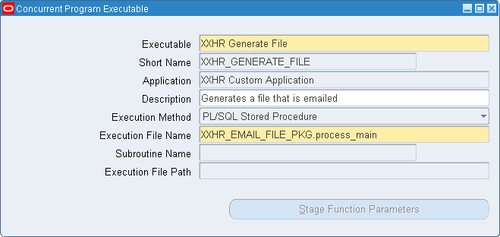
5. Click the Save button in the toolbar (or Ctrl + S) to save the record.
6. Exit the form.
How it works...
We have now created a concurrent program executable that will launch a PL/SQL package called xxhr_email_file_pkg.process_main.
Configuring a concurrent program to call the PL/SQL executable
In the following recipe, we will configure our concurrent program that calls the executable we have just defined.
How to do it...
To configure the concurrent program, perform the following:
1. Log in to Oracle and select the Application Developer responsibility.
2. Navigate to Concurrent | Program and the Concurrent Programs window will open, as shown in the following screenshot.
3. Enter data as shown in the following table:
Item name
Item value
Program
XXHR Generate File and Email
Short Name
XXHR_GEN_AND_EMAILApplication
XXHR Custom Application
Description
Generate XML file and email it
Executable Name
XXHR_GENERATE_FILENote
Note: Any fields that are not defined in this table should be left as their default value.
4. The form should now look like the following:

5. Click the Save button in the toolbar (or Ctrl + S) to save the record.
6. Click on the Parameters button to open the Parameters window.
7. Enter a first parameter with the following details:
Item name
Value
Seq
10
Parameter
P_SUBJECTDescription
Subject
Enabled

Value Set
240 Characters
Required

Display

Display Size
30
Description Size
50
Concatenated Description Size
25
Prompt
Subject
8. The Parameter screen should now look like the following screenshot:

9. Enter a second parameter with the following details:
Item name
Value
Seq
20
Parameter
P_EMAIL_TODescription
Email Address
Enabled

Value Set
100 Characters
Required

Display

Display Size
30
Description Size
50
Concatenated Description Size
25
Prompt
Email Address To
10. The screen should now look like the following screenshot:

11. Save and exit the form.
How it works...
Okay, so now we have configured the executable and also defined the concurrent program that launches the executable.
Creating a HOST executable
Now we will create an executable that calls a HOST file called xxhr_send_email_file. The name is case sensitive so ensure it is in lower case. Also the host file does not have any extension.
How to do it...
To create the executable to call a HOST file, perform the following:
1. Log in to Oracle with the Application Developer responsibility.
2. Navigate to Concurrent | Executable and the Concurrent Program Executable window will open.
3. Enter data as shown in the following table:
Item name
Item value
Executable
XXHR Email File From Unix
Short Name
XXHR_EMAIL_FILE_FROM_UNIXApplication
XXHR Custom Application
Description
XXHR Email File From Unix
Execution Method
Host
Execution File Name
xxhr_send_email_fileNote
Note: Any fields that are not specified in this table should be left as their default value.
4. The form should now look like the following screenshot:

5. Click the Save button in the toolbar (or Ctrl + S) to save the record.
6. Exit the form.
How it works...
We have now created a concurrent program executable that will launch a HOST file called xxhr_send_email_file.
Configuring a concurrent program to call the HOST executable
In the following recipe, we will configure our concurrent program that calls the executable we have just defined.
How to do it...
To configure the concurrent program, perform the following:
1. Log in to Oracle and select the Application Developer responsibility.
2. Navigate to Concurrent | Program and the Concurrent Programs window will open as shown in the following screenshot.
3. Enter data as shown in the following table:
Item name
Item value
Program
XXHR Email File
Short Name
XXHR_GEN_EMAIL_FILEApplication
XXHR Custom Application
Description
XXHR Email File
Executable Name
XXHR_EMAIL_FILE_FROM_UNIXNote
Note: Any fields that are not defined in this table should be left as their default value.
4. The form should now look like the following screenshot:

5. Click the Save button in the toolbar (or Ctrl + S) to save the record.
6. Click on the Parameters button to open the Parameters window.
7. Enter a first parameter with the following details:
Item name
Value
Seq
10
Parameter
Subject
Description
Subject
Enabled

Value Set
240 Characters
Default Type
Constant
Default Value
Email Generated from EBS
Required

Display

Display Size
30
Description Size
50
Concatenated Description Size
25
Prompt
Subject
8. Enter a second parameter with the following details:
Item name
Value
Seq
20
Parameter
Email Address
Description
Email Address
Enabled

Value Set
100 Characters
Required

Display

Display Size
30
Description Size
50
Concatenated Description Size
25
Prompt
Email Address
9. Enter a third parameter with the following details:
Item name
Value
Seq
30
Parameter
Filename
Description
Filename
Enabled

Value Set
240 Characters
Required

Display

Display Size
30
Description Size
50
Concatenated Description Size
25
Prompt
Filename
10. Enter a fourth parameter with the following details:
Item name
Value
Seq
40
Parameter
Directory
Description
Directory
Enabled

Value Set
240 Characters
Required

Display

Display Size
30
Description Size
50
Concatenated Description Size
25
Prompt
Directory
11. Enter a fifth parameter with the following details:
Item name
Value
Seq
50
Parameter
Sent From
Description
Sent From
Enabled

Value Set
240 Characters
Required

Display

Display Size
30
Description Size
50
Concatenated Description Size
25
Prompt
Sent From
12. The parameter screen should now look like the following. Note: you need to scroll down to see the fifth parameter.

13. Save and exit the form.
How it works...
Okay, so now we have configured the executable and also defined the concurrent program that launches the executable. The concurrent program has five parameters which will be passed into the host file.
Adding concurrent programs to a request group
When we defined our responsibility called XXEBS Extending e-Business Suite we assigned a request group to it called XXHR Request Group. We are going to add our concurrent programs, so that they will be available from the responsibility.
How to do it...
To update our request group perform the following steps:
1. Log in to Oracle with the System Administrator responsibility.
2. Navigate to Security | Responsibility | Request and the Request Groups window will open.
3. Query back the XXHR Request Group we created earlier in the chapter.
4. Now we are going to add the concurrent programs we created. Add the two concurrent programs as per the following table:
Type
Name
Application
Program
XXHR Generate File and Email
XXHR Custom Application
Program
XXHR Email File
XXHR Custom Application
5. Click the Save button in the toolbar (or Ctrl + S) to save the record.
6. Exit the form.
How it works...
We have now added the concurrent programs to the request group used by the XXEBS Extending e-Business Suite responsibility. Our concurrent programs will appear in a list of concurrent programs when we want to run a request. The responsibility only has access to the programs in the request set assigned to it.
Creating an OUT directory
Our PL/SQL package uses a PL/SQL utility called UTL_FILE. We are going to write a file to the database server using this utility but we first need to see which directories we have access to. We will then create a name for a directory that we can use as a name for that directory.
How to do it...
To create a named directory, perform the following:
1. Open SQL Developer and connect as the apps user.
2. Run the following query to see what directories the file utility has access to:
SELECT * FROM dba_directories order by directory_name

3. We can see that there is a directory called
/usr/tmp, which is the one we will use to write our file to.4. We want to create our own name for it, however; to do this run the following command:
CREATE OR REPLACE DIRECTORY XXHR_XML_OUT AS '/usr/tmp' /5. If you run the query again you should see that our entry now exists in the table
dba_directories, as shown in the following screenshot:
How it works...
We have created a name for a directory path that we will use to write a file to in our PL/SQL package later on. The name XXHR_XML_OUT is used instead of having to code the file path in our code, and if we need to change the directory we will not have to change our PL/SQL package.
Creating a symbolic link
We are now going to transfer our file over to the application tier in the $APPLBIN directory under the PRODUCT TOP directory. We will then make a symbolic link using the execution filename (without an extension) to fndcpesr, which is located in the $FND_TOP/$APPLBIN directory.
How to do it...
To install our host file, perform the following:
1. Open WinSCP and transfer the
xxhr_send_email_file.progto the$XXHR_TOP/$APPLBINdirectory on the application tier as shown in the following screenshot:
2. Open Putty and connect to the application tier with the OS user that owns the application tier. (Ensure that the environment is set — refer to Chapter 6 about setting the environment.)
3. Navigate to the
$XXHR_TOP/$APPLBINdirectory by typing the following command:APPS Tier> cd $XXHR_TOP/$APPLBIN4. Change the permissions of the
xxhr_send_email_progfile with the following command:APPS Tier> chmod 775 xxhr_send_email_prog5. Create a symbolic link for the file with the following command:
APPS Tier> ln -s $FND_TOP/bin/fndcpesr xxhr_send_email_file6. Check that the symbolic link has been created with the following command:
APPS Tier> ls -al7. You can see that the symbolic link has been created as shown in the following screenshot:

How it works...
We have copied our host program over to the bin directory of the application we registered the executable with. We have given correct permissions to the .prog file and then created a symbolic link for the file.
Testing a host concurrent program
We are now going to test the concurrent program but before we do we will take a look at some of the code in the package and the host program we have configured, to see what is happening.
Getting started...
The concurrent program XXHR Generate File and Email will execute the PL/SQL package called XXHR_EMAIL_FILE_PKG.process_main. This package calls three procedures in the following order:
generate_xml:This procedure is called first and creates an XML message and stores the message in aCLOBvariable.create_xml_file:This procedure is called next and takes the data in theCLOBand creates a file on the server for the named directory we created earlier calledXXHR_XML_OUT.email_xml_file:This procedure is called last and submits a concurrent program through a PL/SQL command. The concurrent program that it runs is the XXHR Email File we created to call our host program. The host program gets the file from the server and e-mails it using the UNIXuuencodecommand.
The host concurrent program called XXHR Email File launches the host file we created on the application tier. The first four parameters in the host file are reserved for oracle. Therefore, the first parameter that we pass from our concurrent program is actually the fifth parameter in the host file. The host file validates the parameters that we pass in and then sends an e-mail using the UNIX uuencode utility. Now we want to run the concurrent program testing that the file is generated on the server and then e-mailed by calling the second concurrent program.
Note
Note: The concurrent program that uses the UTL_FILE utility will write to a directory on the database server. However, the host program accesses the application tier. Therefore, we must write the file to a directory that is shared by the application tier and the database tier.
How to do it...
To run the concurrent program, do the following:
1. Log in to Oracle with the XXEBS Extending e-Business Suite responsibility.
2. Navigate to Submit Requests and submit a single request.
3. Select the XXHR Generate File and Email concurrent program.
4. Fill in the parameters as shown in the following table:
Subject
Email sent from EBS
Email Address To
<enter your email address here>
Note
Note: you will need to enter your own e-mail address in the Email Address To parameter.
5. Click OK to submit the request as shown in the following screenshot:

6. Click on the Submit button and when prompted to submit a new request select No and the form will close down.
7. Navigate to View Requests and click on the Find button (to find all requests).
8. We can see in the following screenshot that there are two concurrent requests. The first is the one that we launched. The second is the program that is launched from our database package through PL/SQL:

9. You should see that the concurrent program we just submitted has completed successfully. (If it is still Pending then click the refresh button until the status is Completed.)
We can see from the following screenshot that the e-mail has been received at the e-mail address passed as a parameter when we launched the concurrent program:

How it works...
We have run the concurrent program XXHR Generate File and Email, which in turn launched the XXHR Email File concurrent program. Both concurrent programs appear in the Requests screen. The file was generated on the database server and the host program picked up the file and e-mailed it to the e-mail address passed in as a parameter.
























































