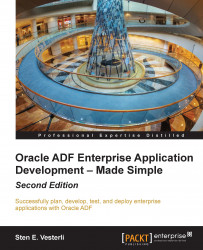Working with Oracle Team Productivity Center
In order to work with Oracle Team Productivity Center, you need to connect to the server by navigating to Team | Connect to Team Server.
You will be prompted for the server and port where the OTPC server is running as well as your OTPC user credentials. Your OTPC administrator can give you this information.
Once you have connected, the Teams window opens (by default, to the left of your JDeveloper window as a new tab next to Applications). If you are a member of several teams, select the team you want to work on behalf of from the dropdown at the top of the window. This window has three headings. They are as follows:
Team Members: In this, you find all members of your team. If you have connected to a chat server, as described later in the chapter, you also see the status of each member (available, away, and busy).
Work Items: In this, you see the Active Work Item at the top followed by all the repositories you have connected to (Jira, Rally, Bugzilla...