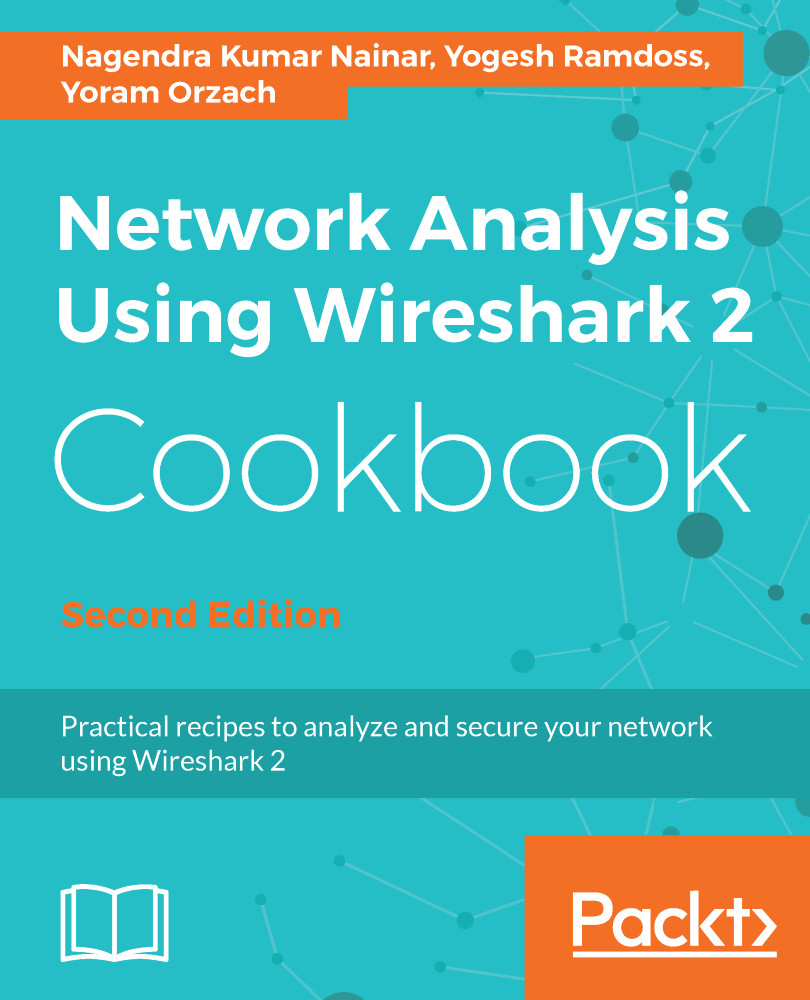In this recipe, we will learn how to use the flow graph feature.
Configuring a flow graph for viewing TCP flows
Getting ready
Open Wireshark, click Statistics, and choose Flow Graph around the middle of the statistics menu.
How to do it...
Choosing flow graph, the following window will open:
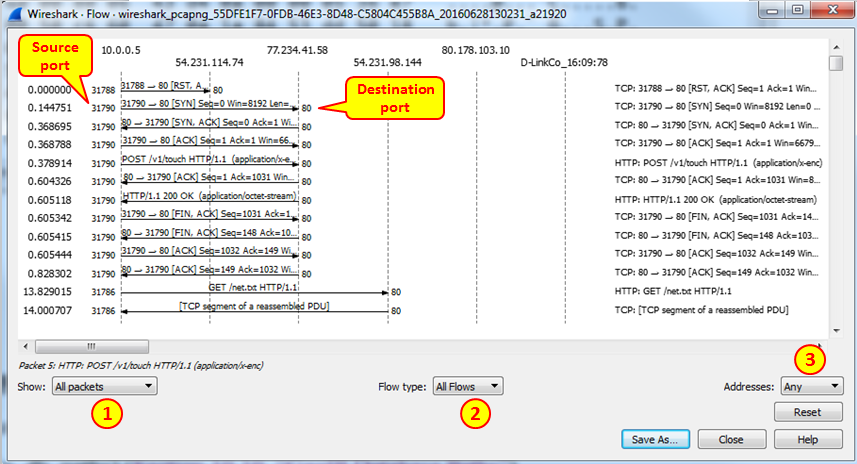
In the window, we see the packet time on the left, the originating and destination addresses of the packets, as well as the port numbers on the two sides of the flow arrows.
Clicking on one of the session arrows will bring you to the packet in the Wireshark main window packet list...