Now that Power Automate is connected (via the data gateway) to the on-premises SharePoint Server, its environment can be used in any part of a Power Automate workflow.
In this example, we'll use Power Automate to send an email when a new item gets added to an on-premises SharePoint list. To work with this example, you'll need a SharePoint list (you can also use a document library, but will have to update the flow accordingly). You can use these steps to configure a simple flow to work with on-premises SharePoint Server data:
- Navigate to the Power Automate web portal (https://flow.microsoft.com) and select + Create:
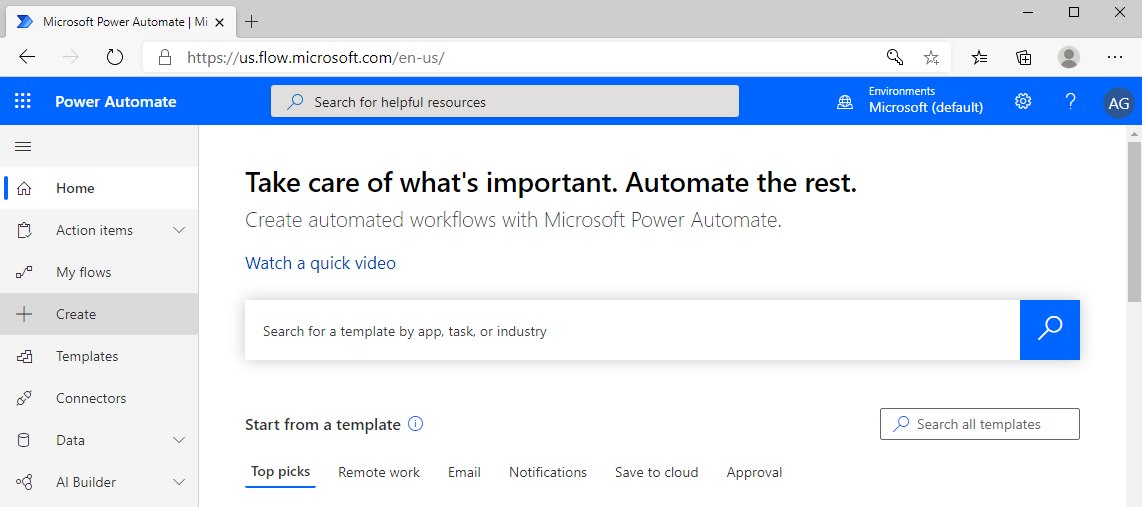
- Select Automated flow:
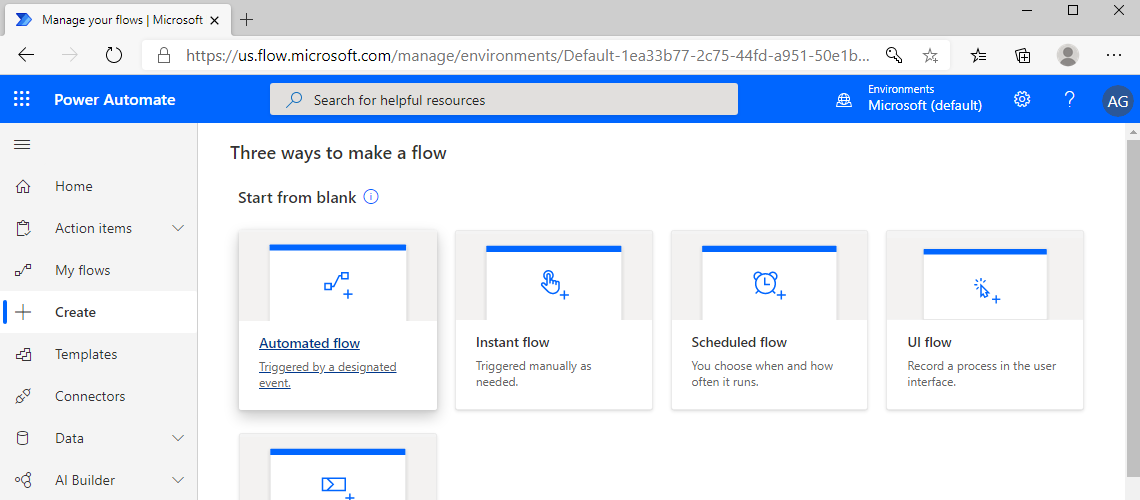
- Add a descriptive name for the flow, and then select the When an item is created SharePoint trigger. Click Create:
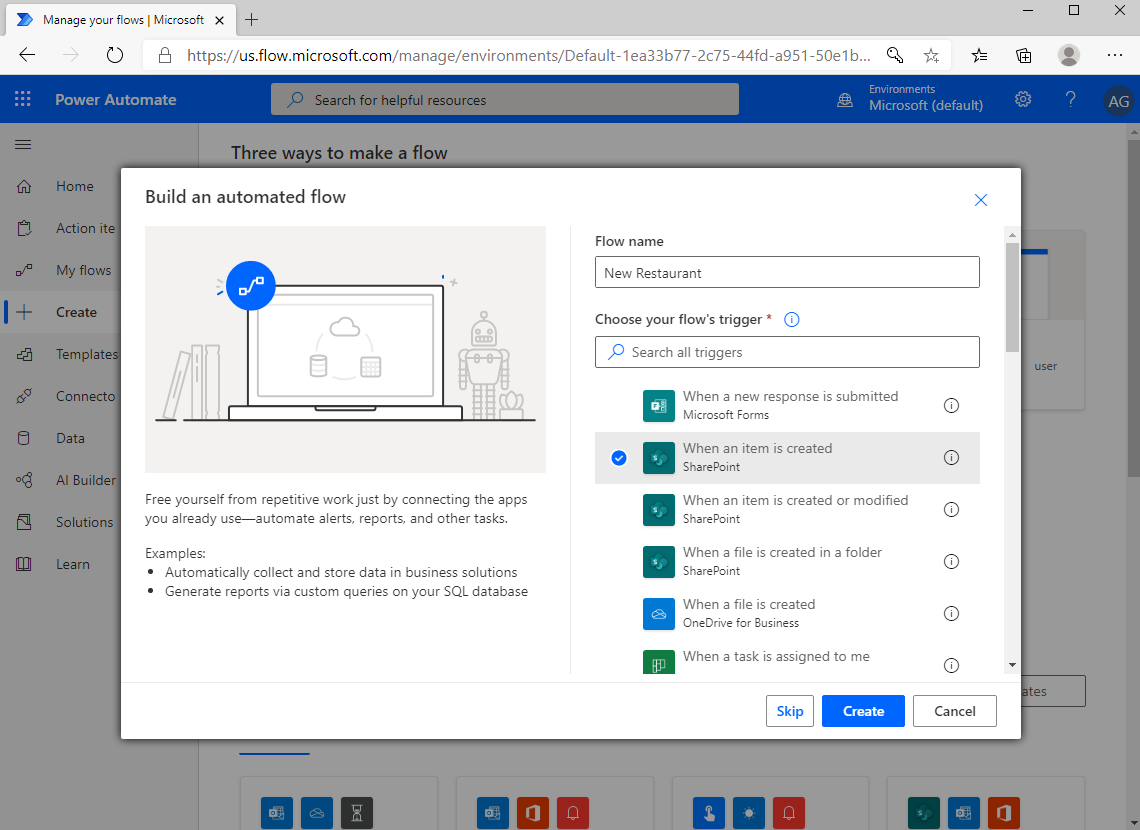
- In the Site Address field, select the name of the site that contains the list. If the list does not populate (which is likely in this scenario), you'll need to enter...



























































