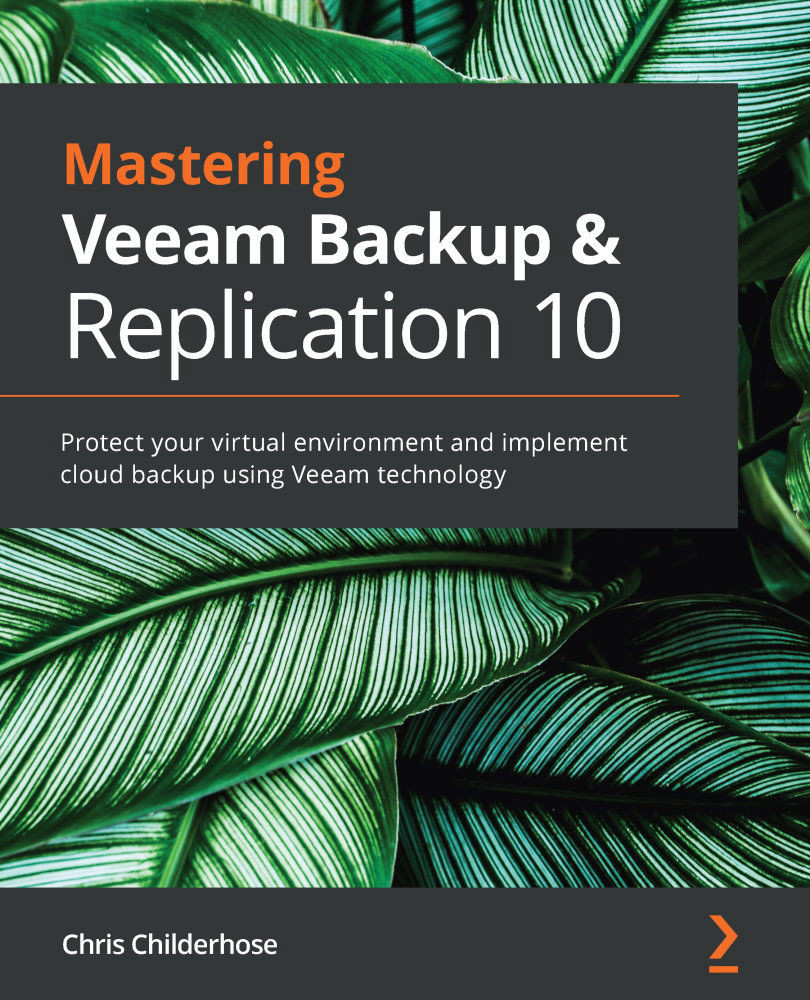Working with Object Storage Immutability configuration and backup job settings
After you have your Object Storage set up with the Object Lock and Versioning features, you are then ready to configure the repository within the Veeam Backup & Replication console as follows:
- Navigate to the BACKUP INFRASTRUCTURE tab and the Backup Repositories section of the console:
Figure 6.10 – BACKUP INFRASTRUCTURE tab and Backup Repositories
- You can now click either the Add Repository button in the toolbar or right-click in the right-hand pane and select the Add backup repository… option:
Figure 6.11 – The Add Repository toolbar button or right-click the menu
- In the next window, you will select the Object storage option:
Figure 6.12 – Object storage option selected
- Once you click on Object storage, you will be asked for the storage type, so select the one that pertains to your setup and click on it:
Figure 6.13 – Object Storage type selection
...