Building the scene
Now that we have some assets to build with, we can start building our first town, by placing images within the scene.
Adding the town background
Returning to the scene view, you should see the following:

If, however, we add our town background texture to the scene by dragging it to either the project Hierarchy or the scene view, you will end up with the following:
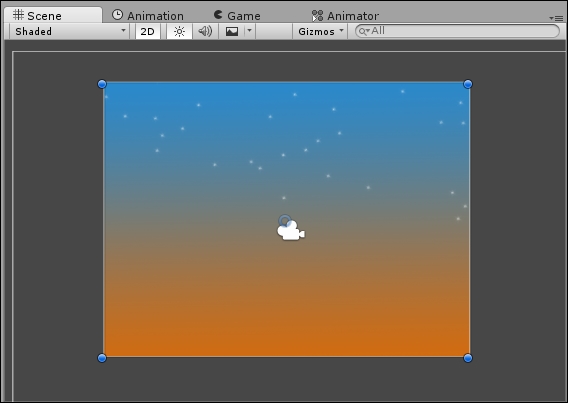
Our player has vanished! The reason for this is simple: Unity's sprite system has an ordering system that comes in two parts.
Sprite sorting layers
Sorting Layers (Edit | Project Settings | Tags and Layers) are a collection of Sprites, which are bulked together to form a single group. Layers can be configured to be drawn in a specific order on the screen, as shown in the following screenshot:

Sprite Sorting Order
Sprites within an individual layer can be sorted, allowing you to control the draw order of sprites within that layer. The sprite Inspector is used for this purpose, as shown in the following screenshot...


























































