Installing the Input System
The Input System is no longer in preview and is officially part of Unity. However, it does not come pre-packaged in unity and must be installed. You can install the Input System into your Project via the Package Manager, by completing the following steps.
- Select Unity Registry from the dropdown menu.
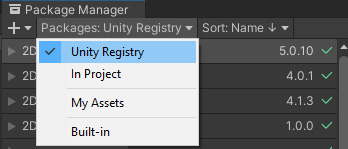
Figure 20.1: Changing the Package filter in the Package Manager
- Search for the Input System in the list and select Install.
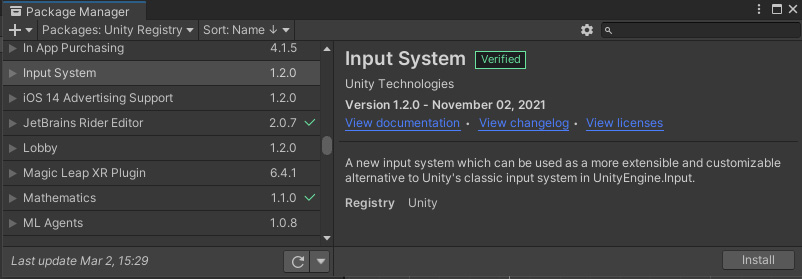
Figure 20.2: Finding the Input System in the Package Manger
You will see the following pop up which you must agree to in order to proceed.
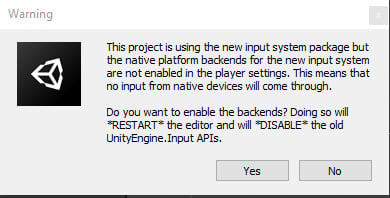
Figure 20.3: A Warning about changing input systems
The warning is indicating that any code you wrote using the old Input System will no longer function. This is a destructive action and may break your game.
Note
I recommend you create a new project to explore the Input System as installing...































































