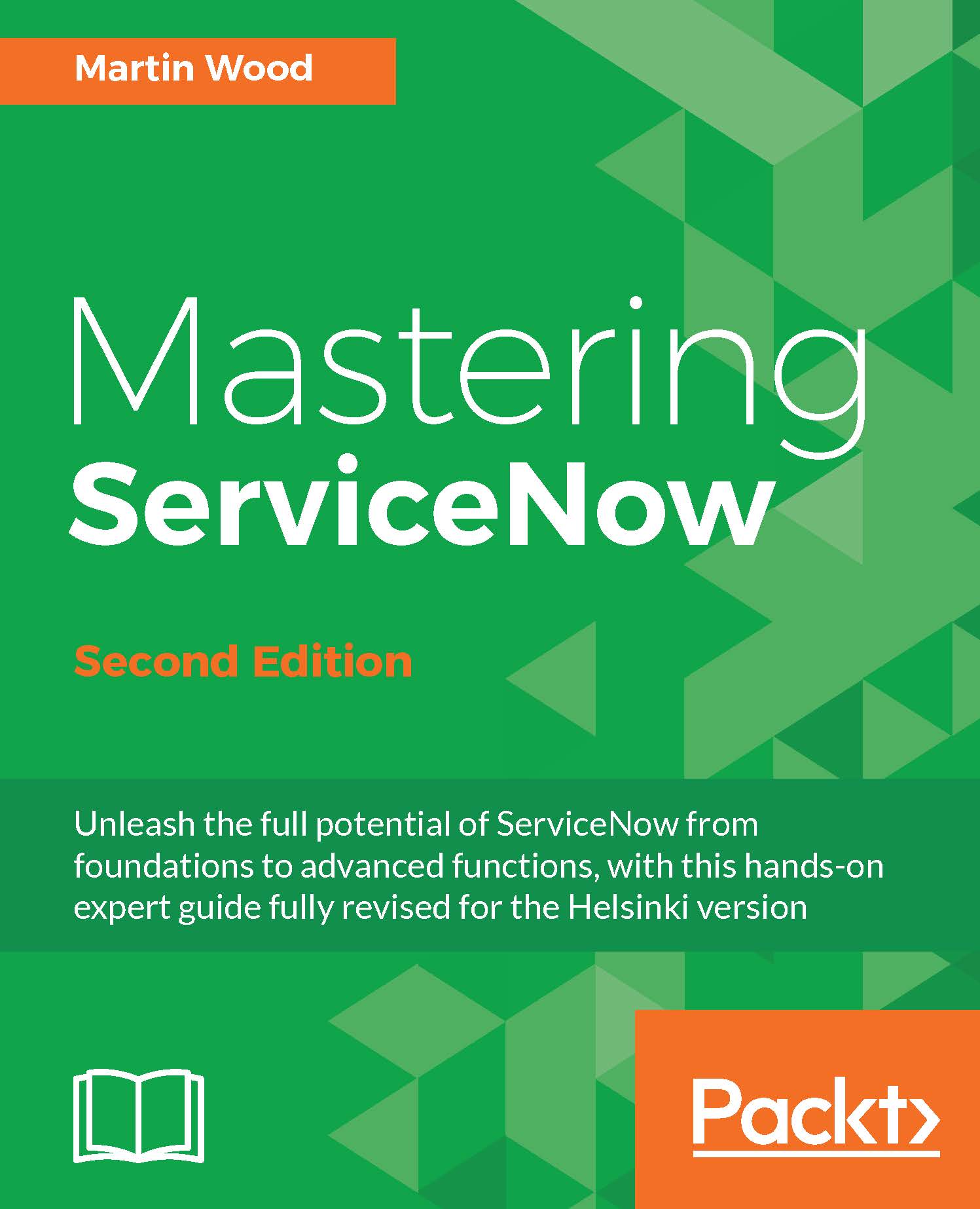Choosing a UI Action
A UI Action is a rather grandiose name for a button. Using a button is possibly the simplest interaction that a user can make, and a UI Action runs a script after the click (or a tap, if using a touchscreen device!).
There are several different representations of UI Actions, each displayed in a different way, available in both the form and list views:
- Form buttons: These are the most accessible ones. They show up as more recognizable buttons and appear at two places: the top right and the bottom left of the form. The context bar in which the buttons are located is fixed and will always display at the top of the screen, even as you scroll down the form. This accessibility and visibility makes form buttons a great choice for important actions that will change the record that you are viewing. A form button looks like this:

Tip
You can control some aspects of button display through properties, such as only displaying form buttons in the context bar and not at the bottom.
- Form...