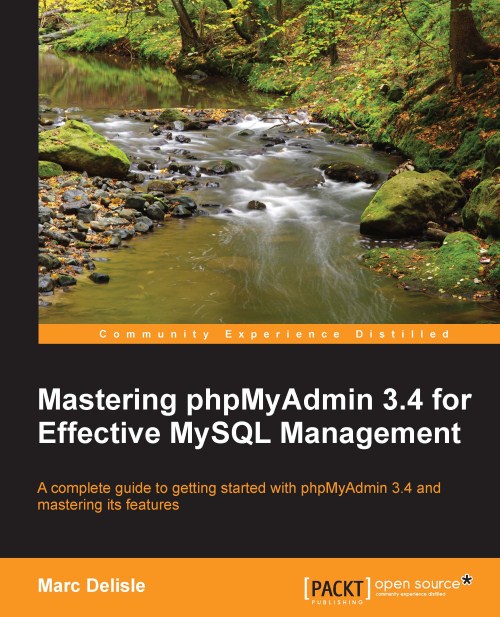Determining tracking status
Let us cover all of the places in the interface where we can ascertain the tracking activity for a table. First, in Table view, we can see a message positioned under the menu tabs, stating that tracking is activated for this table, as shown in the following screenshot:
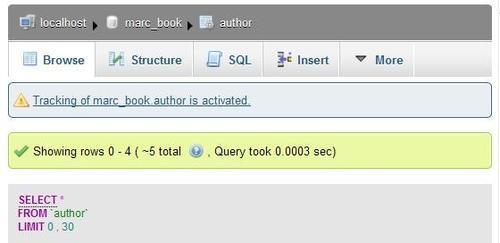
In the Tracking panel itself, a Status column tells us that tracking is either active or not active for the latest version. In fact, when we create another version for the table, we will see that only the current version can have an active tracking status, as previous versions now only contain historical data.

In Database view, each table that is tracked by the system (with an active or not active status) is shown with the icon of an eye either in color or grayed out, depending upon its status. In the following example, the eye is in color:
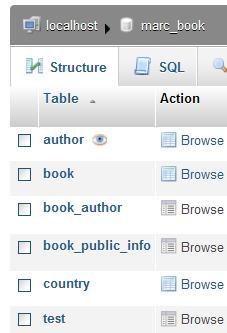
This eye icon is clickable and brings us to the Tracking panel for this specific table.
Finally, in Database view, the Tracking menu provides us with an overview...