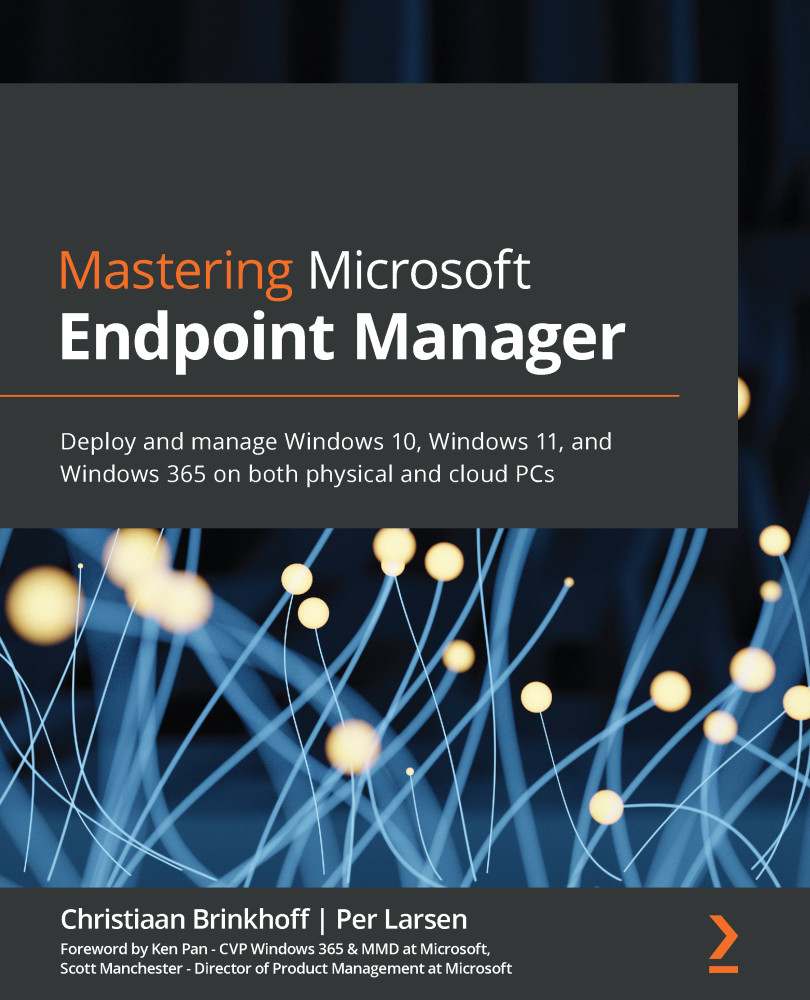Enabling password-less authentication
To enable password-less authentication, you have to go to the Azure portal and open AAD. Then, follow these steps:
- Go to Security.
- Open Authentication methods.
- Under the Manage menu, select Authentication methods.
Figure 13.34 – Authentication methods
- Click on FIDO2 Security Key.
Figure 13.35 – Authentication methods – Policies
- Enable the settings for (at least) sign-in and strong authentication.
Figure 13.36 – FIDO2 security key configuration
You can also use a key restriction policy to specify what FIDO2 keys your end users can leverage in your tenant, by entering an allow or block list of devices with an Authenticator Attestation GUID (AAGUID).
The FIDO2 specification requires each security key provider to provide an AAGUID during attestation. An AAGUID is a 128-bit identifier indicating the key type, such as the make and model.
You're now done with the...