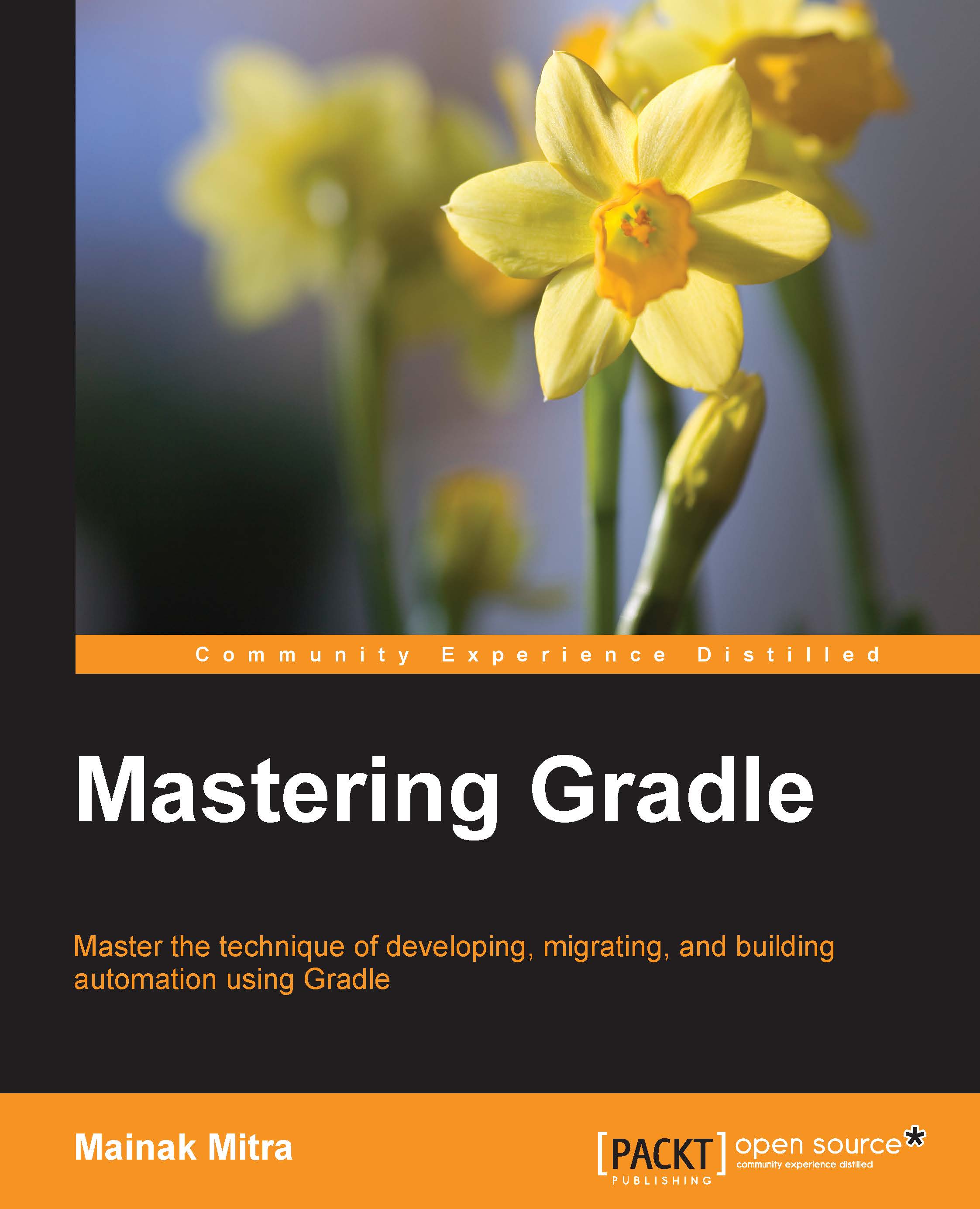Cache management
The main focus of any build tool is to not only automate the build and deployment processes, but also how to manage the cache effectively. No software works in isolation. Each software depends on some third-party libraries and/or in-house libraries.
Any good build tool should automatically take care of software dependencies. It should be able to download the dependencies automatically and maintain the versioning. When Ant was released, this feature was not available and developers need to manually download the dependencies and need to maintain their versioning on its own. Though it was later resolved by extending Ant with Ivy.
Gradle automatically downloads all dependencies given in the build file. It determines all the libraries needed for the project, downloads from the repositories, and stores them in its local cache. Next time when you run the build, it doesn't need to download those dependencies again (unless required) as it can reuse the libraries from the cache. It also downloads all the transitive dependencies.
Tip
Downloading the example code
You can download the example code files from your account at http://www.packtpub.com for all the Packt Publishing books you have purchased. If you purchased this book elsewhere, you can visit http://www.packtpub.com/support and register to have the files e-mailed directly to you.
Cache location
The first question arises regarding cache, in which location Gradle maintains its cache. Gradle uses <USER_HOME>/.gradle/caches as the default directory to store its local cache. It might contain more than one version directory if a developer has used multiple versions of Gradle to build the software. The actual cache is divided into two parts. All the jars that are downloaded from the repositories can be found under modules-2/files-2.1. Additionally, you will also find some binary files that will store the metadata about the downloaded binaries. If you look inside the modules-2/files-2.1 directory, it has the path in the format group/name/version/checksum, which contains the actual binary. You can find out more about dependency management in detail in Chapter 5, Dependency Management.
Change Cache location
If you want to change the cache location to some other directory, other than default location, you need to set the following environment variables. You can set this variable in Windows as the environment variable and in the Unix/Linux in .profile file:
GRADLE_USER_HOME=<User defined location>
Cache features
Now, let's discuss some of the important features of the Gradle cache.
Reduce the traffic
One of the main features of Gradle cache management is to reduce the network traffic. When you build the application for the first time, Gradle downloads all the dependencies into a cache, so that next time onwards it can directly fetch it from the cache.
In case multiple repositories are configured in the build script and a JAR is found in the first repository, then Gradle won't search other repositories for the same JAR file. In another situation, if the JAR was not found in the first repository but was fetched from the second repository, then Gradle will store metadata information about the first repository, so that next time onwards the first repository won't be searched for the missing JAR, to save time and network traffic.
Dependency location
Whenever Gradle downloads dependencies from the repositories, it also stores the repository location in its metadata. It helps to detect the changes in case the binaries are removed from the repositories or their structure is changed.
Version integration
If a developer updates the Gradle version on his machine, and he has already downloaded libraries in an older cache, then it is reused. Gradle also provides tight integration with Maven's local repository. Gradle figures out whether an artifact has changed in the remote repository by comparing its checksum with the local cache. All those artifacts whose checksum matches are not downloaded. Apart from checksum, Gradle will consider an additional parameter to compare between the remote and local artifacts; Gradle uses the value of the HTTP header parameter content-length or the last modified date.
Switching off remote checking
With the --offline command-line option, a developer can ask Gradle to only look at the local cache, not in the remote cache. This could be useful if the user is working without any network connectivity. If Gradle can't find the JAR in the local cache, the build will fail.
Version conflicts
If a developer has not mentioned any specific version of dependency and there are multiple versions available for the download, Gradle, by default, always downloads the latest version of the artifact.