Removing large objects
Now that you have an idea of how selections actually work, let's take a look at how we can remove large objects from an image. Firstly, you might think, OK, why not use the Healing Brush to remove an object? Good question, but the answer is simple—the Healing Brush is both a copy-and-paste type retouching tool and a blending tool. The larger the object, the larger the brush that's needed to cover the object, and the larger the brush, the more pixels it needs to copy and paste over the large blemish. If this is then blended, especially at the edges, it can lead to a big mess. Let's look at the following images:
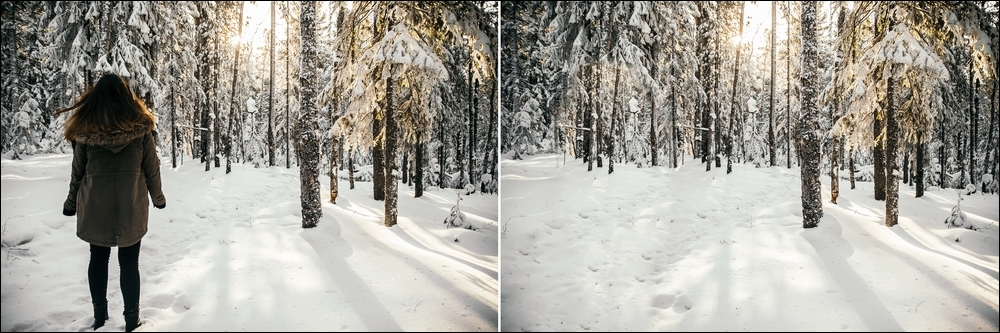
Now you see it, now you don't. Removing large objects like the girl in the forest should be a relatively easy task, but only if there are enough similar pixels to use the cover up method. Before you start any large retouching job, it pays to study the relative Source area versus the size of the Target area.
It would be relatively easy...

























































