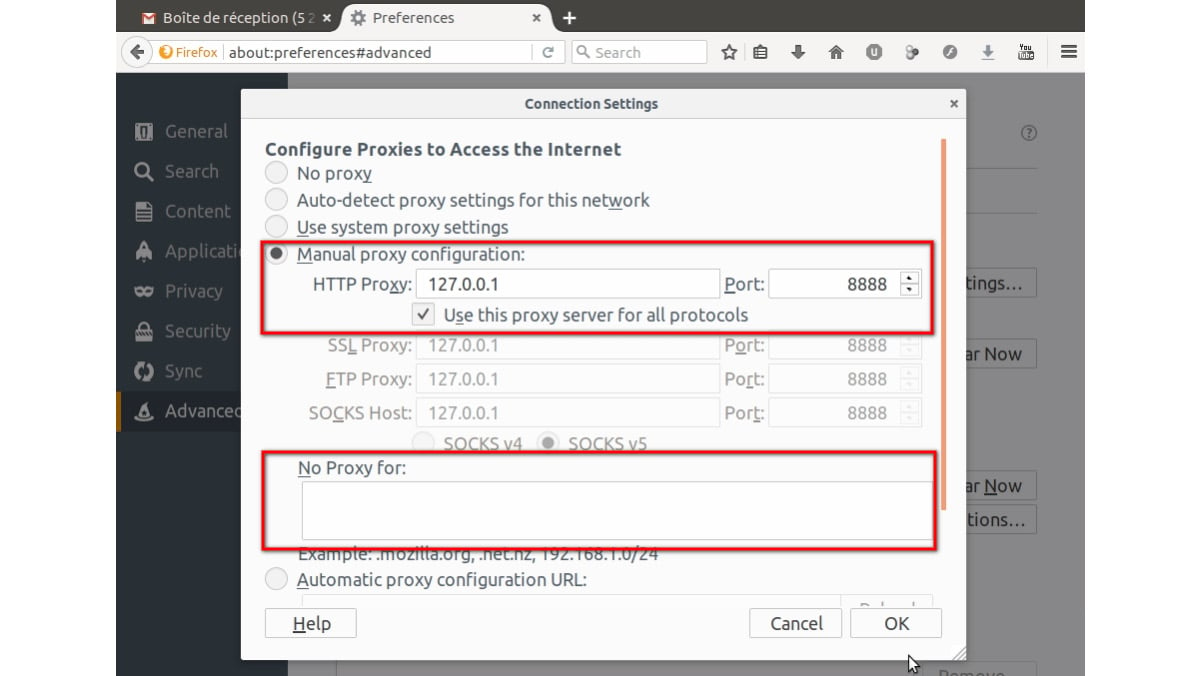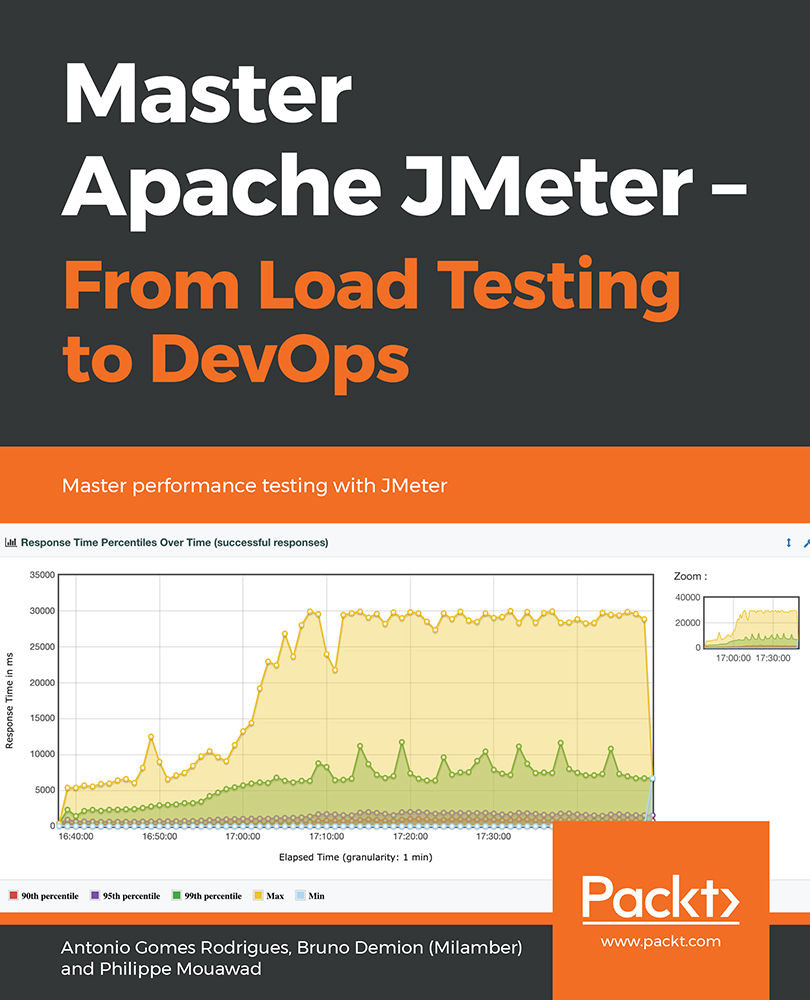Configure Your Browser
- In order for JMeter to record the navigation session, we must configure our browser to use the proxy server that JMeter launched.
- For example, with Firefox, choose the menu Edit > Preferences:

Figure 1.8: Proxy selection in Firefox
- Then select the Advanced tab and then the Network sub-tab. Let's click on Settings…:

Figure 1.9: Proxy selection in Firefox – Network
- In the new window, select the Manual proxy configuration option, then fill in the HTTP Proxy field with the following IP address: 127.0.0.1 (corresponding to the local IP address (localhost)), and fill in the Port field with 8888 (corresponding to the default listening port of the JMeter proxy server).
Caution
When recording a local application, be careful to delete localhost and 127.0.0.1 from the No Proxy for: field.
- Finally, check the Use this proxy server for all protocols box.
- Let's save the modifications by clicking on the OK button in the Firefox window: