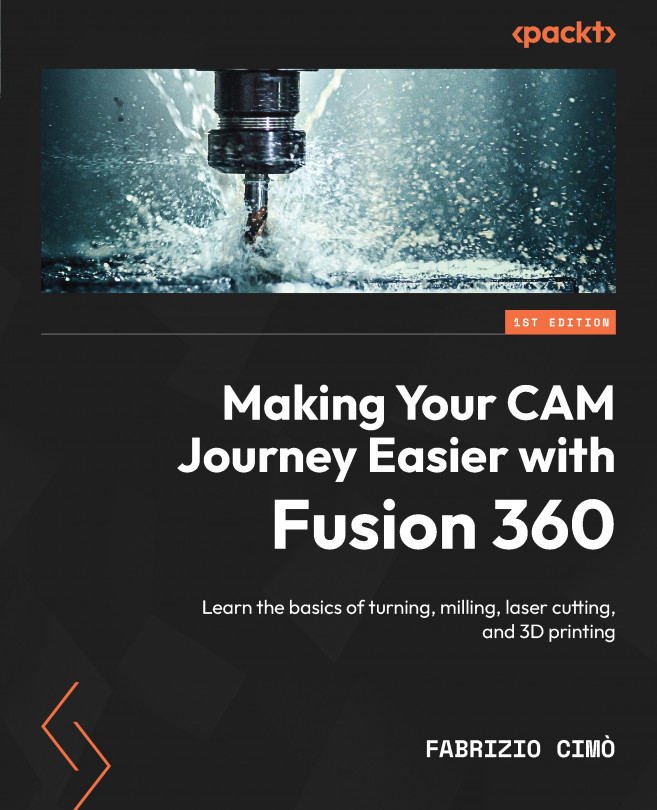Creating a new tool
The first way to add tools to the limited built-in tool library is to create our own! This is the least expensive option but is also a bit more time-consuming.
Fusion 360 allows us to create a new tool from scratch and set all the needed parameters. Of course, we do not have to reinvent the wheel; we can simply start from the real tools we have at our disposal and copy their geometry. Alternatively, we can search for the tool we need inside a turning tool brand, copy it, and then buy it if it fits our needs.
Imagine that we need to add a new tool, such as a new finishing tool. We do not have to create a tool with our imagination; the best idea is to start looking on tool brand websites for their finishing tools lineup or check what we already have at our disposal on the shelf.
Getting a sample tool
Now, let’s suppose we found an interesting tool on our favorite tool shop website with the following specifications:
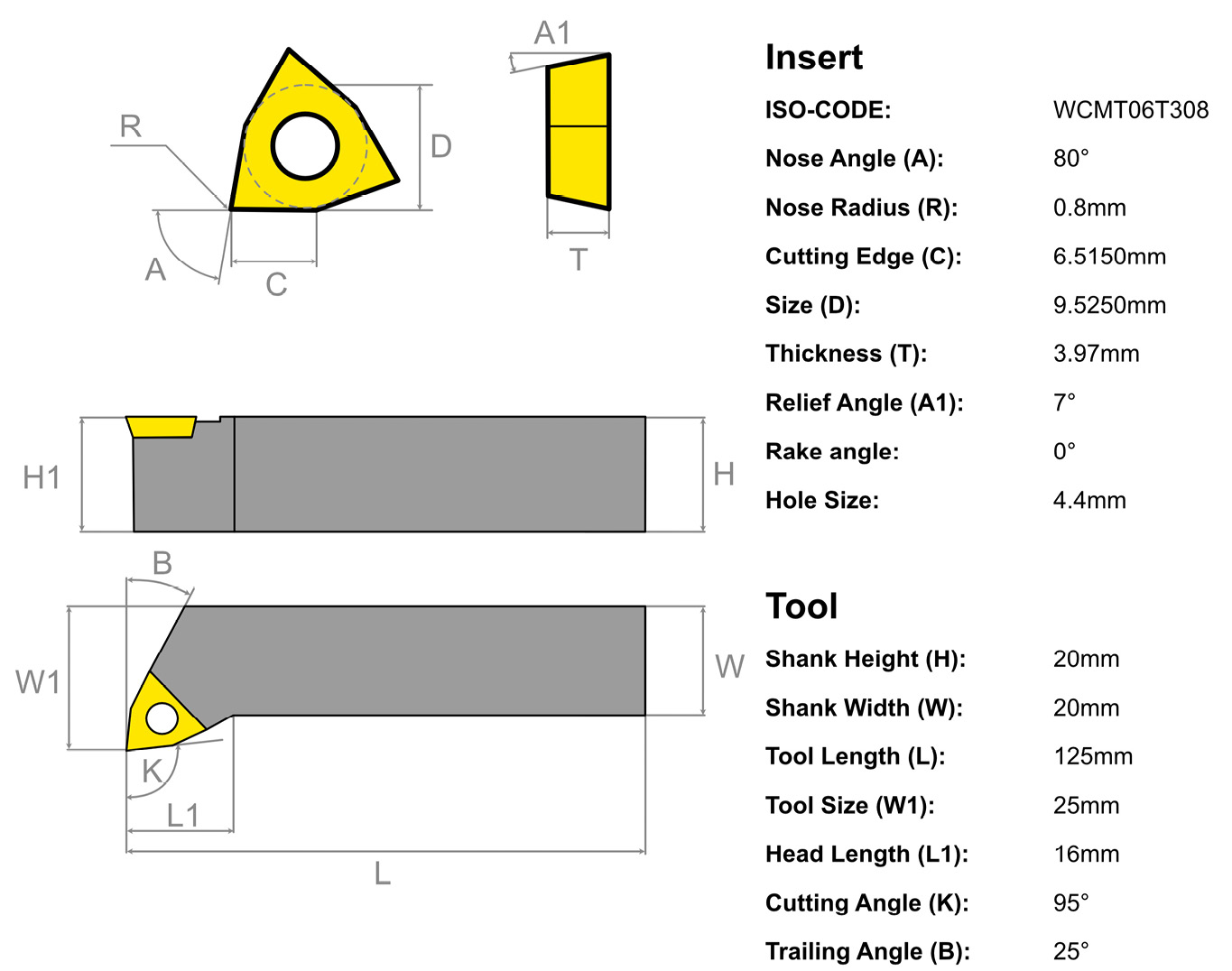
Figure...