Distributions
Analyzing distributions can be quite useful. We've already seen that certain calculations are available for determining statistical information such as averages, percentiles, and standard deviations. Tableau also makes it easy to quickly visualize various distributions including confidence intervals, percentages, percentiles, quantiles, and standard deviations.
You may add any of these visual analytic features using the Analytics pane (alternately, you can right-click an axis and select Add Reference Line). Just like reference lines and bands, distribution analytics can be applied within the scope of a Table, Pane, or Cell. When you drag and drop the desired visual analytic, you'll have options for selecting the scope and the axis. In the following example we've dragged and dropped Distribution Band from the Analytics pane onto the scope of Pane for the axis defined by Sum(Price):
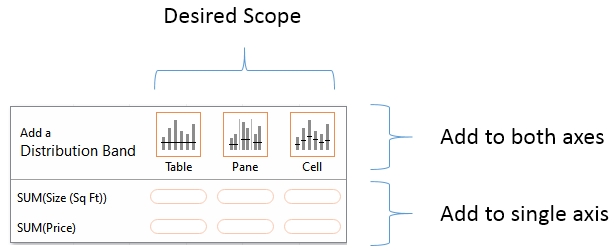
Once you have selected the scope and axis, you will be given options to change settings. You may...































































