Creating test suites
We managed to create a number of tests using Selenium IDE and have managed to run them successfully. The next thing to have a look at is how to create a test suite, so that we can open the test suite and then have it run a number of tests that we have created. If you have Selenium IDE open from the last steps, click on the File menu:
- Click New Test Case.
- You will see that Selenium IDE has opened a new area on the left of the IDE as shown in the following screenshot:

You can do this as many times as you want, and when the Play entire test suite button is clicked, it will run all the tests in the test suite. It will log all the passes and failures at the bottom of the Test Case box.
To save this, click on the File menu and then click Save Test Suite and save the test suite file to a place where you can get to it again. One thing to note is that saving a test suite does not save the test case. Make sure that you save the test case every time you make a change and not just the test suite.
To change the name of the test case to something a lot more meaningful, you can do this by right-clicking on the test and clicking on the Properties item in the context menu:
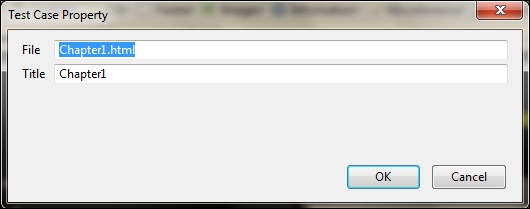
You can now add meaningful names to your tests and they will appear in Selenium IDE instead of falling back to their filenames.
We have managed to create our first test suite. This can be used to group tests together to be used later. If your tests have been saved, you can update the test suite properties to give the tests a name that is easier to read.

























































