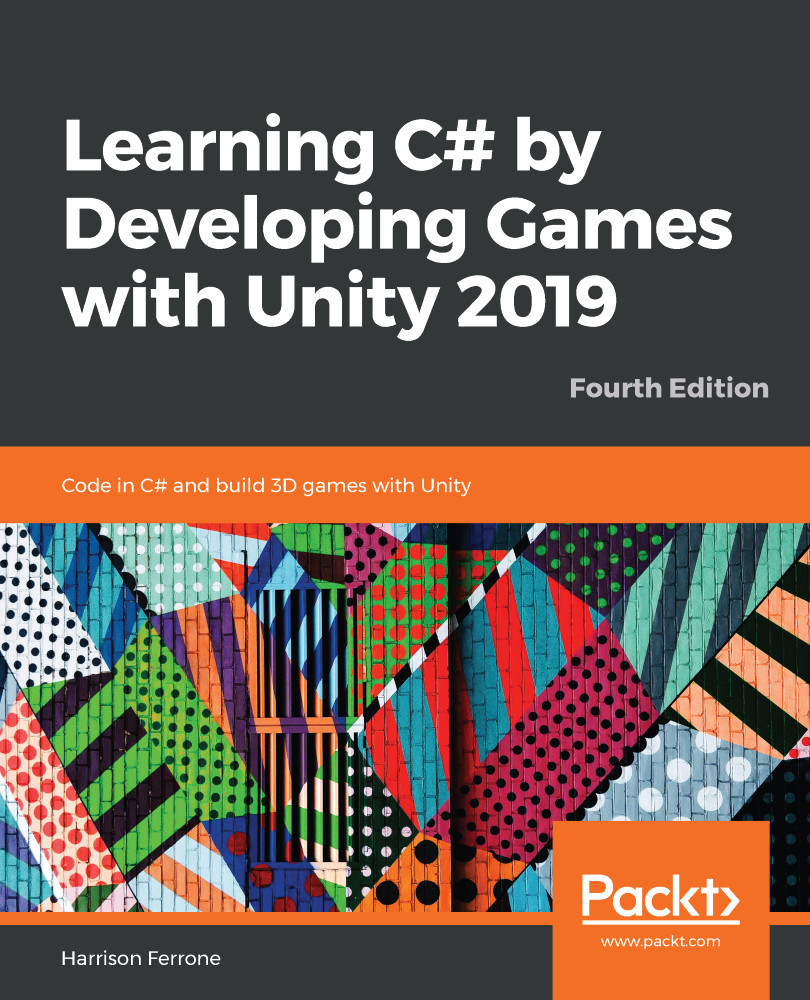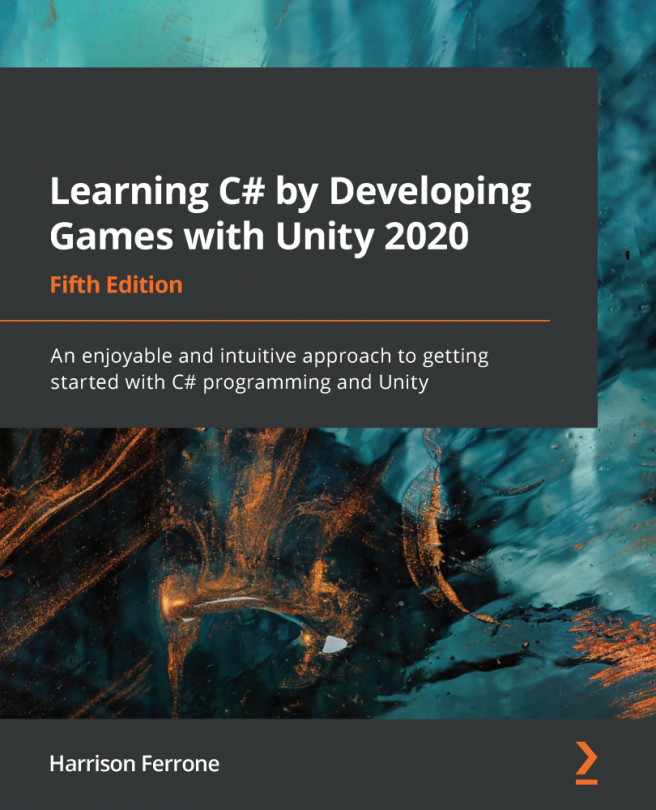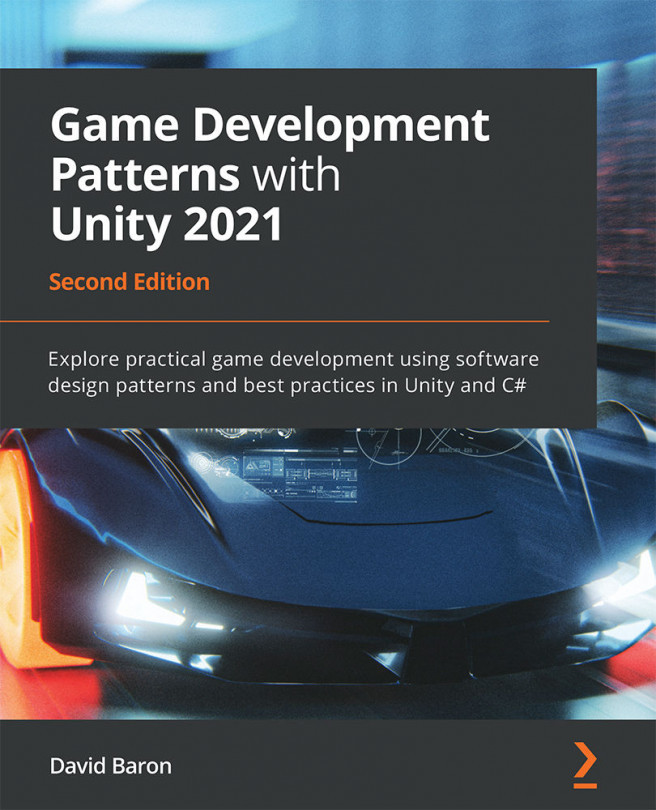Animating objects in Unity can range from a simple rotation effect all the way to complex character movements and actions, all of which are controlled through the Animation and Animator windows:
- The Animation window is where animation segments, called clips, are created and managed using a timeline. Object properties are recorded along this timeline and played back to create an animated effect.
- The Animator window manages these clips and their transitions using objects called animation controllers.
You can find more information on the Animator window and controllers here: https://docs.unity3d.com/Manual/AnimatorControllers.html.
Creating clips
Any GameObject that you want to apply an animation clip to needs to have an Animator component attached with an Animation Controller set. If there is no controller in the project when a new clip is created, Unity will create one and save it at the location...