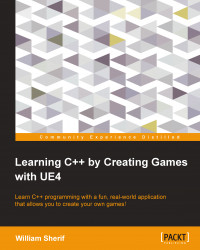Our first example with Unreal Engine
We need to get started with Unreal Engine.
Tip
A word of warning: when you open your first Unreal project, you will find that the code looks very complicated. Don't get discouraged. Simply focus on the highlighted parts. Throughout your career as a programmer, you will often have to deal with very large code bases containing sections that you do not understand. However, focusing on the parts that you do understand will make this section productive.
Open the Unreal Engine Launcher app (which has the blue-colored UE4 icon  ). Select Launch Unreal Engine 4.4.3, as shown in the following screenshot:
). Select Launch Unreal Engine 4.4.3, as shown in the following screenshot:

Tip
If the Launch button is grayed out, you need to go to the Library tab and download an engine (~3 GB).
Once the engine is launched (which might take a few seconds), you will be in the Unreal Project Browser screen (black-colored UE4 icon  ), as shown in the following screenshot.
), as shown in the following screenshot.
Now, select the New Project tab in the UE4 project browser. Scroll down until you...