About character conversations
Character conversations are often used to mimic real-life interactions. Most frequently you will see character conversations in scenarios or as a method to test learner understanding of a particular concept. The following example shows how a character can prompt the learner to make a choice and another character respond to that choice.
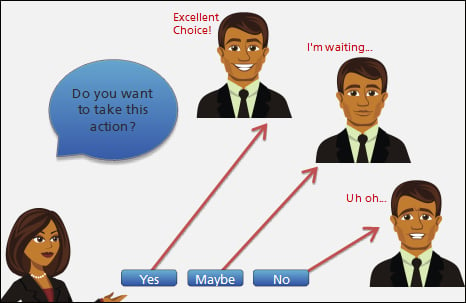
Speech bubbles
The Captions feature provides additional shapes that are designed to be used as captions, pop ups, or alerts, and also as visual instructions or conversations in speech bubbles.
Captions can be placed, sized, and formatted the same way you would format a regular shape or image in Storyline.
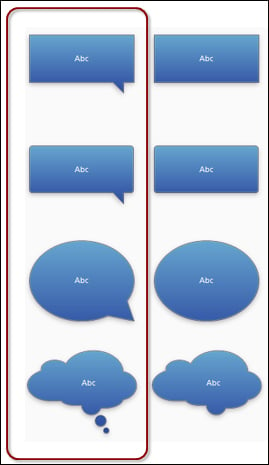
Adding a speech bubble
Speech bubbles are found in the Captions menu in Storyline. Follow these steps:
- Select the Insert tab and choose Captions.
- Select a speech bubble style from the left side of the Captions styles.
- Draw the shape onto the slide.
- Drag the yellow handle on the point of the speech bubble to change its position and shape...































































