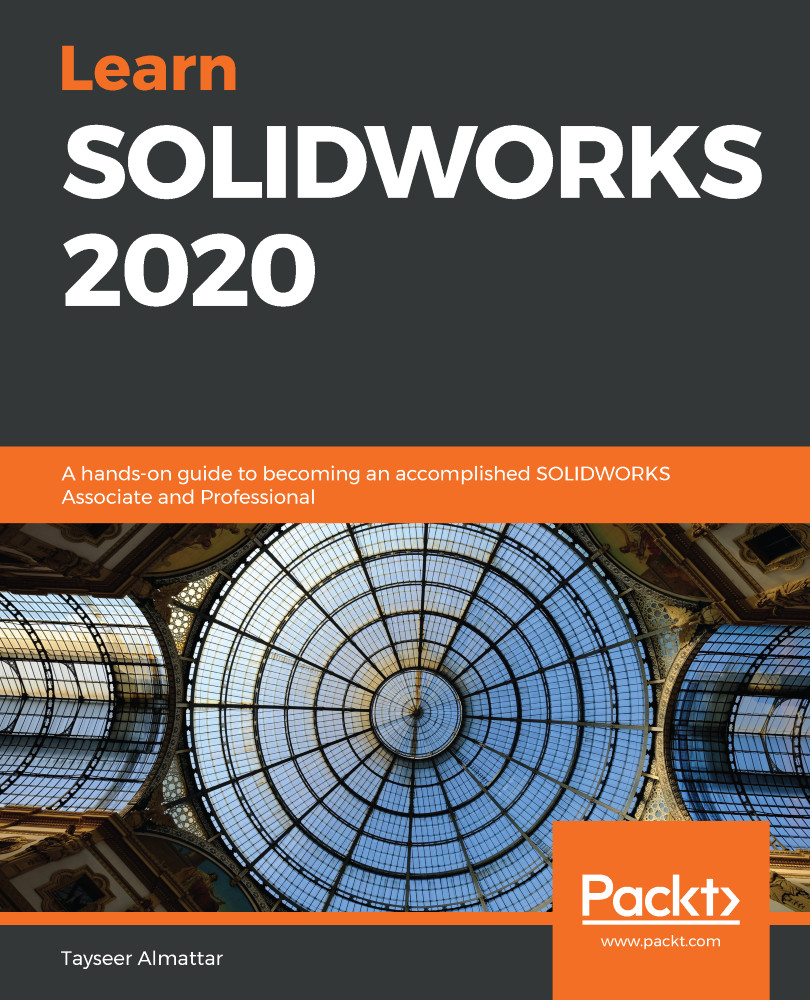In this section, we will cover how to add callouts to the parts in our BOM. These can help us identify the location of the items in the drawing itself. Here, we will cover auto balloon callouts. To create these callouts, we can do the following:
- From the Annotation tab, select the Auto Balloon command, as highlighted in the following screenshot:
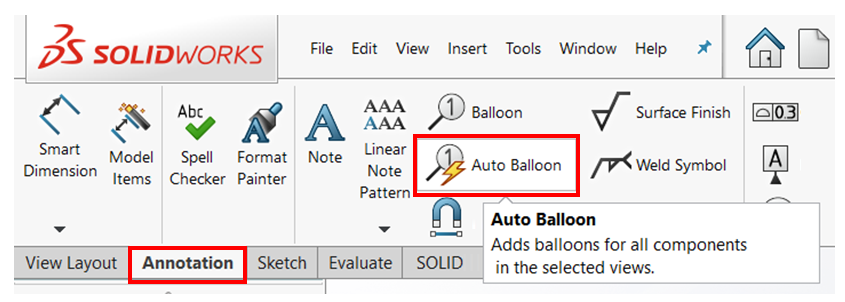
- Click on the two views we have on the drawing, one after another. You will notice balloons popping up with numbers and arrows pointing toward different parts, as shown in the following screenshot. Notice that each number in a balloon matches the number in the BOMs:
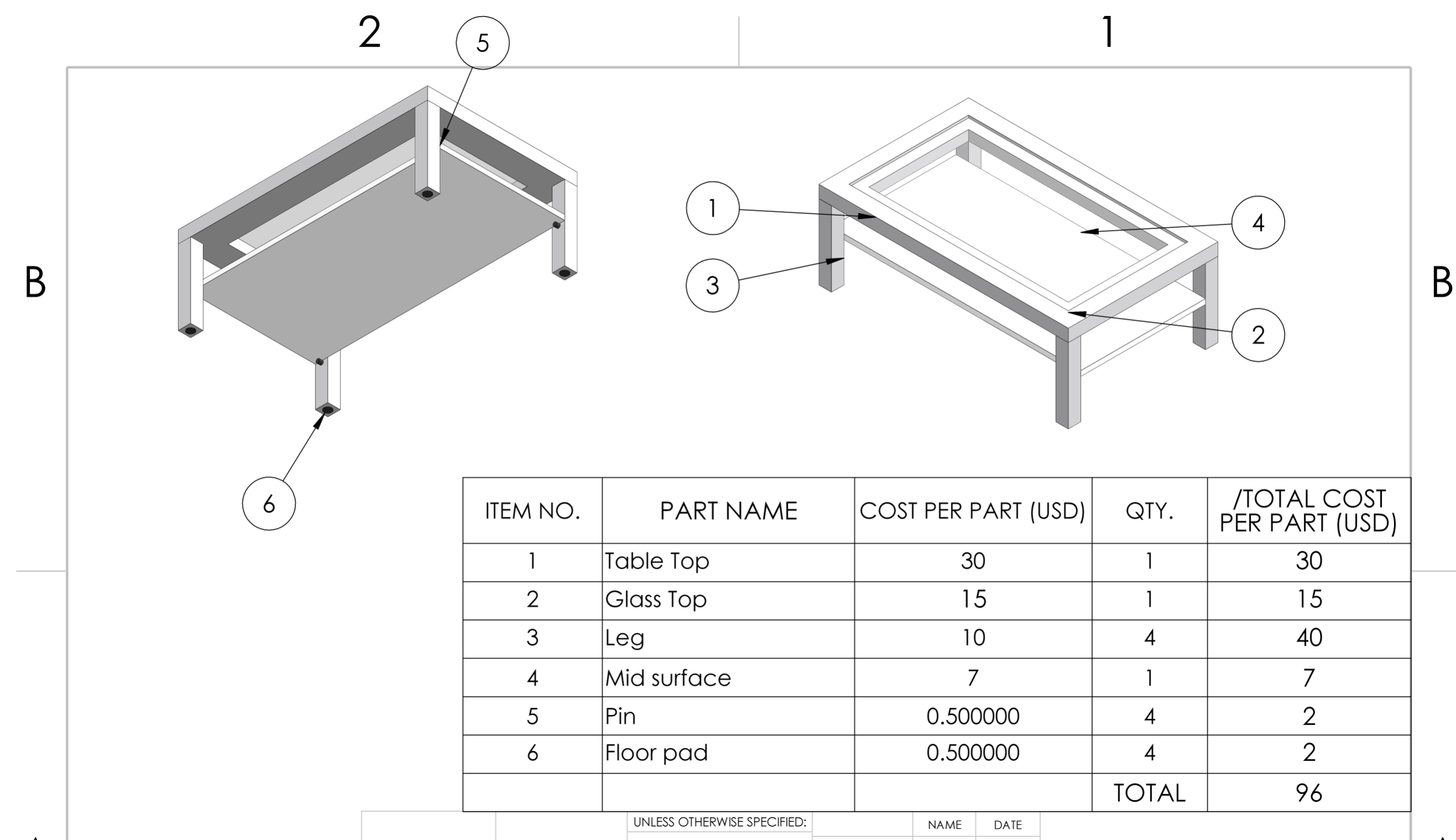
- In the PropertyManager, we have multiple options to adjust the callout. For this exercise, adjust the options highlighted in the following screenshot. After adjusting these settings, click on the green checkmark to apply the balloon callouts...