Odoo uses a simple set of flags to determine whether a task is ready to move between stages. In the top-left corner, you will find a small round icon that allows you to specify whether the task is ready to go to the next stage (green), or whether the task is, for some reason, blocked from moving to the next stage (red).
So, for example, when a task moves to the approval stage, the person responsible for performing that task can choose to mark it red. This will tell anyone who is looking at the task that it is being held up:
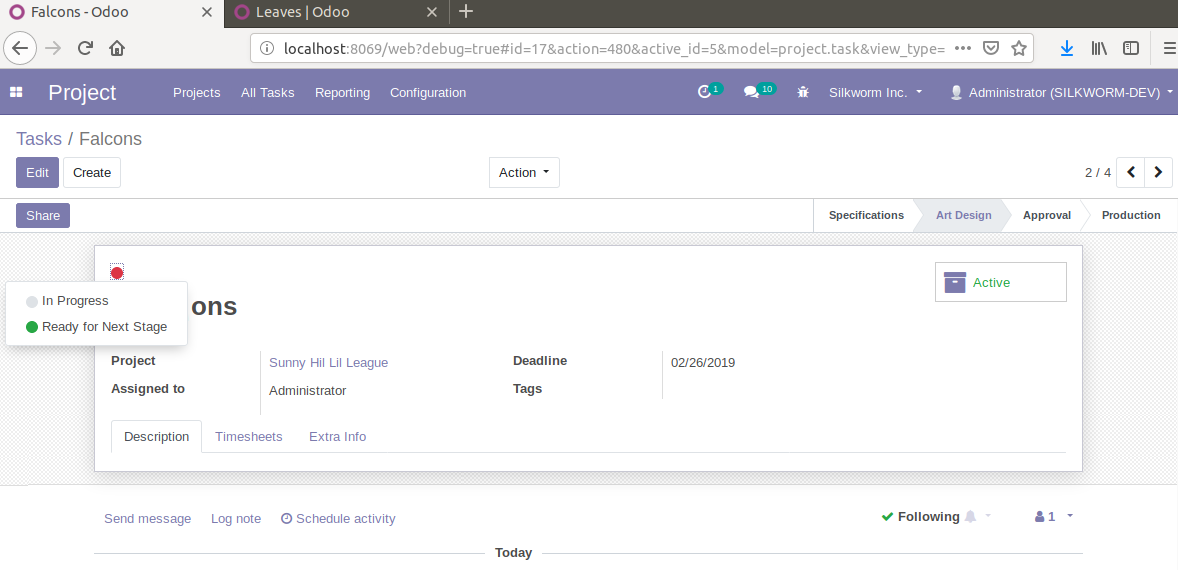
Here, we have marked an approval task as blocked, so the icon shows red. As you can see, you can set it to gray to show that it is in progress (the default setting), or set it to green in order to specify that the task is Ready for Next Stage.
Using these flags, you can see at a glance on the Kanban view whether a task is ready to...






































































