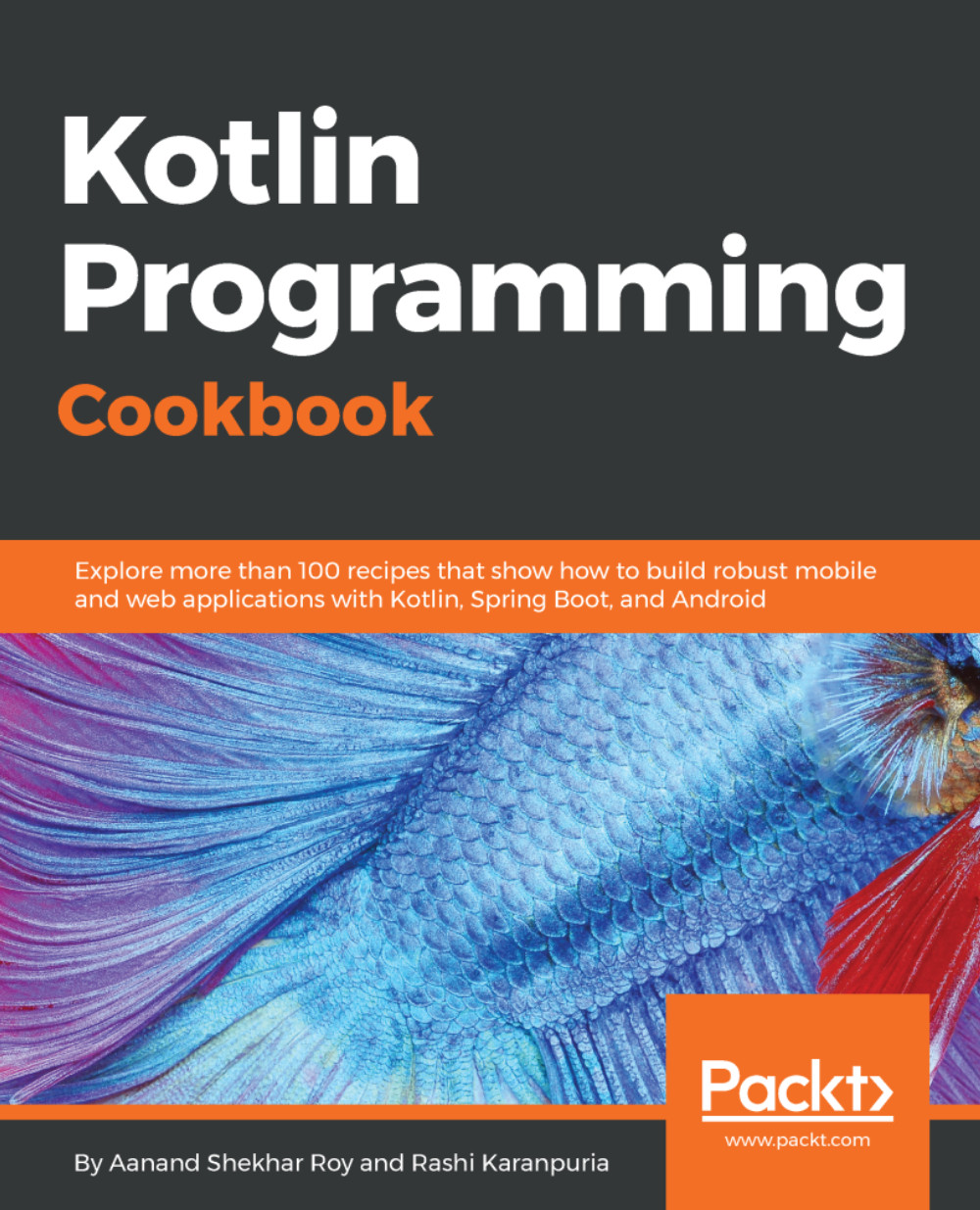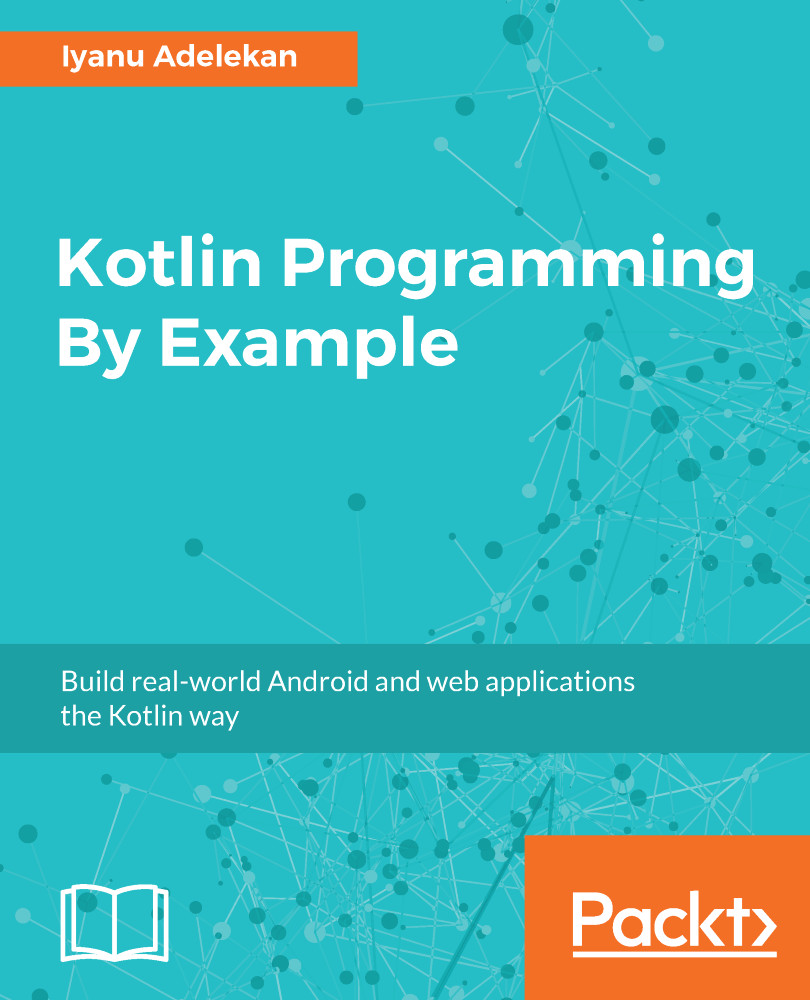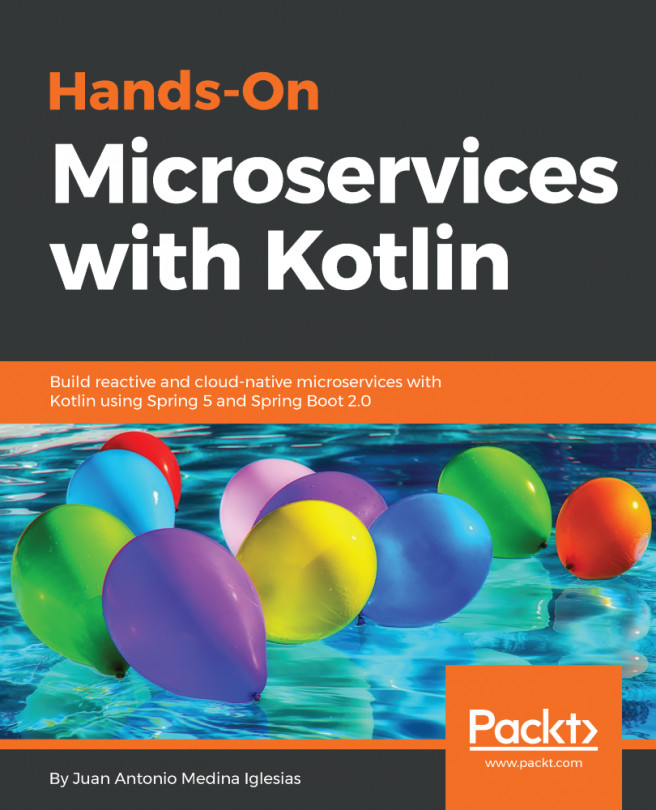Android apps are a fascinating piece of technology. The apps developed on Android have worldwide appeal and audience. However, that has posed serious challenges for developers. The challenge is with updating APIs, platforms, and varied device capabilities. For example, if you are an Android developer, you have to rely on Java 6 if you want to support all API levels in Android. Java 6 is obsolete now, so much so that even its successor, Java 7, is kind of obsolete today. There was a great need for modern language for Android, which has built a trillion dollar industry around it and has influenced billions of lives. True, we have Java 8 now, but we can only use it if we are developing Android apps for API level 24 and above. However, that’s equivalent to targeting only 9% of Android devices as of 2017; clearly, this isn’t the way to go.
All is not lost though, and thanks to the JVM, we can write Android apps using any language that produces JVM compatible bytecode on compilation. So theoretically, we can use Clojure, Groovy, Scala, and Kotlin, but Kotlin is the best alternative among all, why? It's because in April 2017, Google announced Kotlin as an official language for Android development.
Some of the biggest tech companies such as Pinterest, Uber, Atlassian, Coursera, and Evernote are now using Kotlin in their Android apps. This wide adoption by them already speaks a huge volume for Kotlin. The 100% interoperability with Android and Java has helped Kotlin in its adoption. Kotlin is much easier to work with than Java and, apart from Android apps, you can also build web-apps with it. So, this chapter will introduce you to Kotlin and help you get started with this awesome piece of technology.
In this chapter, we will first see how to set up the environment to begin working with Kotlin.
 United States
United States
 United Kingdom
United Kingdom
 India
India
 Germany
Germany
 France
France
 Canada
Canada
 Russia
Russia
 Spain
Spain
 Brazil
Brazil
 Australia
Australia
 Argentina
Argentina
 Austria
Austria
 Belgium
Belgium
 Bulgaria
Bulgaria
 Chile
Chile
 Colombia
Colombia
 Cyprus
Cyprus
 Czechia
Czechia
 Denmark
Denmark
 Ecuador
Ecuador
 Egypt
Egypt
 Estonia
Estonia
 Finland
Finland
 Greece
Greece
 Hungary
Hungary
 Indonesia
Indonesia
 Ireland
Ireland
 Italy
Italy
 Japan
Japan
 Latvia
Latvia
 Lithuania
Lithuania
 Luxembourg
Luxembourg
 Malaysia
Malaysia
 Malta
Malta
 Mexico
Mexico
 Netherlands
Netherlands
 New Zealand
New Zealand
 Norway
Norway
 Philippines
Philippines
 Poland
Poland
 Portugal
Portugal
 Romania
Romania
 Singapore
Singapore
 Slovakia
Slovakia
 Slovenia
Slovenia
 South Africa
South Africa
 South Korea
South Korea
 Sweden
Sweden
 Switzerland
Switzerland
 Taiwan
Taiwan
 Thailand
Thailand
 Turkey
Turkey
 Ukraine
Ukraine