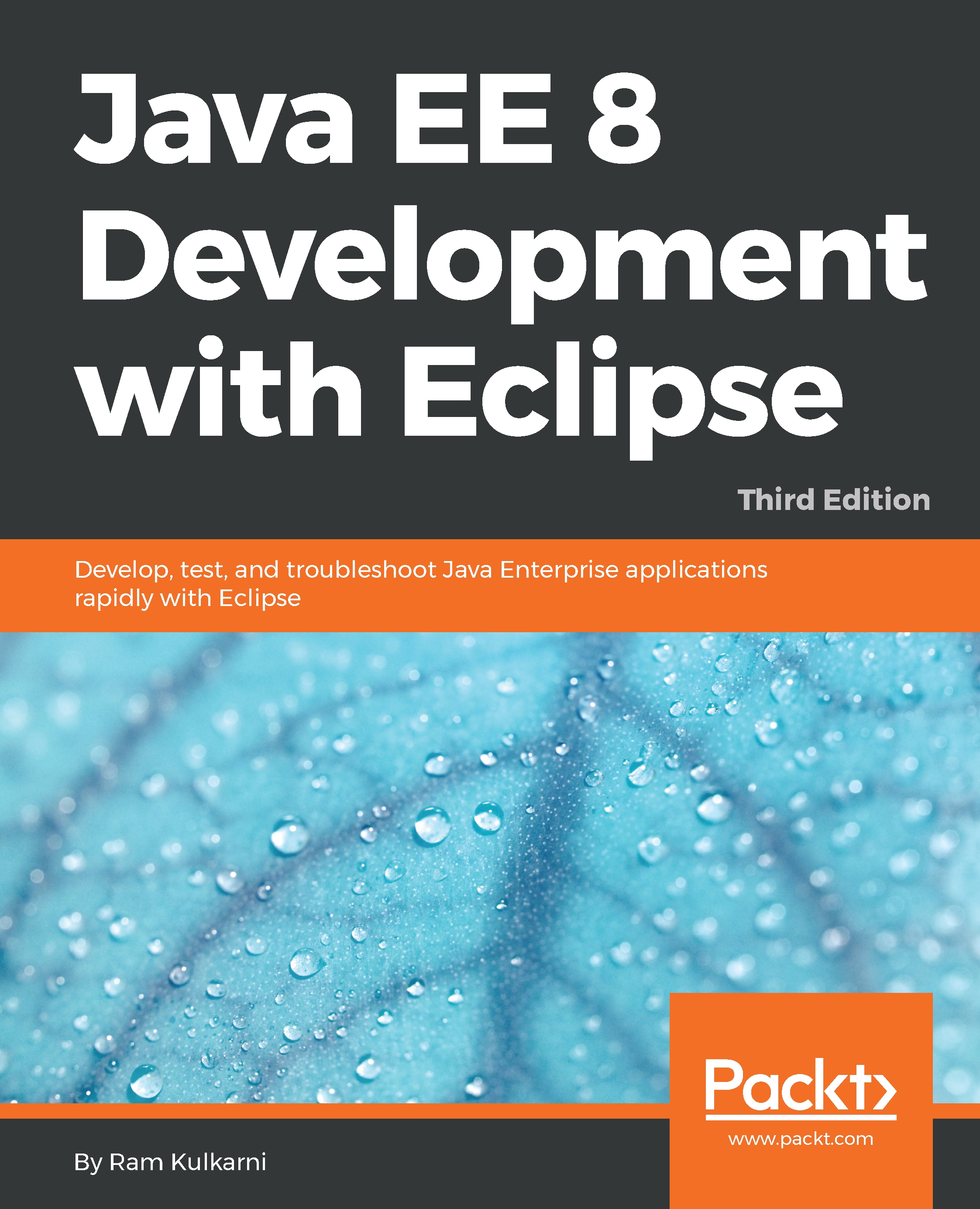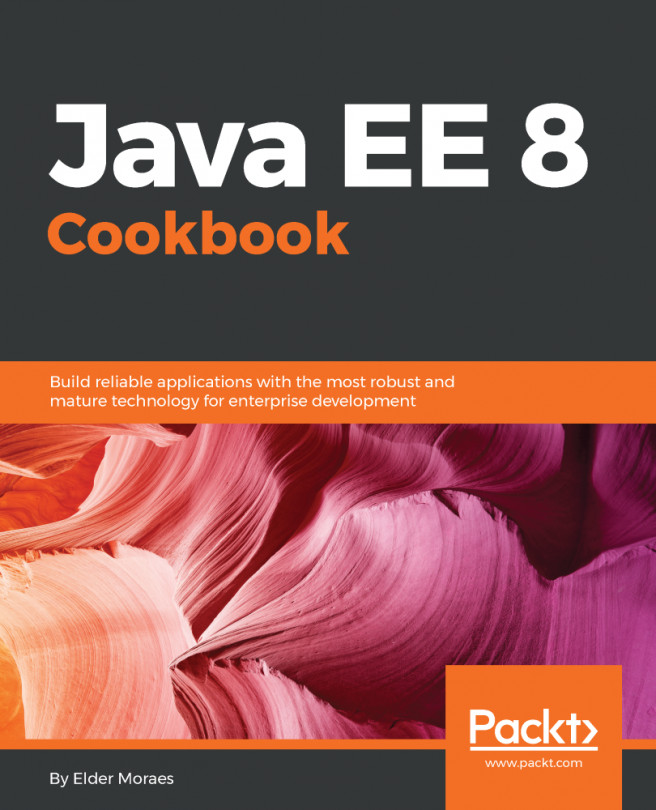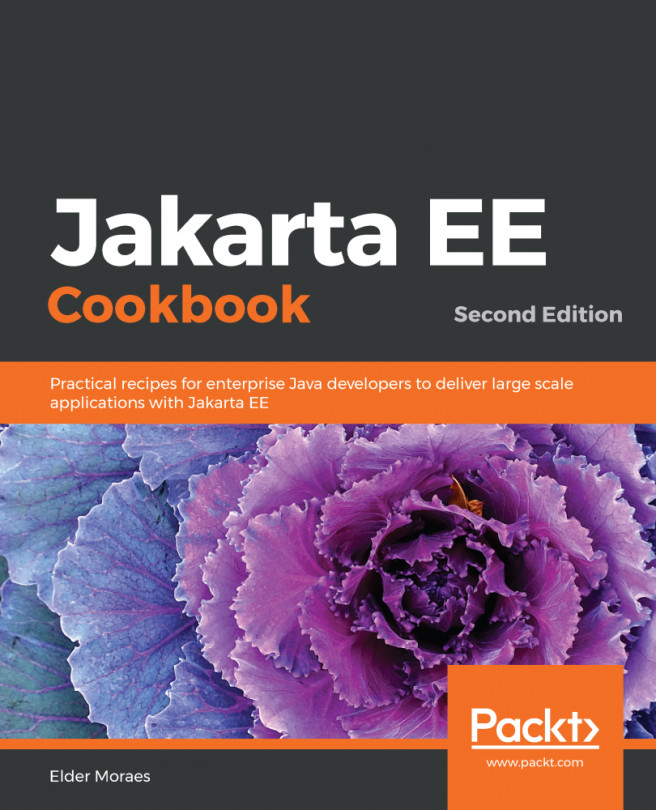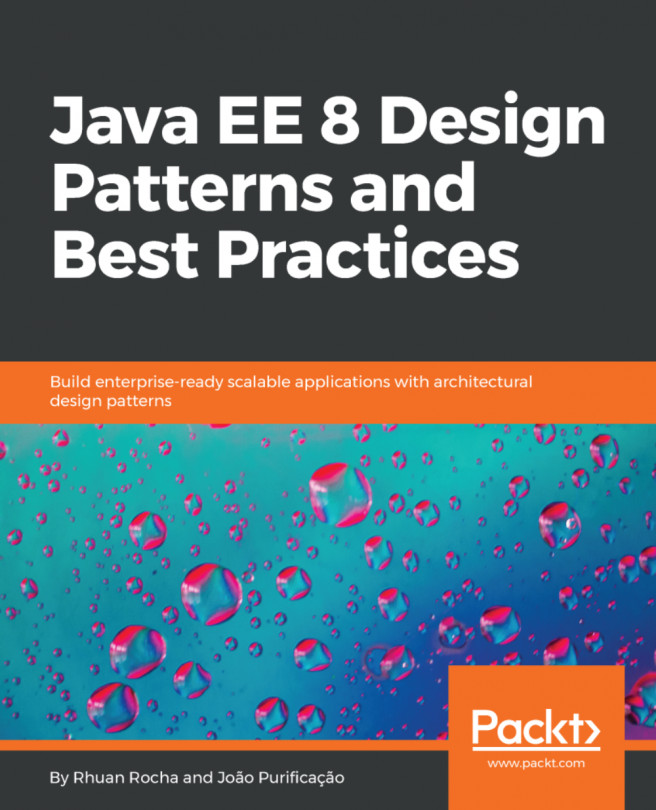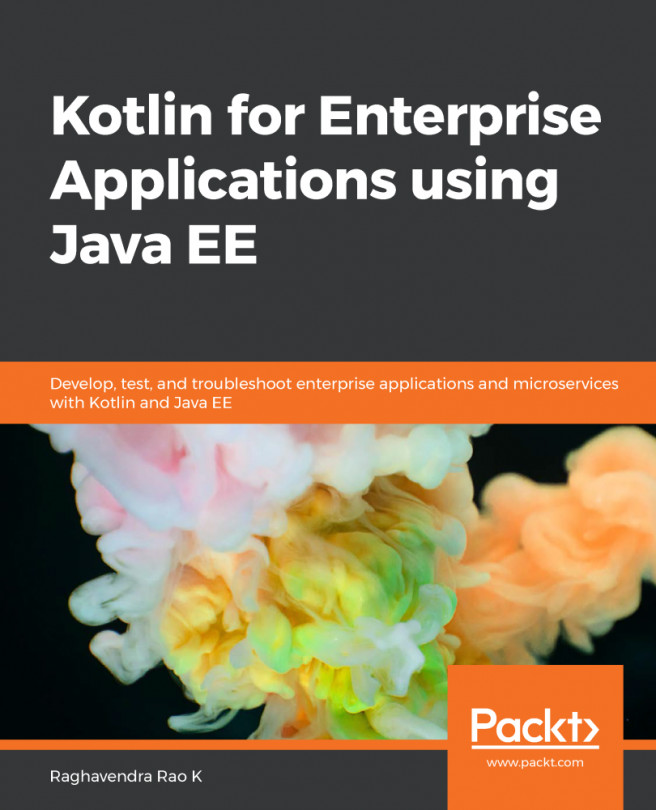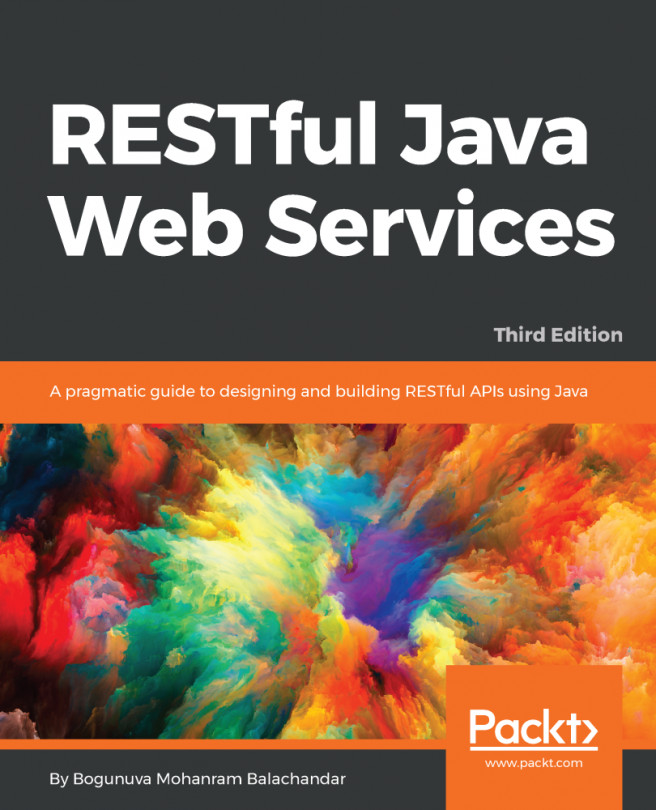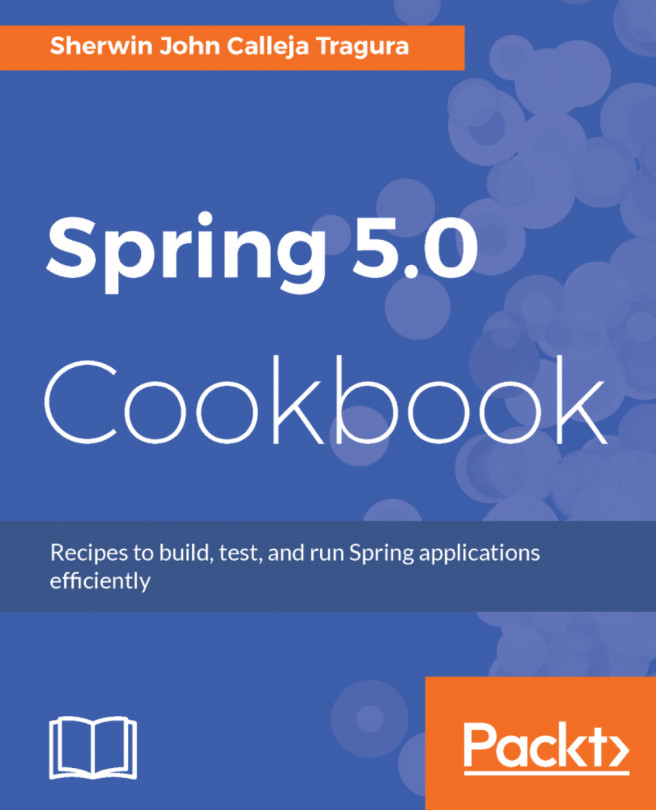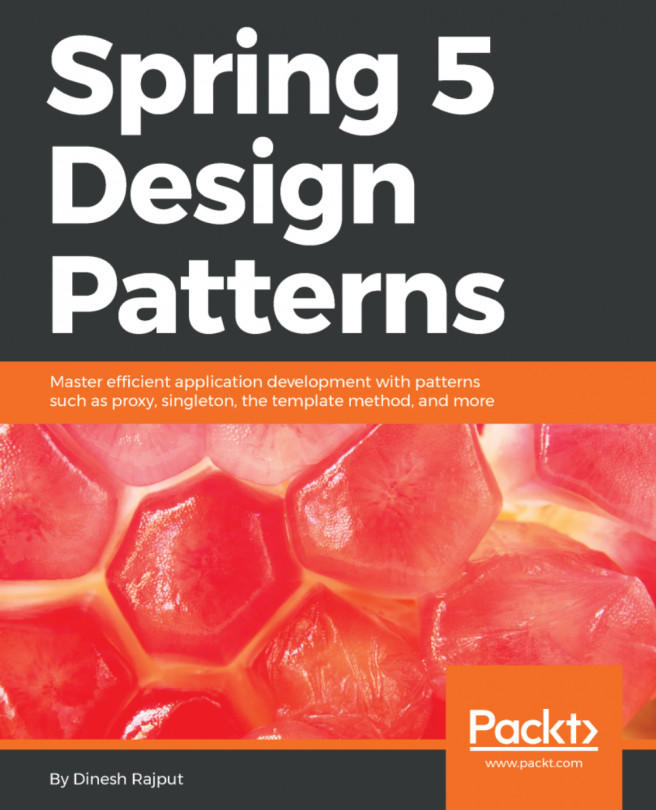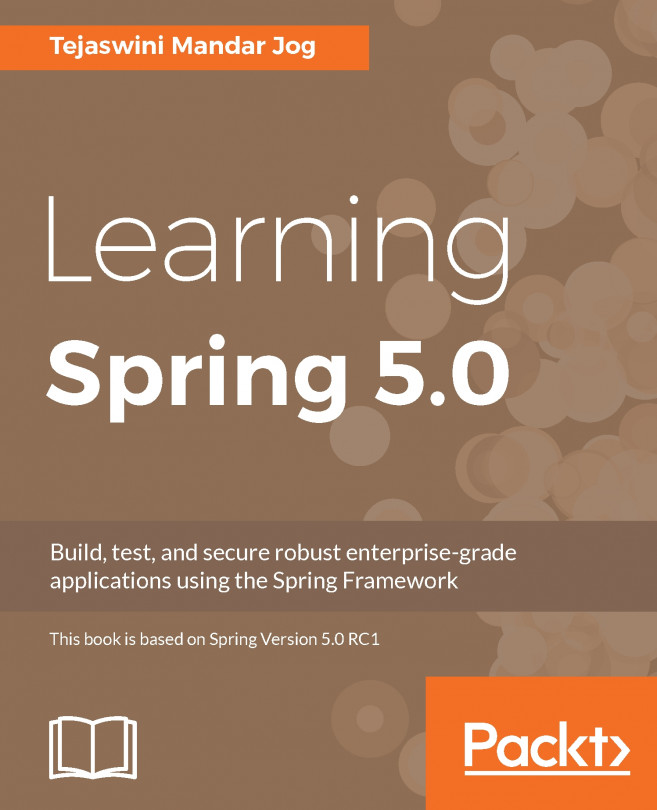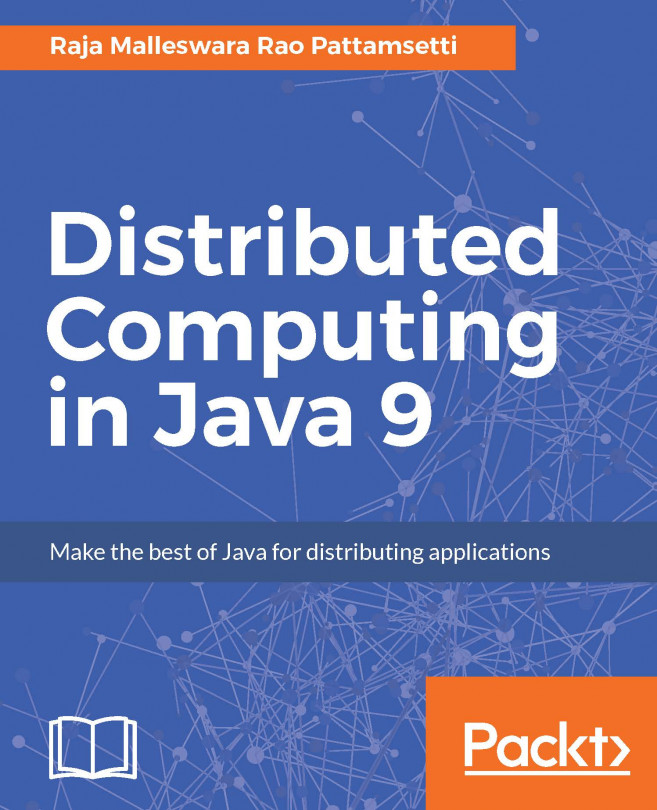JEE is a collection of many of the Java Community Process (https://www.jcp.org) programs. Currently, JEE is in Version 8. However, different specifications of JEE are at their own different versions.
JEE specifications can be broadly classified into the following groups:
- Presentation layer
- Business layer
- Enterprise integration layer
Note that JEE specification does not necessarily classify APIs in the preceding broad groups, but such classification could help in better understanding the purpose of the different specifications and APIs in JEE.
Before we see APIs in each of these categories, let's understand a typical JEE web application flow, as shown in the following diagram, and where each of the preceding layers fits in:
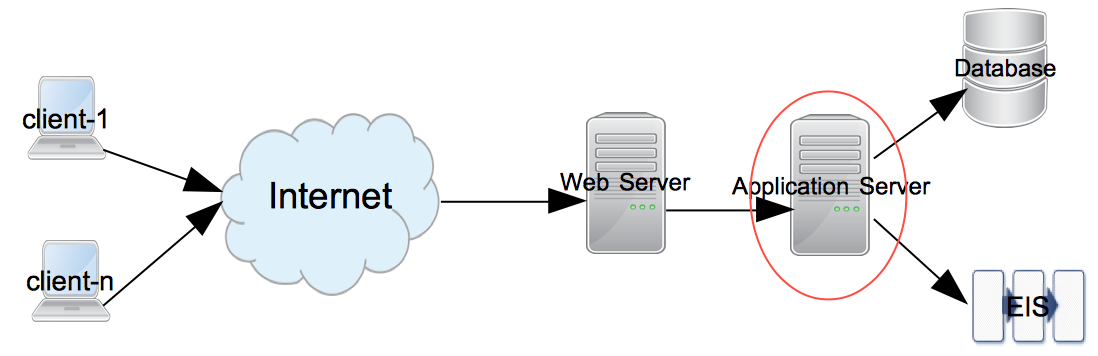
Requests start from the clients. A client can be any application requesting services from a remote application—for example, it could be the browser or a desktop application. The request is first received by the web server at the destination. Examples of web servers include Apache web server, IIS, and nginx. If it is a request for static content, then it is served by the web server(s). However, a dynamic request typically requires an application server to process. JEE servers are such application servers that handle dynamic requests. Most JEE specification APIs execute in the application server. Examples of JEE application servers are WebSphere, GlassFish, and WildFly.
Most non-trivial JEE applications access external systems, such as a database or Enterprise Integration Server (EIS), for accessing data and process it. A response is returned from the application server to the web server and then to the clients.
The following sections provide a brief description of each of the JEE specifications in different layers. We will see how to use these specifications and their APIs in more detail in subsequent chapters. However, note that the following is not the exhaustive list of all the specifications in JEE. We will see the most commonly used specifications here. For the exhaustive list, please visit http://www.oracle.com/technetwork/java/javaee/tech/index.html.