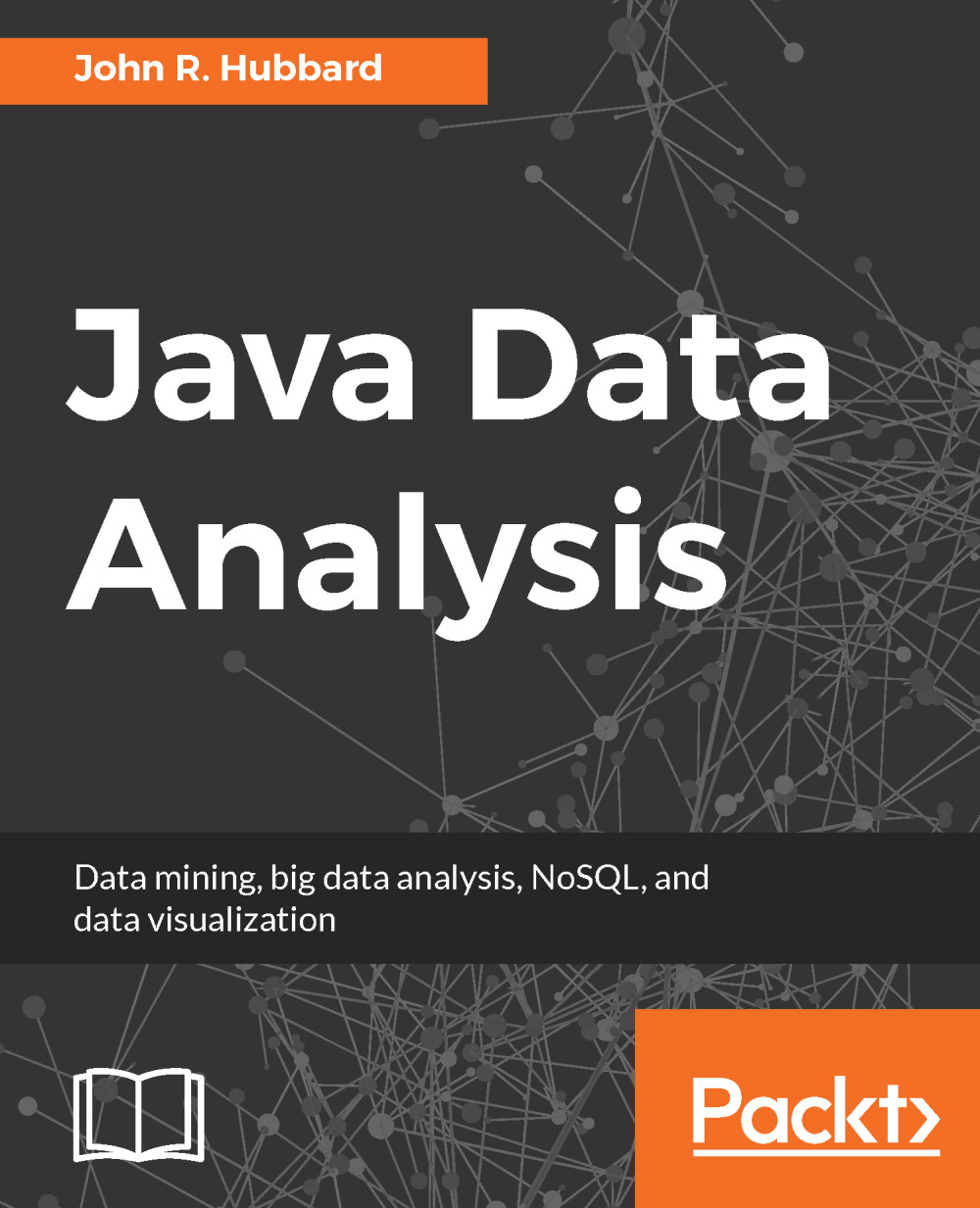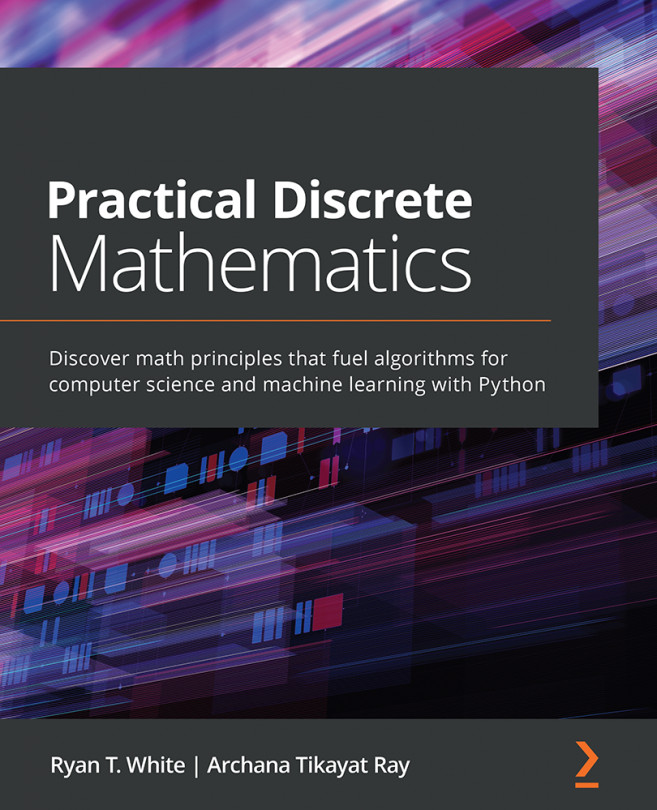MySQL Workbench
We will be creating and accessing our MySQL databases by two different methods: by running our own independent Java programs and through a user interface tool named MySQL Workbench.
To download and install MySQL Workbench, go back to https://dev.mysql.com/downloads/ and select MySQL Workbench. Select your platform and click on the Download button. Then, run the installer.
In the window that comes up, drag the MsSQLWorkbench.app icon to the right, into the Applications folder:

Figure A-14. Installing MySQL Workbench
After a few seconds, the app's icon will appear in the Applications folder. Launch it, and affirm that you want to open it:

Figure A-15. Running the MySQL Workbench installer
Note that one connection is defined: localhost:3306 with the user root. The number 3306 is the port through which the connection is made.
Now that we have MySQL Workbench installed, we can test it. The main window for the app is shown in Figure A-16.
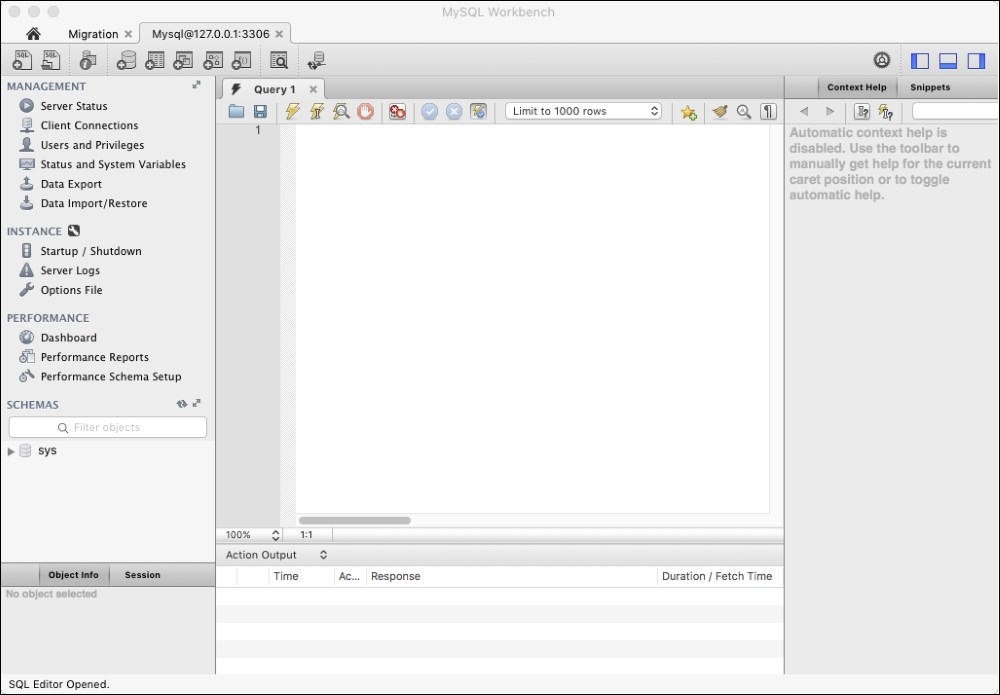
Figure A-16. The MySQL Workbench main window...