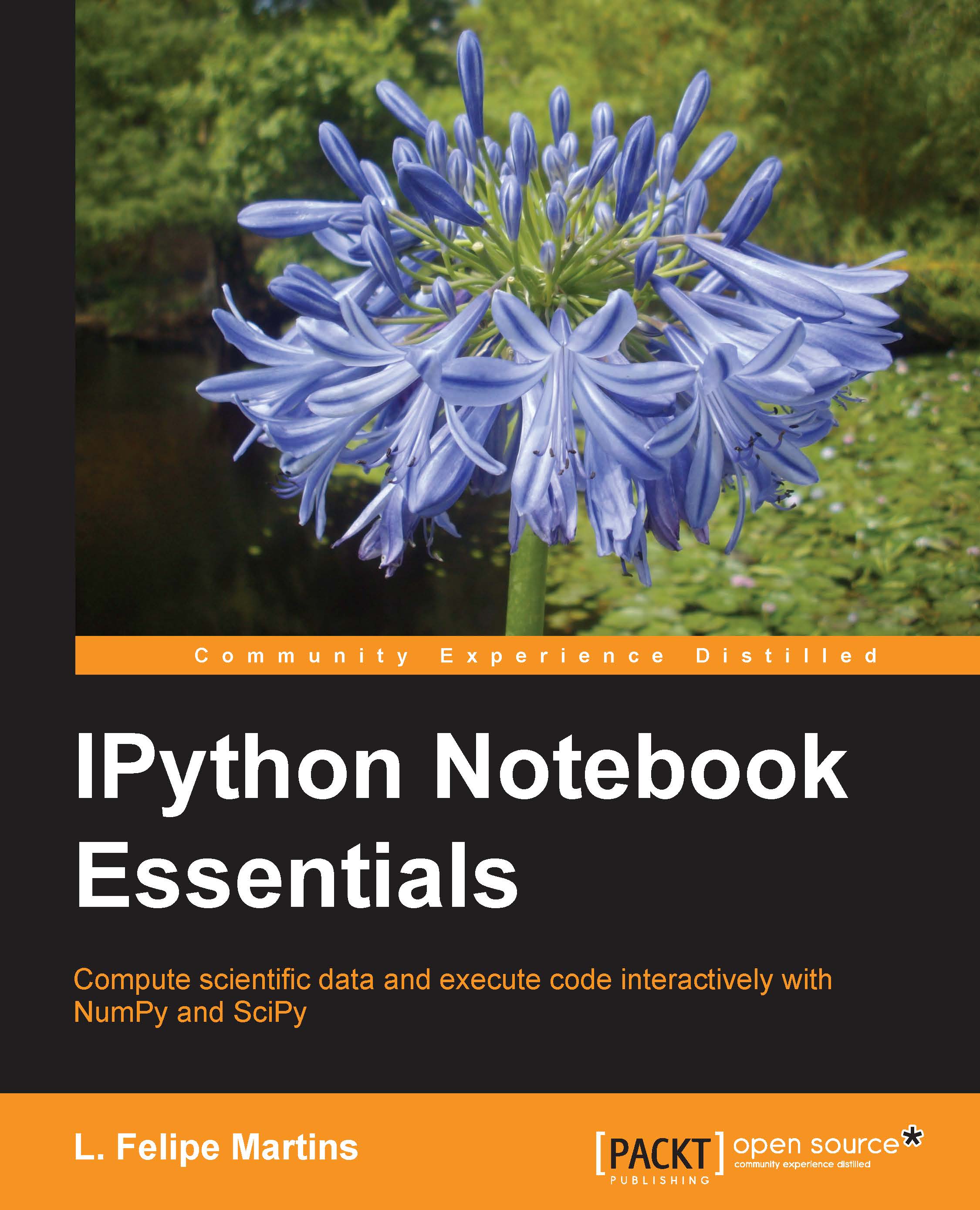Getting started with Anaconda or Wakari
There are several approaches to setting up an IPython notebook environment. We suggest you use Anaconda, a free distribution designed for large-scale data processing, predictive analytics, and scientific computing. Alternatively, you can use Wakari, which is a web-based installation of Anaconda. Wakari has several levels of service, but the basic level is free and suitable for experimenting and learning.
Tip
We recommend that you set up both a Wakari account and a local Anaconda installation. Wakari has the functionality of easy sharing and publication. This local installation does not require an Internet connection and may be more responsive. Thus, you get the best of both worlds!
Installing Anaconda
To install Anaconda on your computer, perform the following steps:
- Download Anaconda for your platform from https://store.continuum.io/cshop/anaconda/.
- After the file is completely downloaded, install Anaconda:
- Windows users can double-click on the installer and follow the on-screen instruction
- Mac users can double-click the
.pkgfile and follow the instructions displayed on screen - Linux users can run the following command:
bash <downloaded file>
Note
Anaconda supports several different versions of Python. This book assumes you are using Version 2.7, which is the standard version that comes with Anaconda. The most recent version of Python, Version 3.0, is significantly different and is just starting to gain popularity. Many Python packages are still only fully supported in Version 2.7.