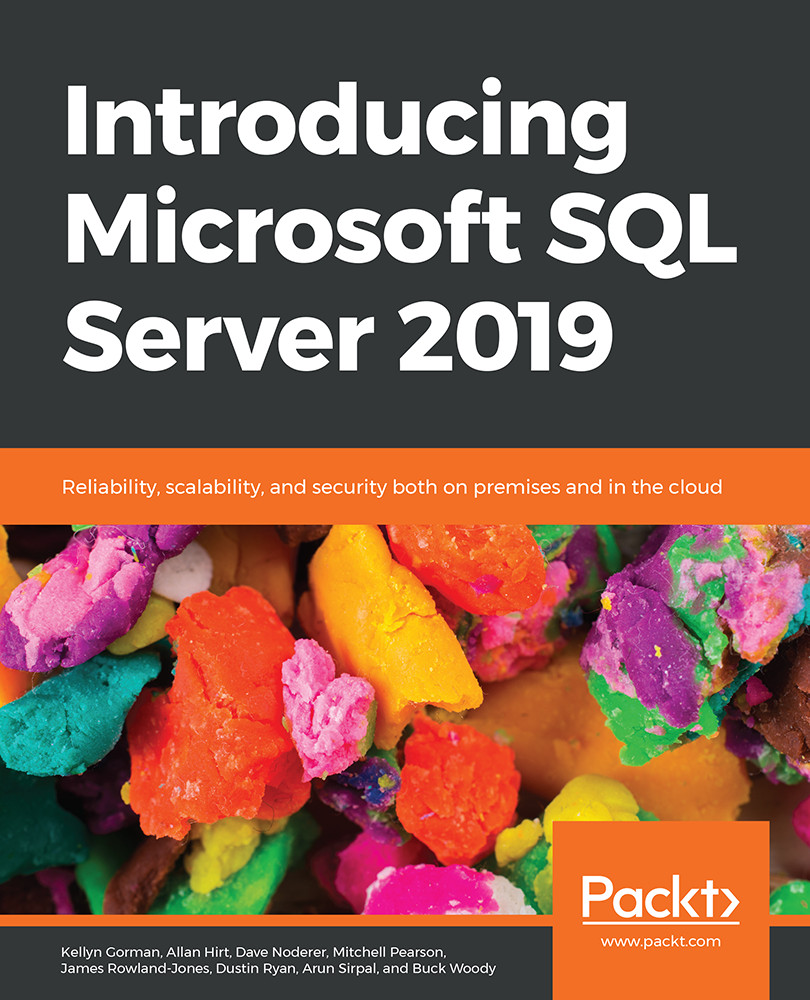Managing parameter layouts
The primary purpose of report parameters is to filter the data source and limit the data returned based on what the user needs. In Power BI Report Server, paginated reports support defining customized parameter layouts in the report design view in Report Builder and Visual Studio with the Reporting Services extension. You can drag a parameter to a specific column and row in the Parameters pane to organize the parameters based on your requirements or modify the size and shape of the parameter panel.
Note
When using report parameters, use a commonly used value for the parameter's default value so the report will load immediately when the user accesses the report.
To customize the report's parameter layout in Report Builder, open the report, and navigate to the View ribbon. Select the checkbox next to Parameter. This will expose the Parameters pane near the top of your report.
To add or delete columns and rows from the Parameters pane...