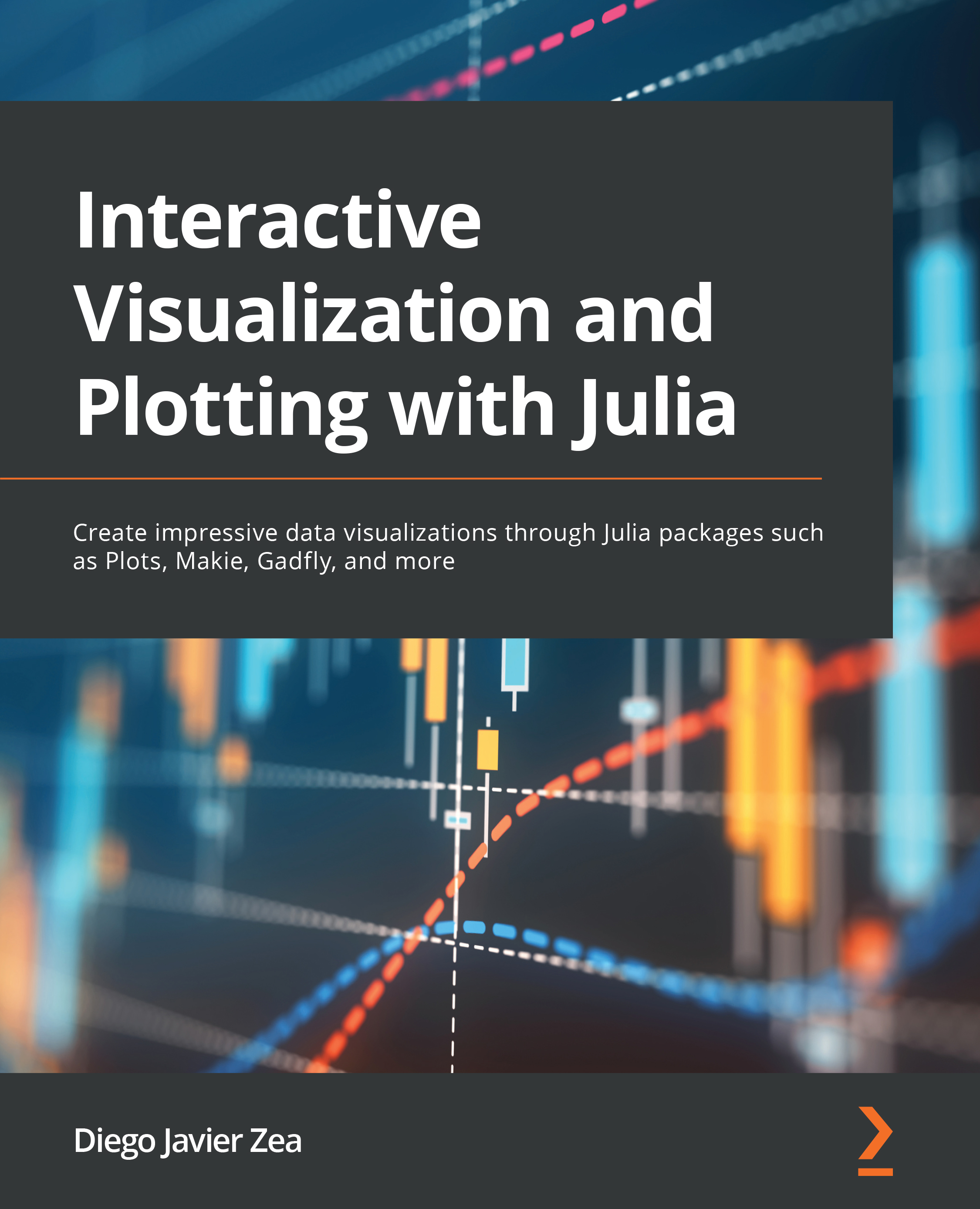Creating layouts with Plots
We already saw a little introduction to layouts using Plots in the Simple layouts section of Chapter 1, An Introduction to Julia for Data Visualization and Analysis. In particular, we have seen that Plots automatically composes a figure when we pass multiple plots into the plot function. We have learned how to gain more control over the final subplot placement using the layout attribute of the plot function. To help us arrange the subplots, we saw how to create a grid layout using the grid function. We also learned to use the grid function’s widths and heights keyword arguments. These arguments define the relative proportion of the final figure assigned to each cell of the grid layout. Finally, in that section, we saw that we can use the link keyword argument of plot to match the axis across subplots.
Then, we introduced more complex layout topics in The anatomy of a Plots plot section of Chapter 10, The Anatomy of a Plot. Specifically, we introduced...