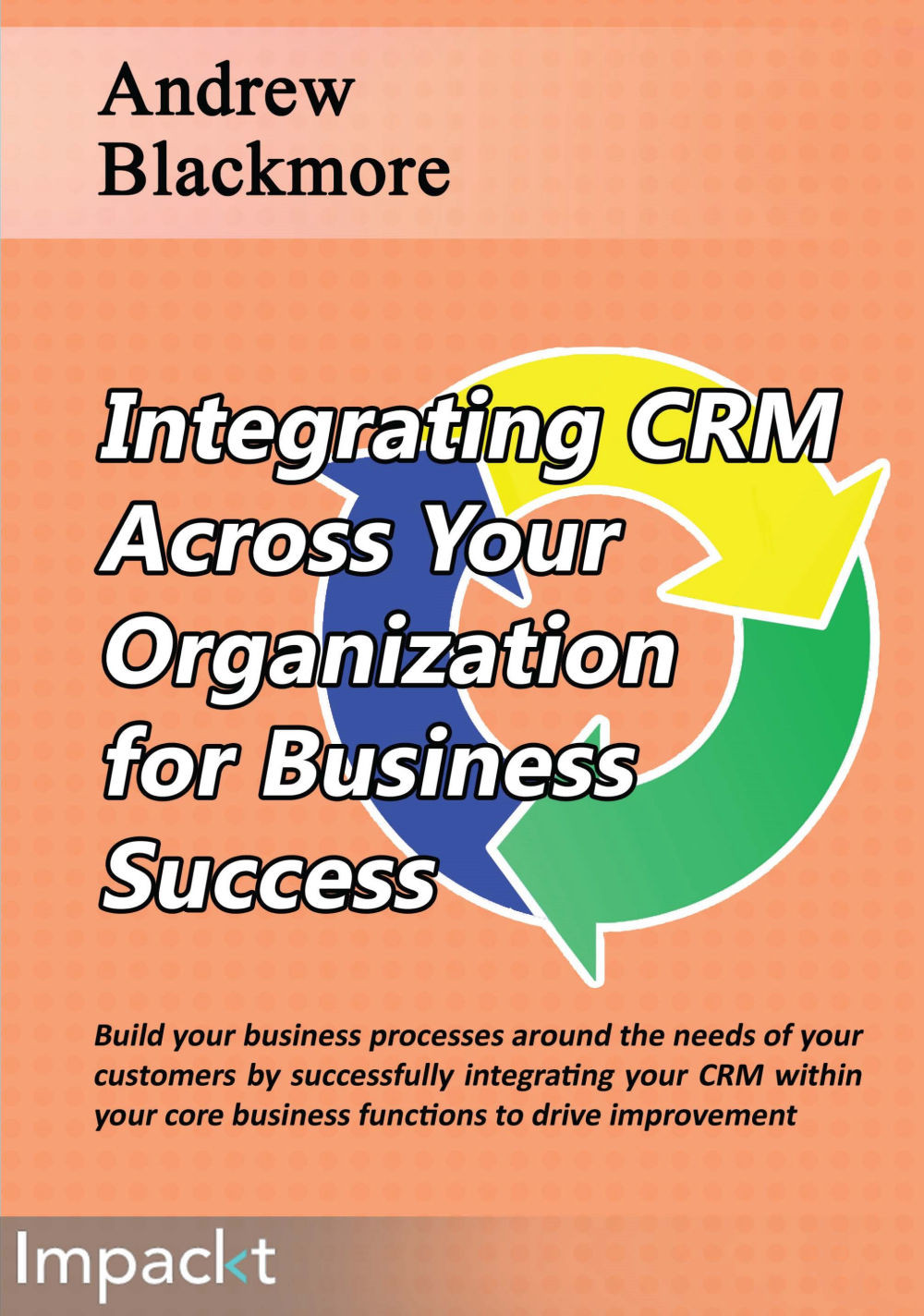CRM UI changes
In our worked example, invoices are new entities and therefore they will appear in new screens. The navigation paradigm will be as follows:

The Navigation paradigm for invoices in CRM
The following screenshot show how this could look in a CRM integration:
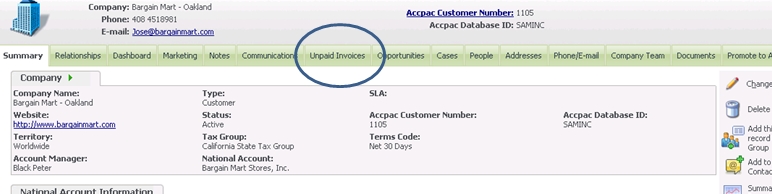
A customer summary screen with unpaid invoice tab in a customized Sage CRM integration with Sage ERP 300. Clicking on the unpaid invoice tab brings the user to a list of invoices that have not yet been paid for the customer.
The preceding screenshot shows a customer summary screen with an unpaid invoices tab. Clicking on the unpaid invoices tab brings the user to a list of unpaid invoices for the customer.
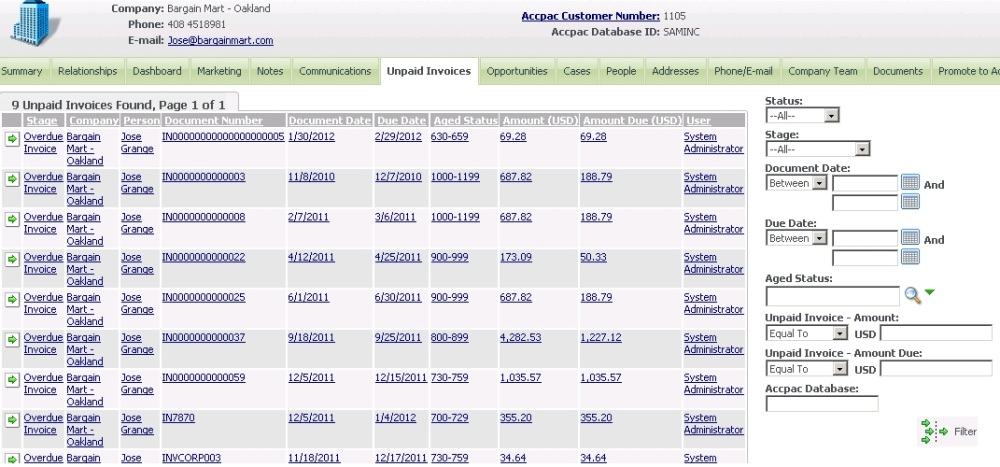
Screenshot of a list of invoices for a customer in a customized Sage CRM integration with Sage ERP 300. Clicking on an invoice will bring the customer to the invoice details page.
Once the CRM user has navigated to the invoice list, they are shown a list of invoices for the customer.
The preceding screenshot shows a list of invoices...