What are constraints?
There are multiple ways to set rules to geometry within Fusion 360. These rules that you set allow the geometry to flex only in ways that you would like it to move, such as always making a line stay horizontal or two lines parallel. Fusion 360 will automatically add constraints to 2D objects while you draw depending on how closely it matches a constraint. In order to see the CONSTRAINTS panel, you will need to have a sketch active and be within the SKETCH tab:
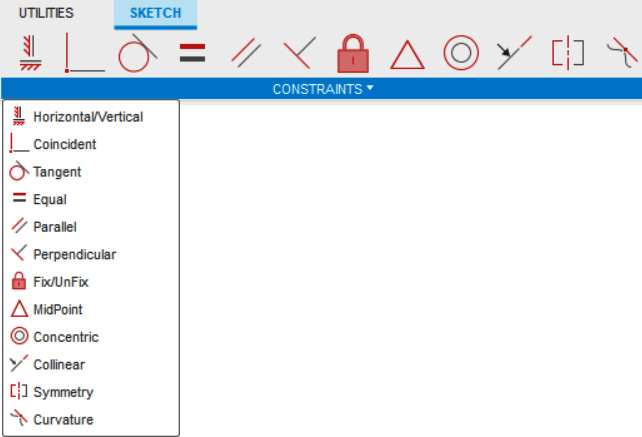
Figure 2.14 – The CONSTRAINTS panel within the SKETCH tab
In the next few sections, we will go over how to add constraints manually, what they do, and also how to remove them when you need more control over your 2D sketch.
Placing constraints nonautomatically
To place constraints without the assistance of Fusion 360, you will need to have a 2D object placed on the screen without a constraint already added to it. You have to then click on the constraint that you...































































