Various subscription options
There are a few different pricing options regarding Fusion 360 and knowing which one to get can save you a lot of money and wasted time. If you are a student or hobbyist, you can use it for free; if you are a professional, then you can purchase a monthly or yearly subscription, as well as get various other add-ons.
The free hobbyist version
This version is the most common for people using Fusion 360 and is what helped Fusion 360 get off the ground as a useful tool for hobbyists and students alike. Back in 2020, Autodesk changed what the free version used to offer, such as the free use of multiple simulation tools, unlimited part design storage space, and limitations on some tools in other workspaces. The new hobbyist version can also be a bit confusing regarding how to access it as the free 30-day trial version is the only free version that they advertise on the Autodesk website. To access the free hobbyist version, follow these steps:
- Go to the Autodesk Fusion 360 website: Autodesk.com/Products/Fusion-360.
- Click on the Download free trial button.
- There will be two different trial versions on this page, one for business and one for education. The student version will ask for your school student ID. If you do not have a student ID, you will need to get the business version.
- Once you download and install the business version, your 30-day trial will begin.
- Once the 30-day trial is up, Fusion 360 will ask you to select a paid version, at which point you can choose the 1-year free hobbyist subscription. You can then renew this version every year.
The top part of your Fusion 360 workspace will look something similar to this when you are using the free for personal use version:

Figure 1.17 – The top left of the screen showing the personal us license
At the top right of your screen, you will notice that you have a limited number of projects that can be active at one time. This doesn’t mean that you are limited to 10 only, just that you can only have 10 active at once:
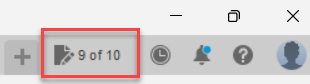
Figure 1.18 – The top right of the screen showing the limited number of projects of the personal use license
To be able to switch from an active project to an inactive project or vice versa, do the following:
- Click on the icon for the limited number of projects; this will open your data panel.
- Select any project within the data panel that you would like to activate or deactivate.
- Your number of selected projects will then change, depending on your selection.
The paid version
This version gives you unlimited cloud storage space for your projects, no limitations on creating drawings, and limited access to simulations. To get full access to simulations, you will need to purchase an extension.
Extensions
Once you have a paid version, you can add any extra extensions that may help your design, such as simulations, generative design, advanced machining, and fabrication. Each has its own pricing and learning curve. We will not go over this in this book, but if you become more advanced, these extensions will greatly help your designs take on a new life.
To find out more about the changes within the different versions, go to Autodesk.com/Campaigns/Fusion-360-Personal-Use-Changes.
































































