Queries, just as any other objects in Microsoft Dynamics NAV or in Microsoft Dynamics 365 Business Central on-premise, have their own designer or editor with CSIDE.
These steps are identical both for Microsoft Dynamics NAV and Microsoft Dynamics 365 Business Central On-premise. The screenshots are taken from Microsoft Dynamics 365 Business Central on-premises October 2018 release.
To open Query Designer, perform the following steps:
- Open the Microsoft Dynamics NAV Development Environment. The Object Designer window will open.
- On the left pane of the Object Designer window, click on Query to see the list of existing queries:
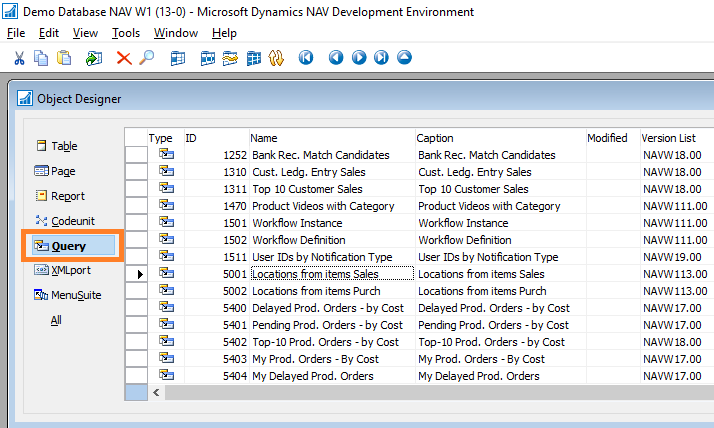
- Select the query 9150 My Customers (or any other existing query) and click on Design. The Query Designer window will open:
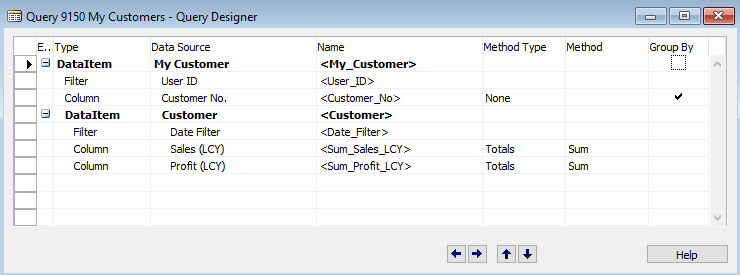
The Query Designer window looks a lot like Page Designer or the new Report Dataset Designer. This will make...











































































