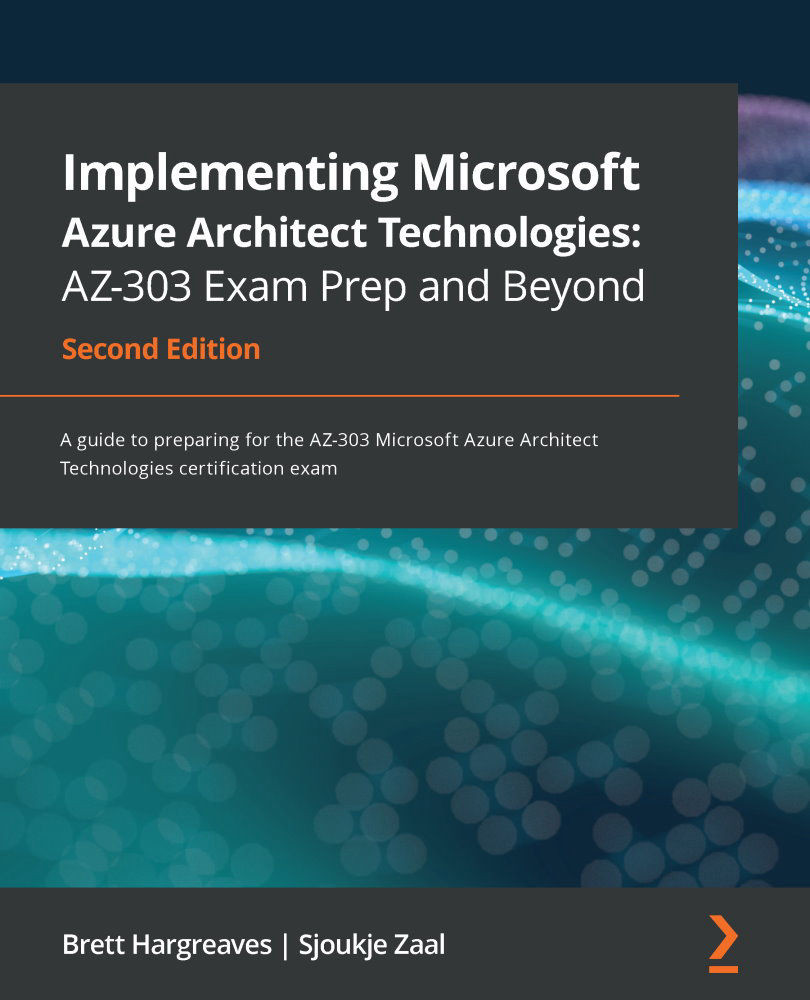Creating and configuring VNet peering
In the following demonstration, we are going to create and configure VNet peering from the Azure portal. We need two VNets for this. Here, we are going to use the VNet that we created in the first demonstration, along with the resource group that we created for it, in the previous chapter, and then create an additional VNet that has a different address space than the first VNet. Note that you can't use overlapping address spaces when you peer two VNets together.
To create the VNet and set up VNet peering from the Azure portal, go through the following steps:
- Navigate to Azure portal by going to https://portal.azure.com/.
- Click Create a resource | Networking | Virtual network. Create a new VNet.
- Add the following values:
a) Subscription: Choose your subscription.
b) Resource group: Create new –
PacktVNetResourceGroup.c) Name:
PacktVNetPeering.d) Location: East US.
- Click Next: IP Addresses, then enter the...