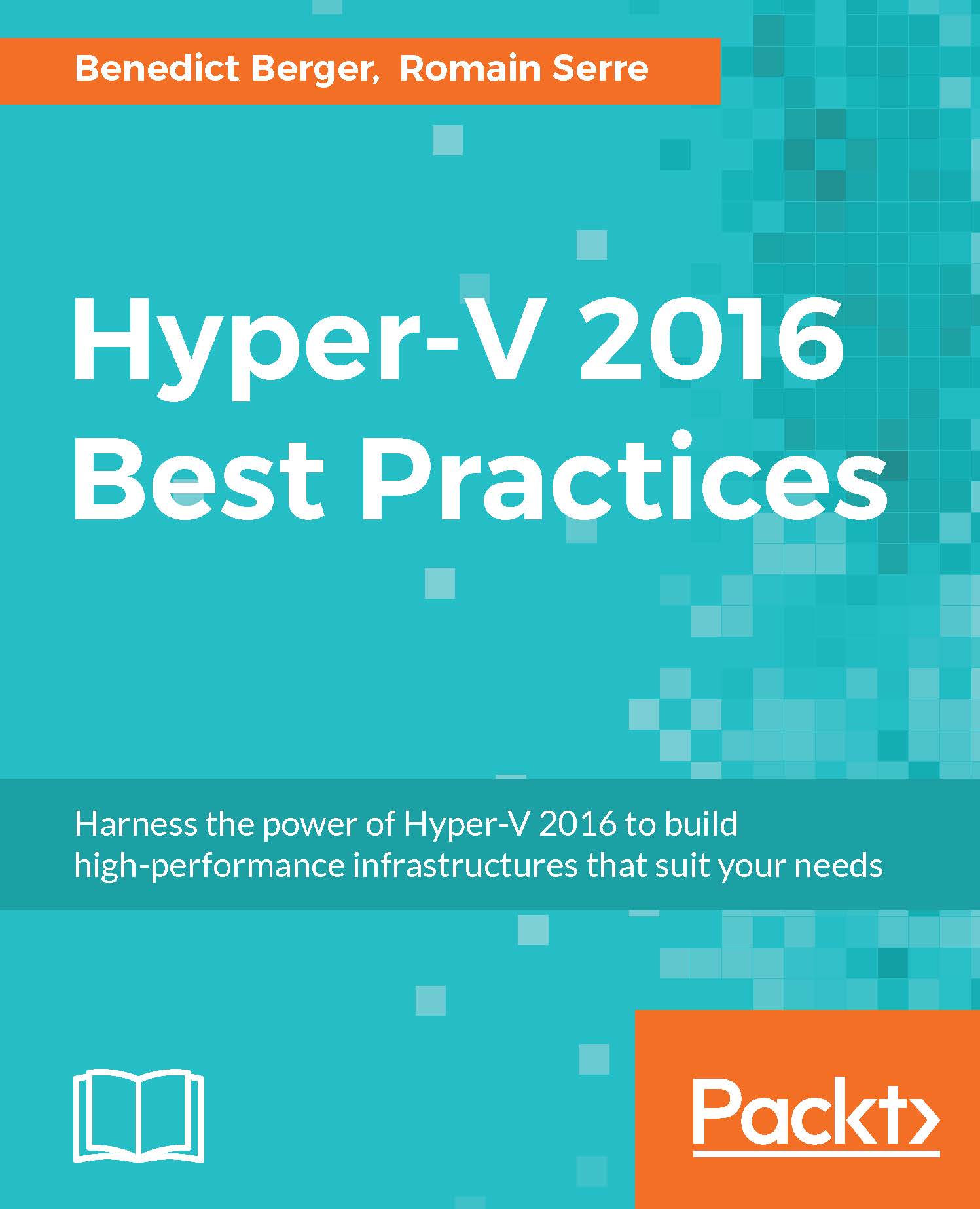Implementing failover clusters
Having prepared our Hyper-V hosts, we will now create a Failover Cluster using PowerShell. I'm assuming that your hosts are installed, the storage and network connections are prepared, and the Hyper-V role is already active utilizing up-to-date drivers and firmware on your hardware:
- First, we need to ensure that the server name, date, and time of our hosts are correct. Time and time zone configurations should occur via Group Policy.
- For automatic network configuration later on, it's important to rename the network connections from the defaults to their designated roles using PowerShell, as shown in the following commands:
Rename-NetAdapter -Name "Ethernet" -NewName "Host" Rename-NetAdapter -Name "Ethernet 2" -NewName "LiveMig" Rename-NetAdapter -Name "Ethernet 3" -NewName "VMs" Rename-NetAdapter -Name "Ethernet 4" -NewName "Cluster" Rename-NetAdapter -Name "...