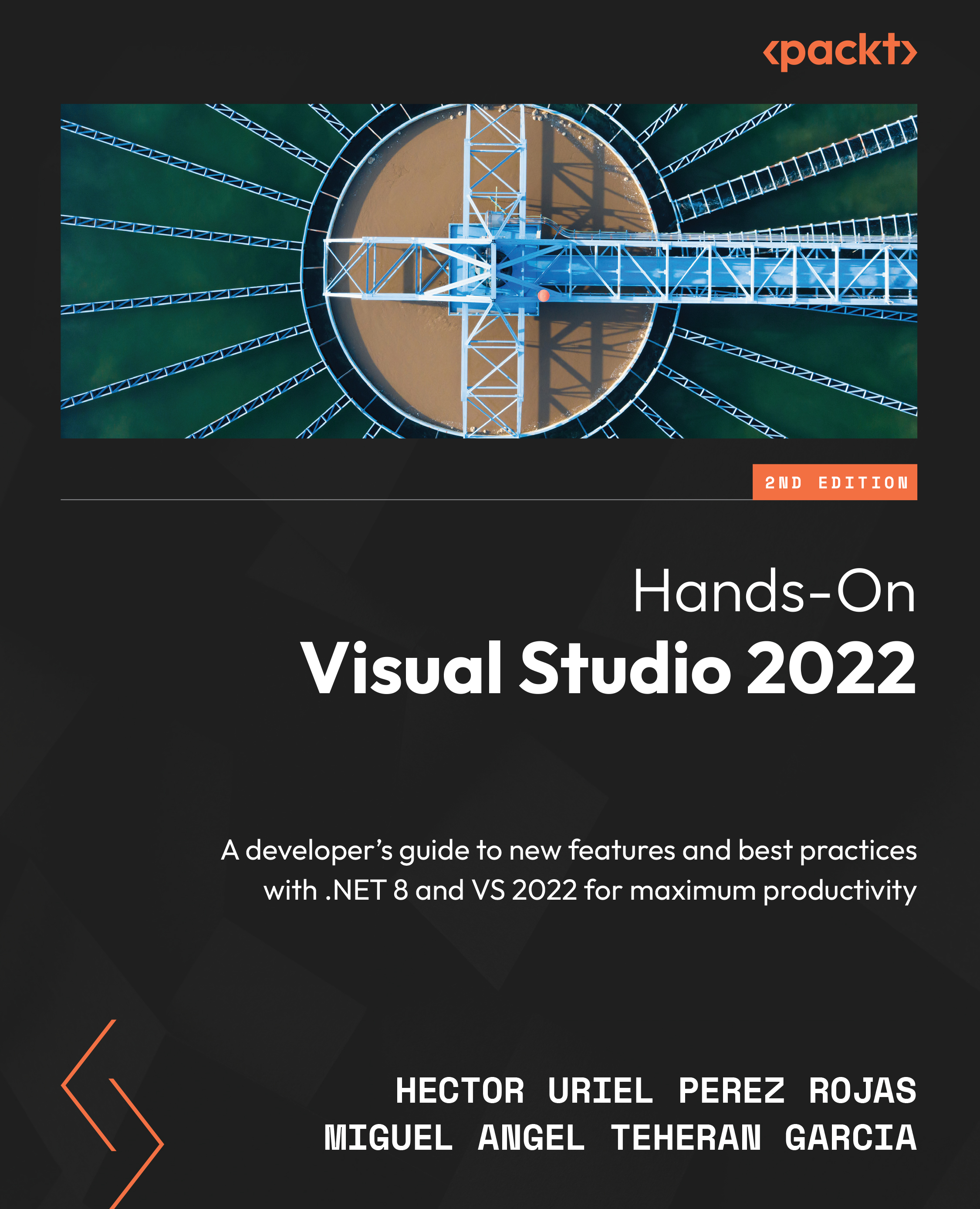Searching for and installing extensions
The Extensions tool, which is shown in Figure 11.2, has a search box located at the top, where we can enter a search term to find extensions referring to some technology or tool. It is important to note that the search will be performed in the selected tab, as we discussed in the Working with the Extensions tools section.
If you want to perform a search among all the extensions, the best thing to do is to go to the Browse category and perform the search. In our example, we’ll search for extensions related to the keyword javascript:
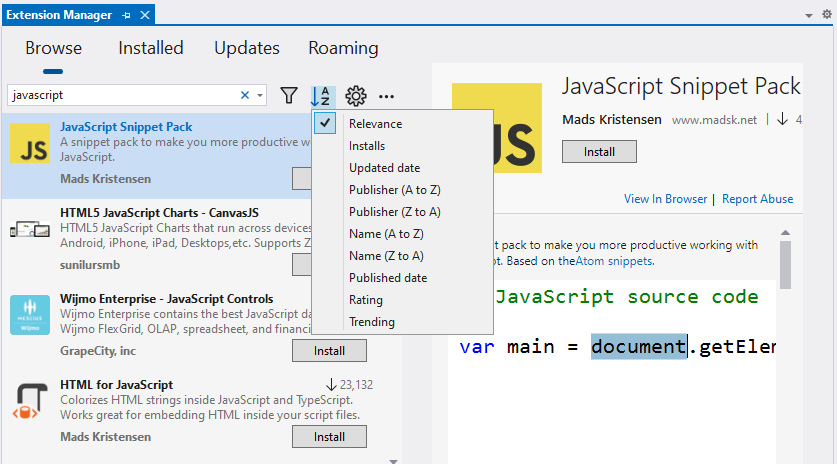
Figure 11.2 – A list of results in the Extensions tool
The order of the list of extensions will appear according to the drop-down item at the top, which appears as sorting by Relevance by default. However, we can also select other options, such as displaying by Installs, Updated date, Trending, or Rating.
Let’s do another test, this time to install an extension...