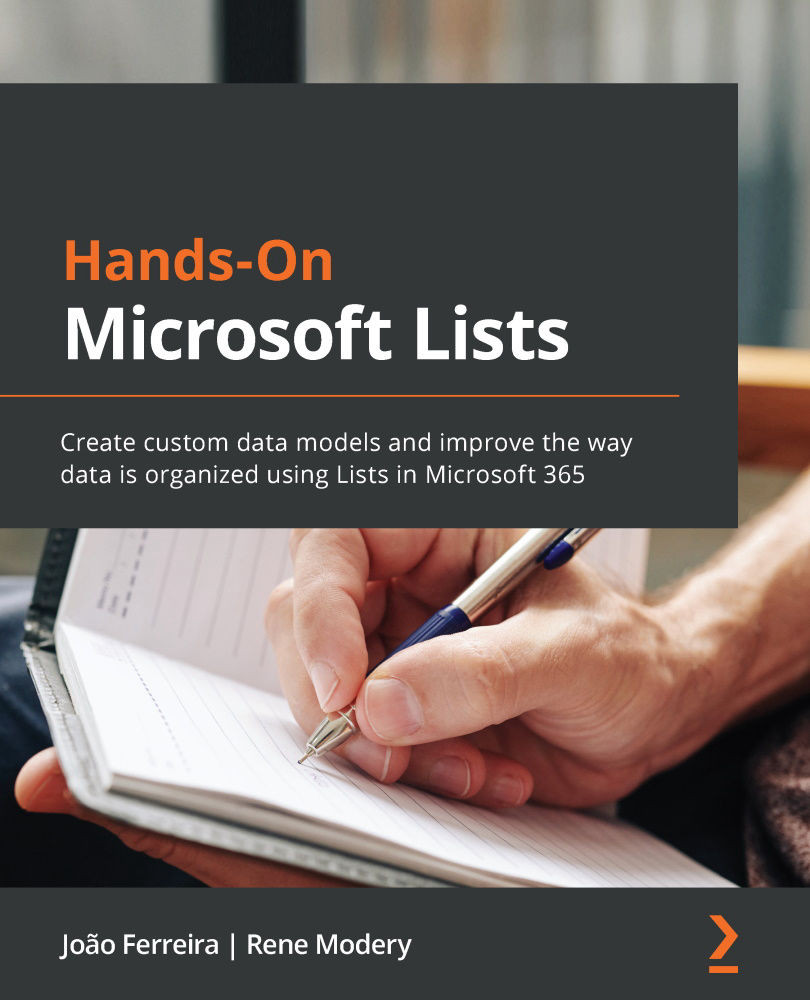What are Microsoft Lists views?
As shown in Chapter 2, Creating Your First List, you can extend your list with additional columns. However, you do not always want to show all these columns at the same time and in the same order, and sometimes you may also want to provide prefiltered data. This is where list views come in.
Views allow you to define which columns to display and how to sort, group, and filter the underlying data. This way, instead of showing all data on one large screen, you can provide multiple views to show relevant extracts of your data to the people accessing your list, with the goal of making it easier to see and process. For example, if you think of the Planned IT Projects list from the previous chapter, you can have a main view to show all IT projects with important columns. Additionally, you can also add a view to only show projects that have an expected cost of greater than $25,000, so that high-cost projects can be seen much more quickly. Or, if you have...