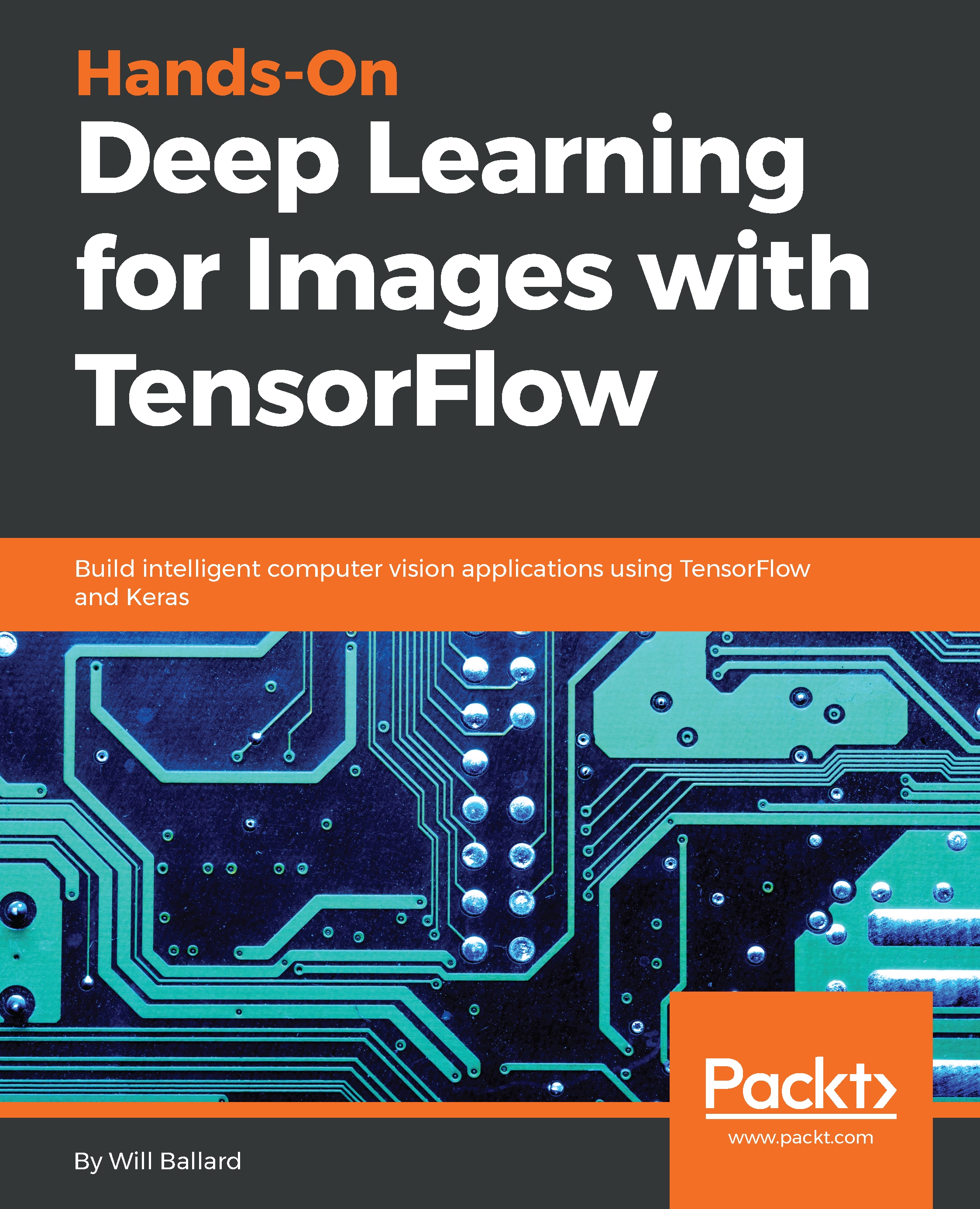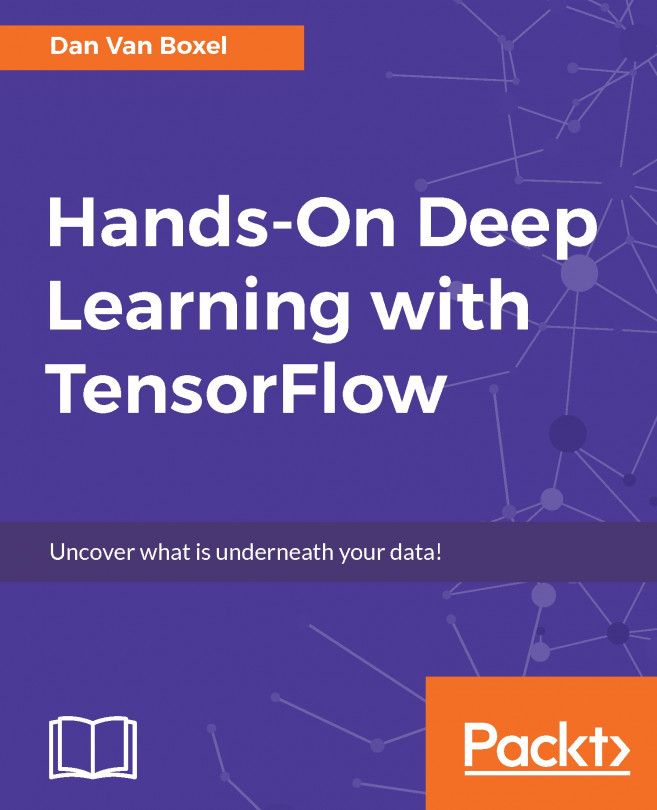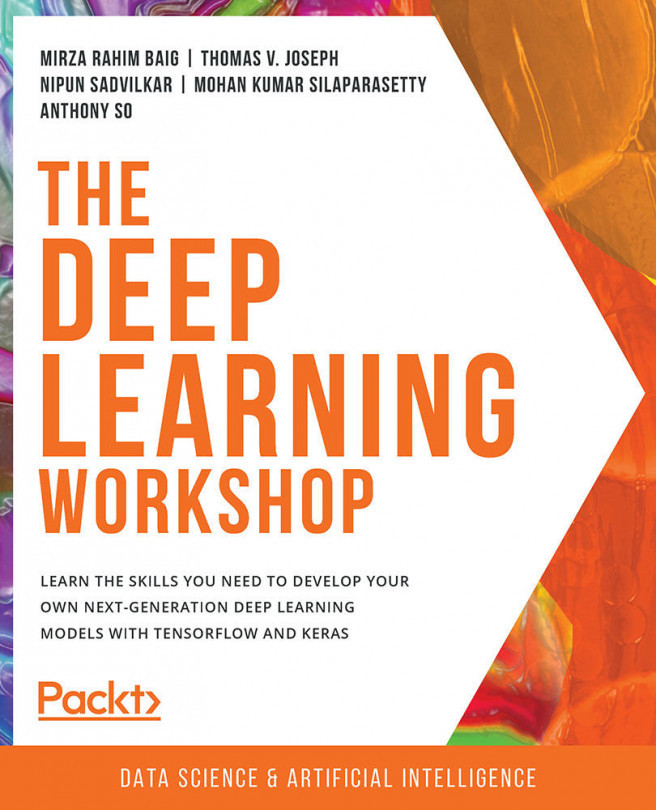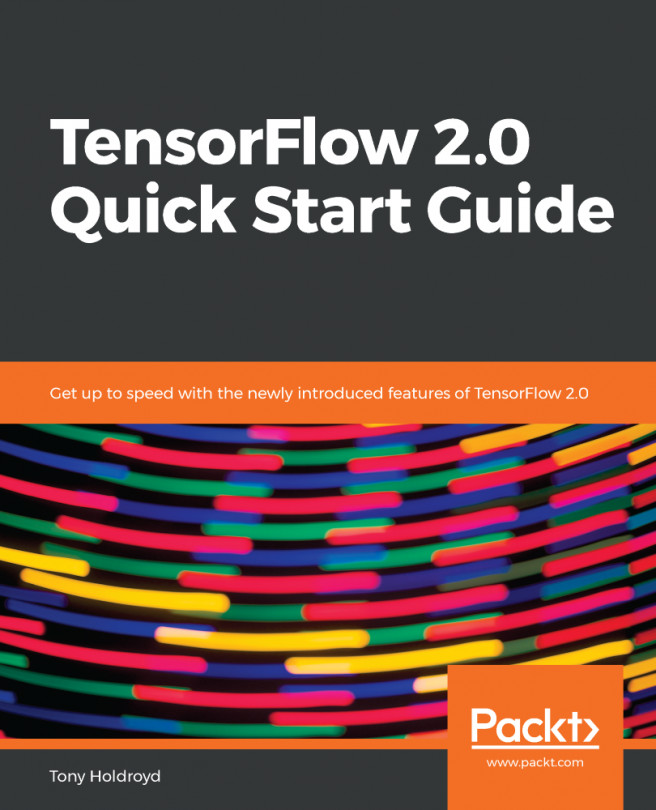We'll need to download Docker to get it installed, and in this section, you'll see how we install Docker on Windows and use a script that's suitable for installation on Linux.
Let's install Docker from https://www.docker.com/. The quickest way to get this done is to head up to the menu. Here, we'll choose to download the version for Windows. Give it a click, which will take you right over to the Docker store, where you can download the specific installer for your platform, as shown in the following screenshot:
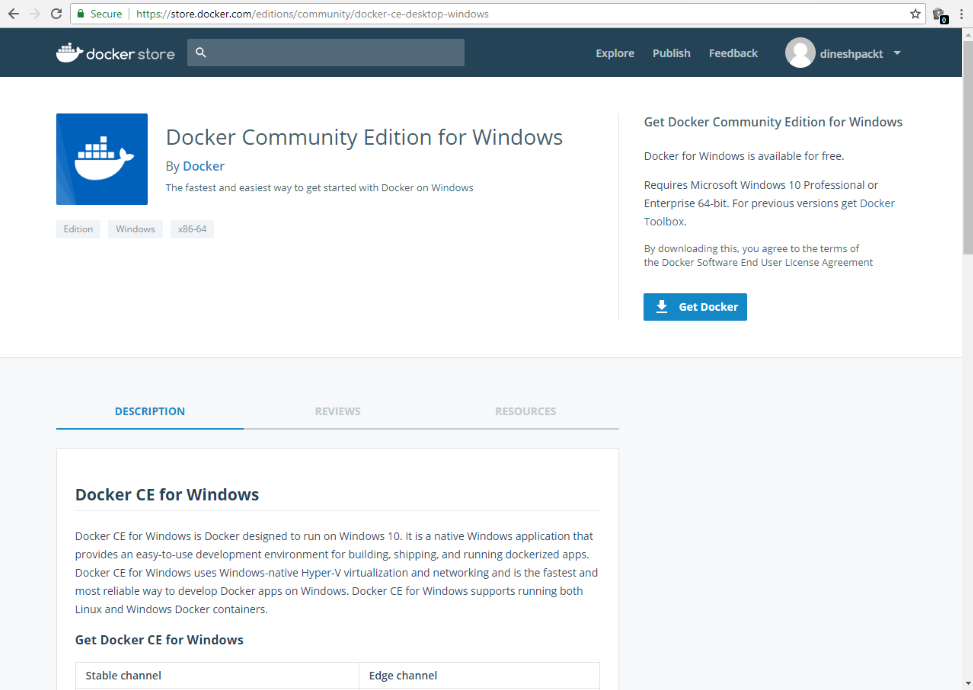
All the platforms are available here. We'll just download the MSI for Windows. It downloads relatively quickly, and once it's on your PC, you can just click the MSI installer and it will quickly continue.
Installing on Ubuntu is best done with a script. So, I've provided a sample installation script (install-docker.sh) that will update your local package manager pointing to the official Docker distribution repositories, and then simply use apps to get the installation completed.
Getting Docker installed on Linux is pretty straightforward: you just run the install-docker shell script I've provided. The packages will update, download, and then install. When you get to the end of it, you just have to type docker --help to make sure that everything is installed:
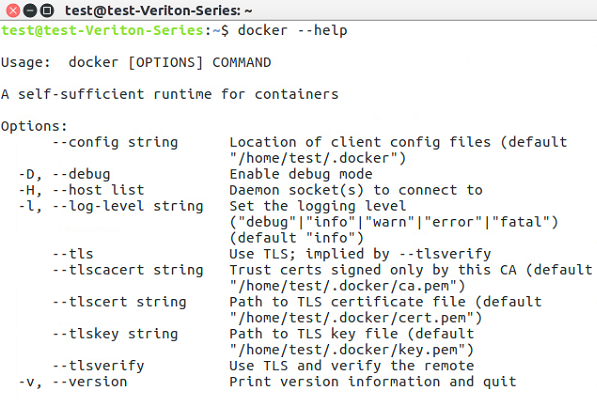
Now, for GPU support, which will make your Keras and TensorFlow models run faster, there is a special version called nvidia-docker, which exposes devices on Ubuntu to your Docker containers to allow GPU acceleration. There's an install script for this as well (install-nvidia-docker.sh). Now, assuming that you do have an actual NVIDIA graphics card, you can use NVIDIA Docker in place of Docker.
Here, we're running a test command that uses the NVIDIA SMI, which is really the status program that shows you the GPU status on your machine:
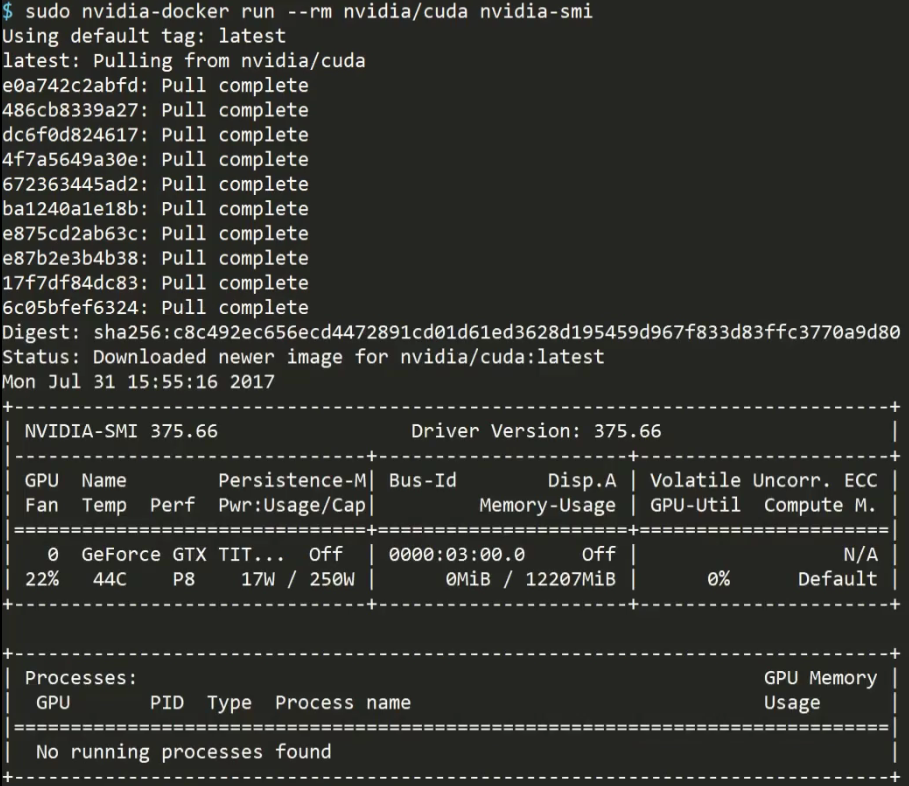
And you can see, our TITAN X is fully exposed to Docker. Getting Docker installed is a relatively easy operation.
In the next section, we're going to take a look at authoring a Docker file to set up a complete machine learning environment.