The Project window is one that you will use frequently and provides quick access to objects in your project. As you can see here, the Project window is organized in a hierarchical view on the left. Selecting a folder on the left reveals the contents in the panel on the right.
That panel displays breadcrumbs on top and has a slider in the bottom-right corner to control the size of the icons:
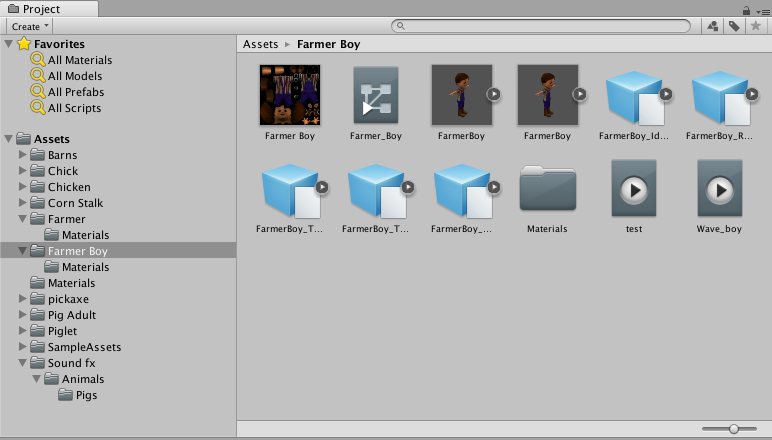
The Create drop-down menu in the top-left section of the Project window gives you quick access to creating a game asset in the current folder.
To the right of the Create drop-down menu is a search bar followed by three icons. The first two icons are Search by Type and Search by Label, respectively. The third icon allows you to save your search.
The contents of the Project window provided in this section are representative and not part of this book's game.
...





























































