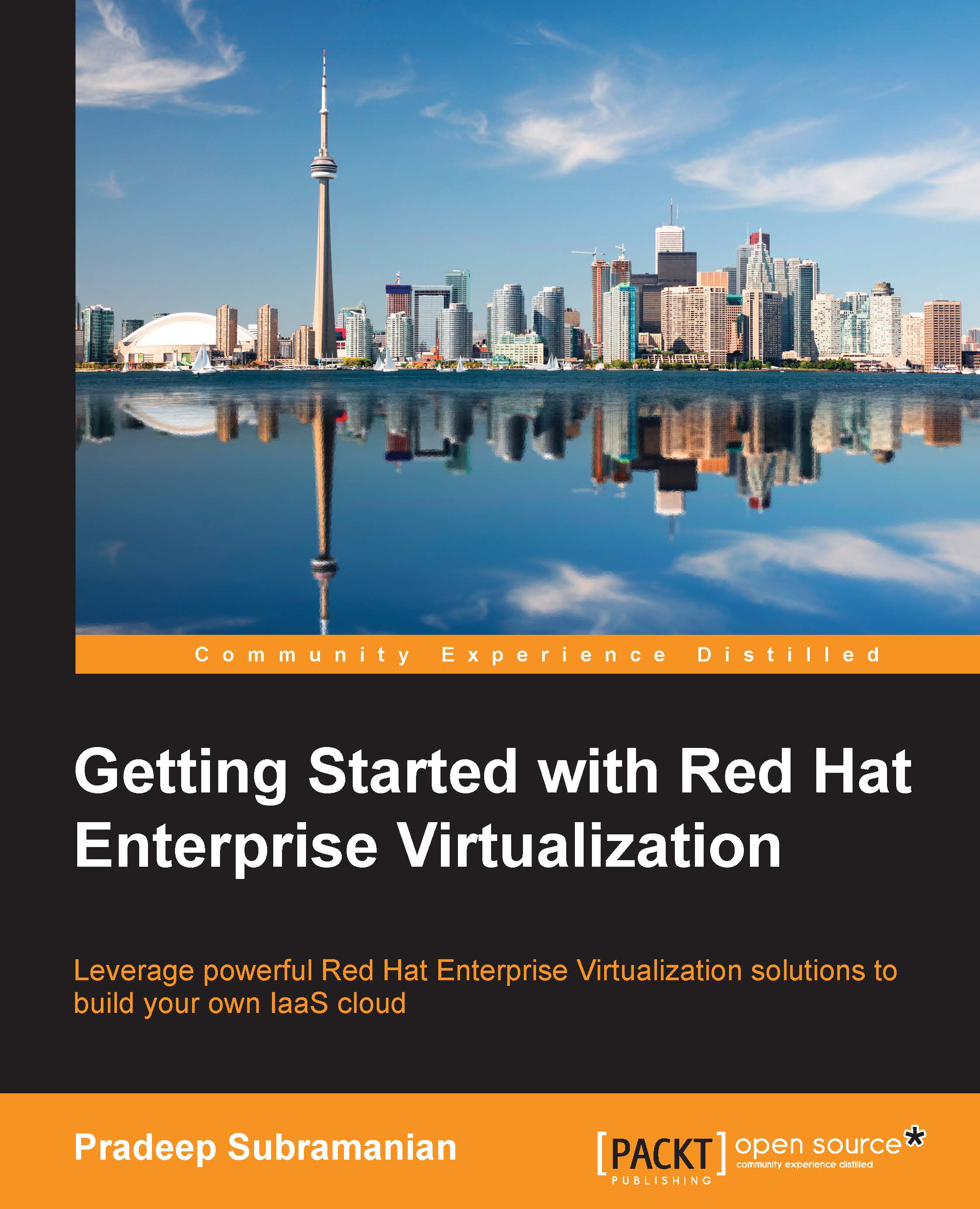Maintaining an RHEV environment
If you are planning to perform a scheduled maintenance of your IT infrastructure where Red Hat Enterprise Virtualization runs, you need to perform a certain task to bring your Red Hat Enterprise Virtualization infrastructure to the maintenance state.
The stop procedure
The following steps need to be performed in order to bring the Red Hat Enterprise Virtualization infrastructure to the maintenance state:
All the virtual machines should be powered off to avoid any data loss while performing maintenance.
Next, all the storage domains need to be put under the maintenance state. This can be done by navigating to the Data Centers tab and selecting the data center and storage subtabs in the bottom pane.
Select the storage domain and click on Maintenance. Please note that you must deactivate the Master storage domain in the end.
As the next step, you can mark the hypervisor host to the maintenance mode. To do so, navigate to the Hosts tab, select the host, and click on...