A closer look at the Sales Header table (36)
For the main tables that are involved, let's take a look at the relationship between the
Sales Header table (36) and the Sales Line table (37). Don't worry about the tables related to the FactBoxes; as we go through the Sales Header and the Sales Line tables, we'll see that figuring out the FactBoxes is a piece of cake.
Go back to Table Designer for Table 36 and let's take a deeper look at the composition of this table. Find Table 36 and click on Design to access Table Designer:
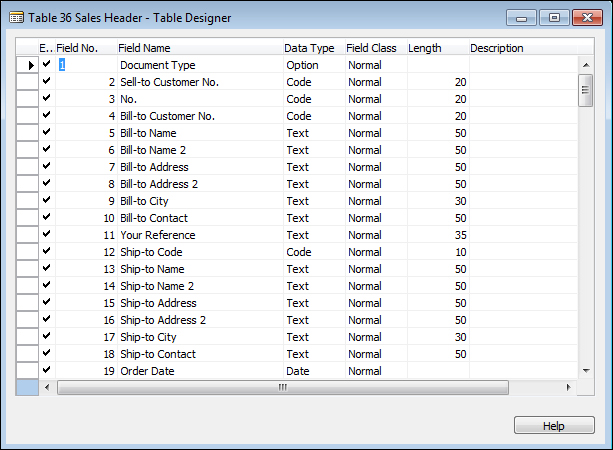
Table Designer has the following columns:
Enabled: You can define whether to enable a field or not on the table level.
Field No.: This is a unique ID for this particular field for that particular table.
Field Name: The name you want to give to this field. DO NOT assign a "developer" field name. For example, if you want to add a field called Customer Name, don't put it as CustName. Put it as Customer Name. The reason is because the pages and reports will use the field names...































































