Installing Citrix Licenses
Now we are going to install Citrix Licenses on our License server. We are going to install XenApp Evaluation Licenses. These licenses are valid for 90 days and they are perfect to evaluate XenApp.
The first step is to log in at www.citrix.com/mycitrix (this requires a MyCitrix account) and in the Choose a Toolbox menu select Previews/Betas – License Retrieval:
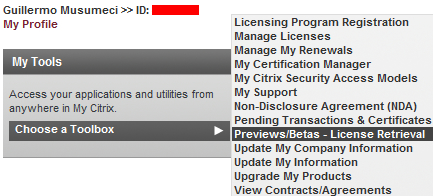
Then select XenApp Evaluation in the horizontal menu.
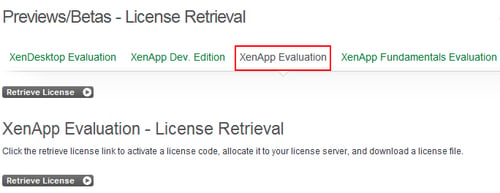
In this page, we need to click on the hyperlink of one of the serial numbers to start the activation process.
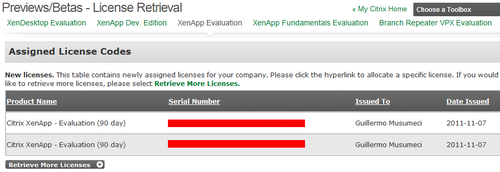
Next, we need to enter the hostname of Citrix License Server.
Note
Important: The hostname is case-sensitive.
To determine the hostname, on our license server machine, we need to open a command prompt window and type hostname.
The hostname returned will be in case-sensitive format. Copy this name to the hostname field box in MyCitrix.
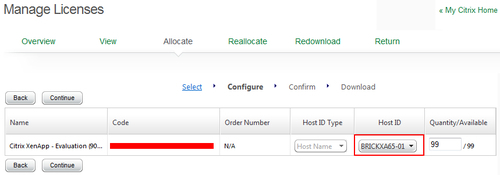
The site then confirms the license allocation and tells us we can download the license.
And finally we are ready to download...























































