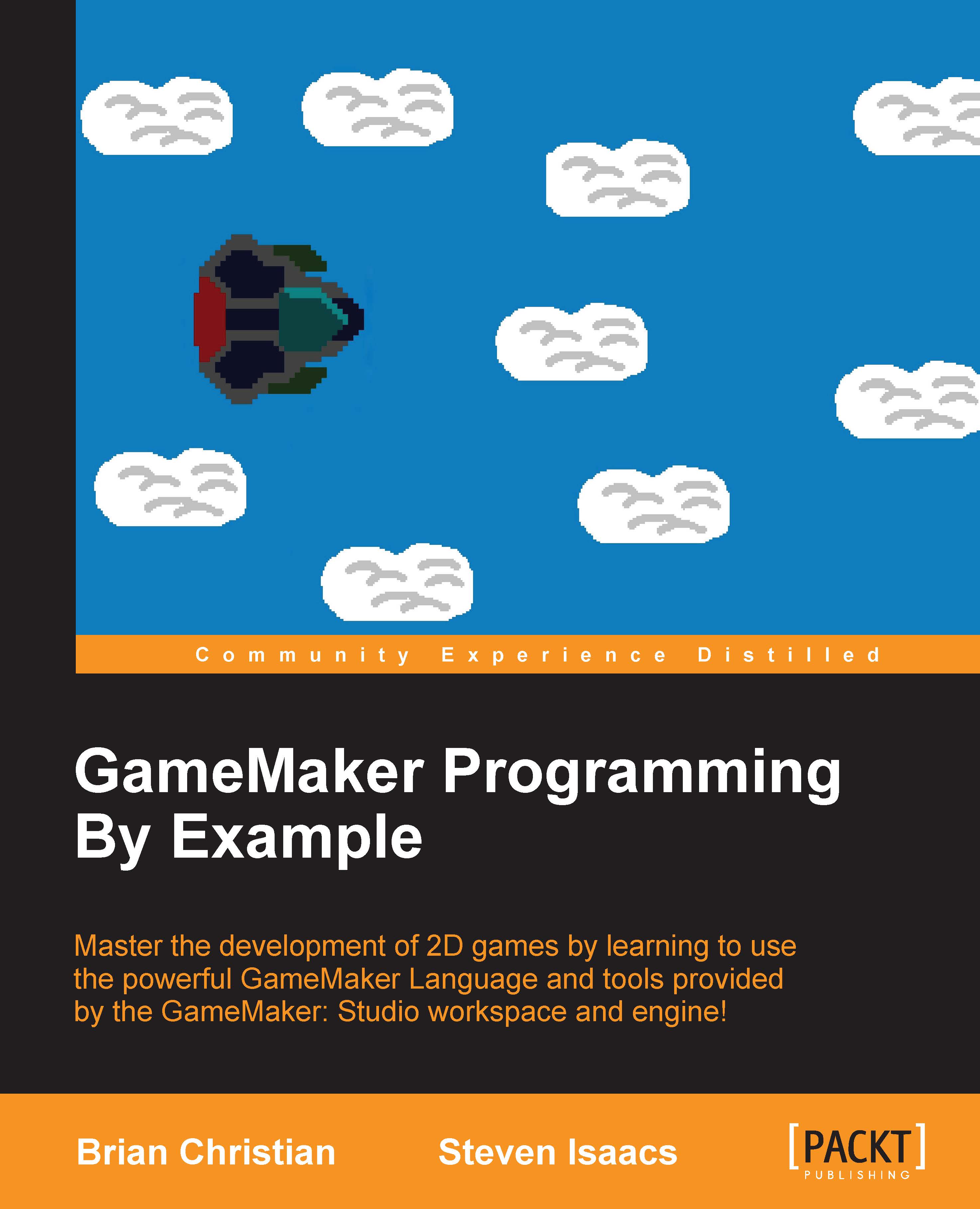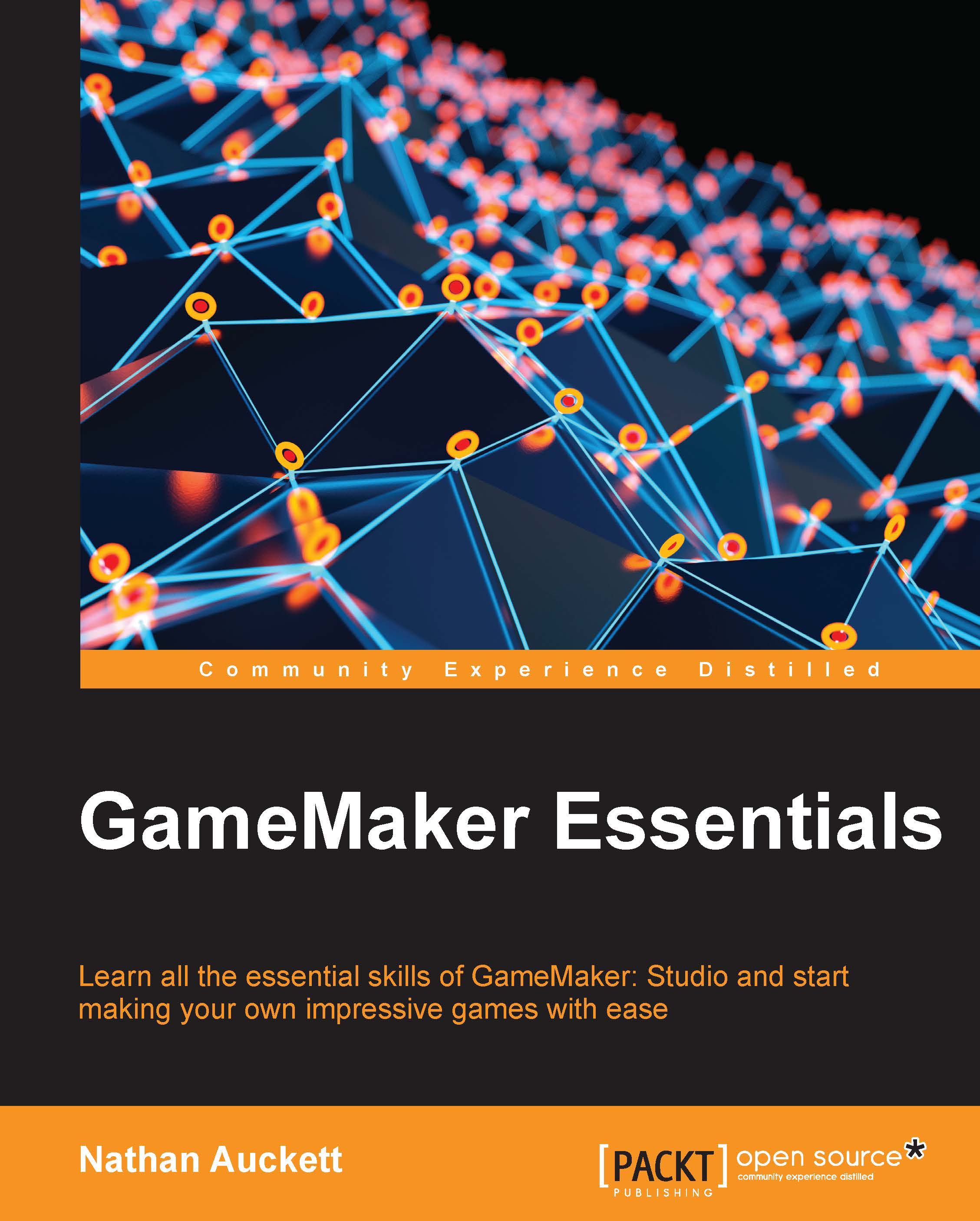Brandon Gardiner is a game developer and designer living out his love of video games. Though he started his foray into games through 3D art and level design, he always kept a notebook of ideas for games and game mechanics he wished to see. When he discovered GameMaker: Studio, he found that he could bring these ideas to life. He is a graduate of the first iteration of the game development program at Toronto's George Brown College. In college, he worked as an artist and designer on several game projects for outside companies, including tie-ins for children's television shows and educational titles. After graduating, he founded MechaBee Studios where, being the sole developer of mobile and PC games, he is a jack of all trades. He also writes a blog at http://www.gamemakerhq.com, through which he hopes to build a resource for other independent developers. He lives with his wife in Toronto where he is a veteran of the annual Toronto Game Jam (tojam.ca), an active member of the International Game Developers Association.
Read more
 United States
United States
 Great Britain
Great Britain
 India
India
 Germany
Germany
 France
France
 Canada
Canada
 Russia
Russia
 Spain
Spain
 Brazil
Brazil
 Australia
Australia
 Singapore
Singapore
 Hungary
Hungary
 Ukraine
Ukraine
 Luxembourg
Luxembourg
 Estonia
Estonia
 Lithuania
Lithuania
 South Korea
South Korea
 Turkey
Turkey
 Switzerland
Switzerland
 Colombia
Colombia
 Taiwan
Taiwan
 Chile
Chile
 Norway
Norway
 Ecuador
Ecuador
 Indonesia
Indonesia
 New Zealand
New Zealand
 Cyprus
Cyprus
 Denmark
Denmark
 Finland
Finland
 Poland
Poland
 Malta
Malta
 Czechia
Czechia
 Austria
Austria
 Sweden
Sweden
 Italy
Italy
 Egypt
Egypt
 Belgium
Belgium
 Portugal
Portugal
 Slovenia
Slovenia
 Ireland
Ireland
 Romania
Romania
 Greece
Greece
 Argentina
Argentina
 Netherlands
Netherlands
 Bulgaria
Bulgaria
 Latvia
Latvia
 South Africa
South Africa
 Malaysia
Malaysia
 Japan
Japan
 Slovakia
Slovakia
 Philippines
Philippines
 Mexico
Mexico
 Thailand
Thailand