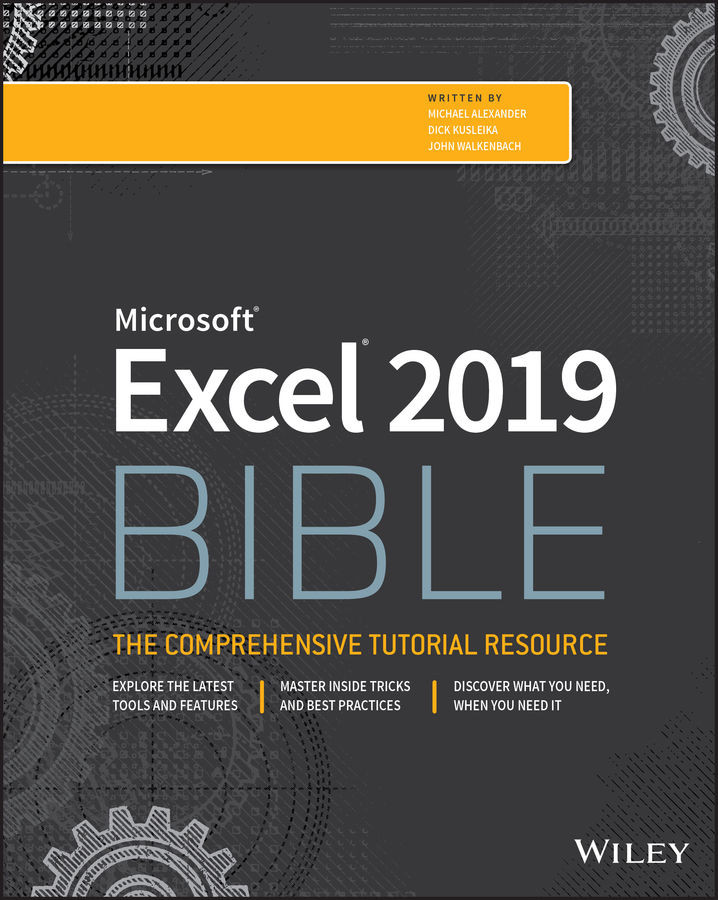CHAPTER 26
Using Data Validation
This chapter explores a useful Excel feature: data validation. Data validation enables you to add rules for what's acceptable in specific cells, and it allows you to add dynamic elements to your worksheet without using any macro programming.
About Data Validation
The Excel data validation feature allows you to set up rules that determine what can be entered into a cell. For example, you may want to limit data entry in a particular cell to whole numbers between 1 and 12. If the user makes an invalid entry, you can display a custom message, such as the one shown in Figure 26.1.
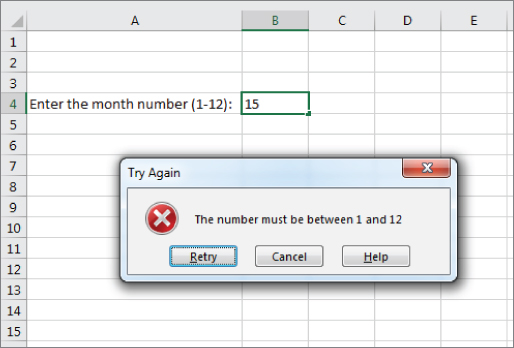
FIGURE 26.1 Displaying a message when the user makes an invalid entry
Excel makes it easy to specify the validation criteria. You can also use a formula for more complex criteria.