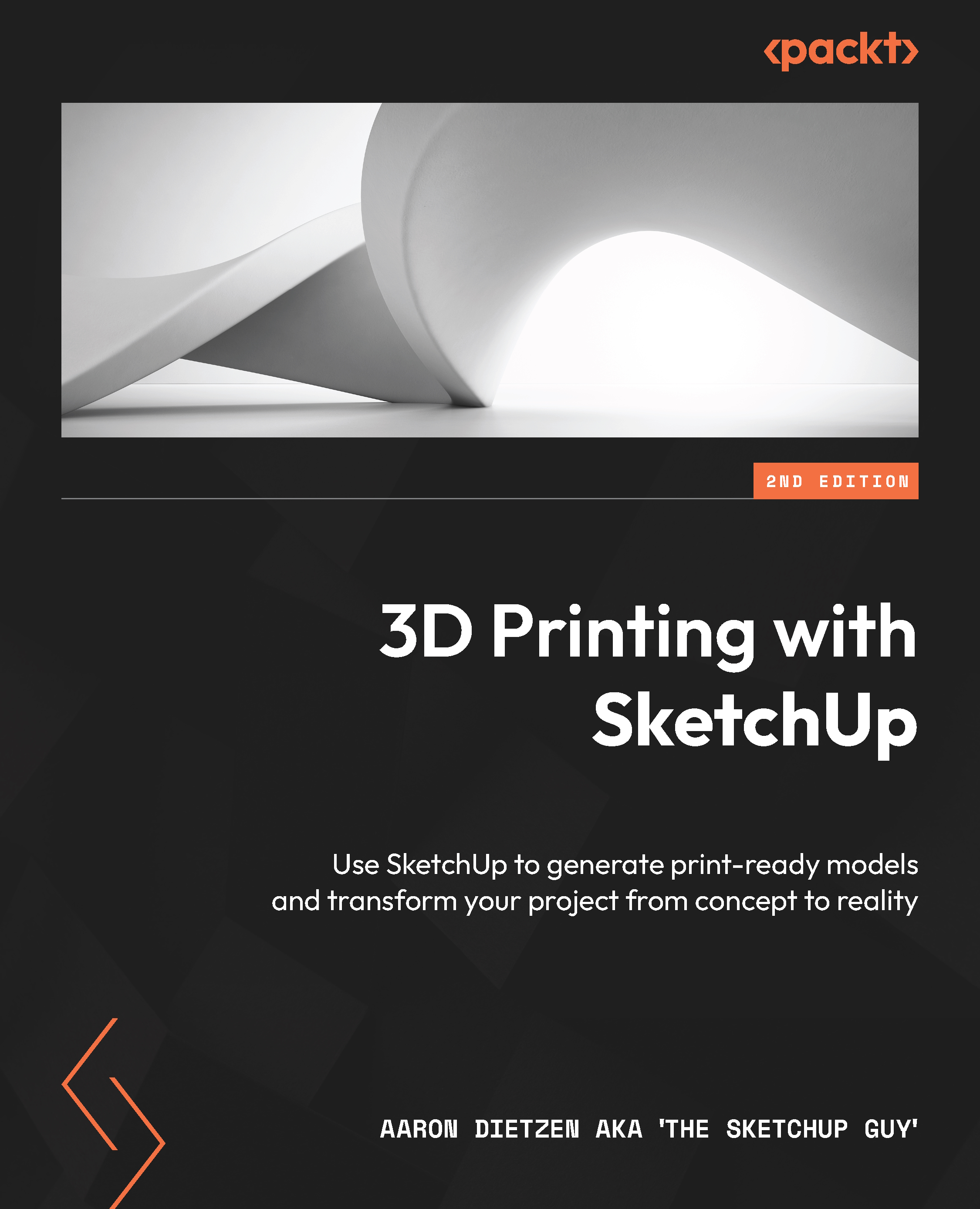Welcome to Enterprise LMS with Adobe Learning Manager. Formerly known as Adobe Captivate Prime, Adobe Learning Manager (ALM) is a next-generation Learning Management System (LMS) from Adobe. Adobe Captivate Prime was first released in 2015, so it is a relative newcomer in the LMS landscape. Despite its youth, it has already built a solid reputation as one of the best corporate LMSs on the market, as outlined by the numerous awards it has received throughout its young career. In July 2022, Adobe Captivate Prime became Adobe Learning Manager.
Just like any other LMS, you can use Learning Manager to host custom eLearning content, organize that content into courses, maintain a list of users and instructors, enroll learners in courses, track their progress, and more. But Adobe Learning Manager (ALM) is much more than that! It has unique features such as a powerful gamification engine, social learning capabilities, as well as an AI-powered recommendation engine that produces personalized training recommendations. This makes ALM a pioneer of the next generation of enterprise LMSs. Some of its features are so disruptive that the industry no longer refers to Adobe Learning Manager as an LMS, but instead uses the acronym LXP, which stands for Learning eXperience Platform. You can further expand the power of Adobe Learning Manager by leveraging numerous integrations between ALM and other enterprise-grade systems, such as directory services, marketing automation tools, Content Management Systems (CMSs), Enterprise Resource Planning (ERP) platforms, eCommerce solutions, and more. This allows organizations to go far beyond the traditional learning management system to design truly comprehensive learning experiences that are part of the customer journey.
You’ll explore these features and functionalities throughout this book. You’ll begin by exploring the basic LMS aspect of Adobe Learning Manager by uploading custom learning content to the system. Then, you’ll organize that content into courses, create different types of users, and assign learners to courses. Next, you’ll enhance the learner experience by enabling advanced features such as gamification and social learning. You will also add a touch of artificial intelligence to provide personalized recommendations to your learners. Finally, you will integrate ALM with the IT systems used in the organization. All this will help you build a complete learning experience not only for your employees but also for your partners, franchisees, customers, and others.
This makes for a lot of exciting features to discover and use cases to discuss, so let’s start with the basics. In this first chapter, you will :
- Learn more about what Adobe Learning Manager is.
- Understand how Learning Manager fits into the ecosystem of integrated applications from Adobe.
- Activate your Learning Manager trial account.
- Take a quick tour of Adobe Learning Manager to learn about the interface and available roles.
By the end of this chapter, you will have had a high-level overview of Adobe Learning Manager and will be ready for a detailed exploration of the platform.
 United States
United States
 Great Britain
Great Britain
 India
India
 Germany
Germany
 France
France
 Canada
Canada
 Russia
Russia
 Spain
Spain
 Brazil
Brazil
 Australia
Australia
 Singapore
Singapore
 Hungary
Hungary
 Ukraine
Ukraine
 Luxembourg
Luxembourg
 Estonia
Estonia
 Lithuania
Lithuania
 South Korea
South Korea
 Turkey
Turkey
 Switzerland
Switzerland
 Colombia
Colombia
 Taiwan
Taiwan
 Chile
Chile
 Norway
Norway
 Ecuador
Ecuador
 Indonesia
Indonesia
 New Zealand
New Zealand
 Cyprus
Cyprus
 Denmark
Denmark
 Finland
Finland
 Poland
Poland
 Malta
Malta
 Czechia
Czechia
 Austria
Austria
 Sweden
Sweden
 Italy
Italy
 Egypt
Egypt
 Belgium
Belgium
 Portugal
Portugal
 Slovenia
Slovenia
 Ireland
Ireland
 Romania
Romania
 Greece
Greece
 Argentina
Argentina
 Netherlands
Netherlands
 Bulgaria
Bulgaria
 Latvia
Latvia
 South Africa
South Africa
 Malaysia
Malaysia
 Japan
Japan
 Slovakia
Slovakia
 Philippines
Philippines
 Mexico
Mexico
 Thailand
Thailand