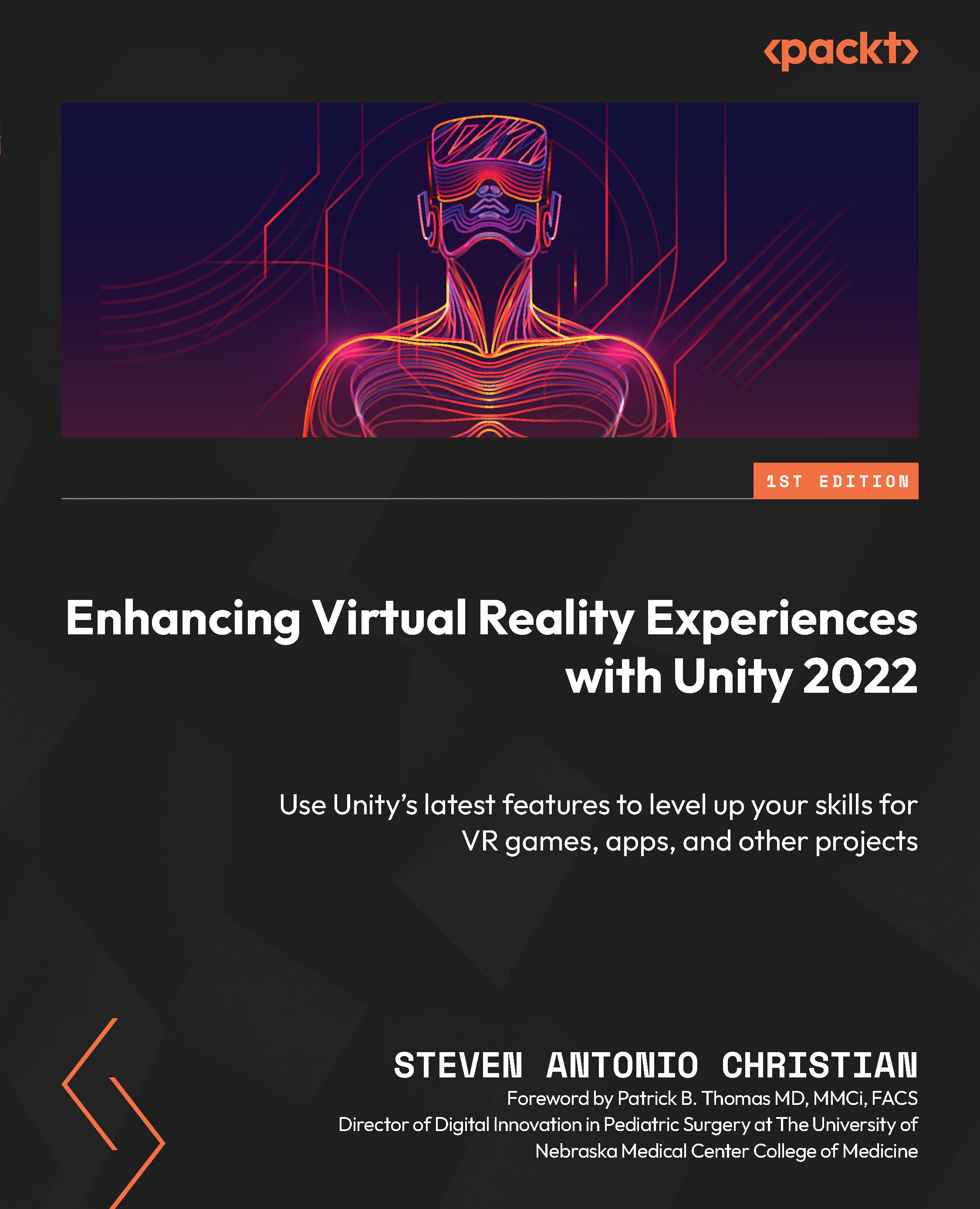Creating a gallery mesh
This section should feel pretty familiar at this point because we’ve taken these steps many times before. We’re going to revisit the idea of using a 2D image as a floor plan and then use ProBuilder to convert that floor plan into a 3D model. After doing that, we will utilize the available materials and assign the materials to our 3D model, and then we can add our lighting system. This is a straightforward implementation, and the approach is easy to follow. Once we have our art gallery 3D model, that’s when the fun begins because we can start creating a system where we can draw in every nook and cranny of it.
To convert our gallery floor plan (Figure 12.1) into a 3D mesh (Figure 12.2) with ProBuilder, follow these steps:
- Create a new, empty scene and name it
ArtGallery. - In Hierarchy, create an empty GO and name it
ArtGallery. - Set the XYZ position to
0,0,0and the rotation to0,0,0. - Drag our
Art Gallery Mapfloor plan...