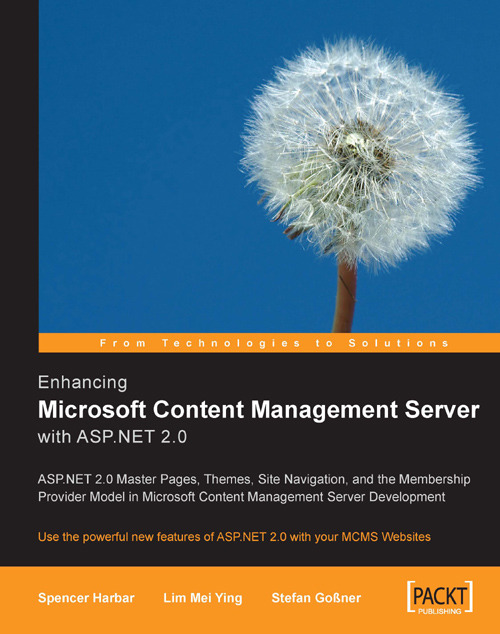Using an MCMS Membership Provider
Now that we have created our MCMS Membership Provider, we need to register it with our Tropical Green MCMS application.
1. Right-click the TropicalGreen website and click Add Reference…
2. In the Add Reference dialog, click the Projects tab.
3. Click MCMSMembershipProviders and OK.
4. Open the
web.configfile.5. Add the following section directly below the existing
<authentication />tag:<membership defaultProvider="McmsWindowsMembershipProvider" userIsOnlineTimeWindow="30"> <providers> <add name="McmsWindowsMembershipProvider" type="TropicalGreen.MCMSMembershipProviders. McmsWindowsMembershipProvider" applicationName="/"/> </providers> </membership>
Note
Note that the
typeattribute of the<add>element needs to be entered on one line with no spaces or line breaks. The formatting above is for printing purposes only.6. Modify the authentication section to use Forms Authentication:
<authentication mode="Forms">...